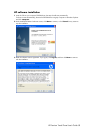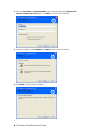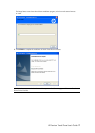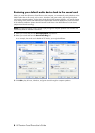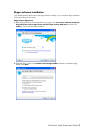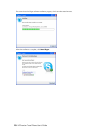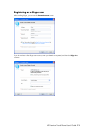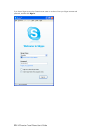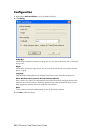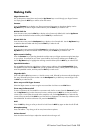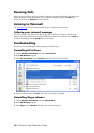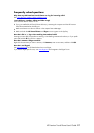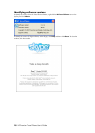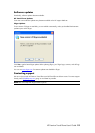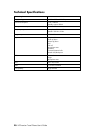HP Premium Travel Phone User’s Guide 15
Making Calls
Skype Contacts List
Pick up the premium travel phone and press the Up/Down keys to scroll through your Skype Contacts
list. Simply press the Dial key to make a call to that contact.
Contacts
Press the Contacts key to display your Skype contacts and their status on the phone display. Use the
Up/Down keys to select a Skype contact and then press the Dial key to make the call.
Dialled Calls List
From the main screen press the Dial key to display a list of previously dialled calls. Use the Up/Down
keys to select the desired number and then press the Dial key to make the call.
Missed Calls List
From the main screen press the Backspace key to display a list of missed calls. Use the Up/Down keys
to select the desired number and then press the Dial key to make the call.
Received Calls List
From the main screen press and hold the Contacts key to display a list of received calls. Use the
Up/Down keys to select the desired number and then press the Dial key to make the call.
Alpha-numeric Dialling
Press the Contacts key to open the phonebook and then enter your Skype username using the letter keys
on your phone. For example to call “Steve” press the 7 key four times (S) and then press the 8 key (T).
Use the Up/Down keys to highlight the matching contact and then press the Dial key to make the call.
Speed-Dial Numbers
Set up speed-dial numbers by right-clicking a Skype contact, and then clicking Set Speed Dial. Enter
the speed-dial number and click OK. After you set up speed-dial numbers, lift the premium travel phone,
enter the speed-dial number, and then press the Dial key to make a call.
SkypeOut Calls
Press and hold the 0/
+ key to enter a +. Dial the country code, followed by the area code (excluding the
first zero), followed by the phone number. Use the Backspace key to delete any incorrect digits. Press
the Dial key to make the call.
Other ways to dial Skype Contacts
Select the Skype contact on screen using the mouse and then click the on-screen Dial button.
Three-way Conference Call
To start a conference call, first establish a conversation with the first contact. Press the Contacts key and
use the Up/Down keys to select the second contact, and then press the Dial key. At this point the first
contact is put on hold. After the second caller accepts the call, use the Up/Down keys to select the first
contact, then press and hold the Dial key until the Hold icon disappears. The three-way conference call is
then established. To end the conference call, press the End Call key.
Hold
Press the Dial key during a call to put the call on hold. Press the Dial key again to take the call off hold.
Microphone Mute
Press and hold the
* key during a call to mute/unmute the microphone.
Volume Control
Press the volume
+ and – keys to adjust the received volume during a call.