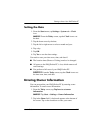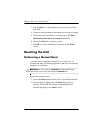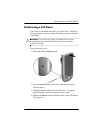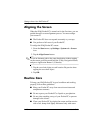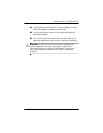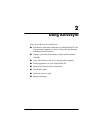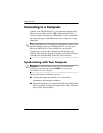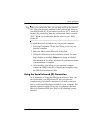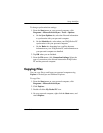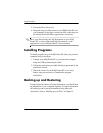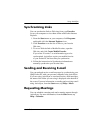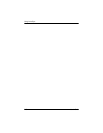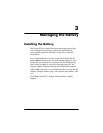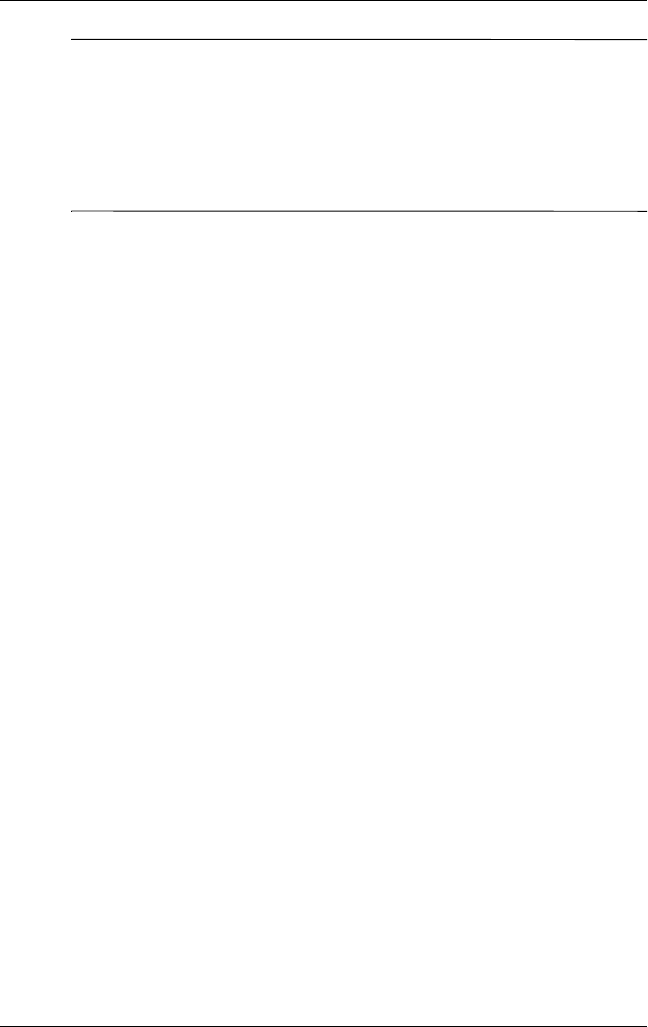
Using ActiveSync
User’s Guide 2–3
✎
When you synchronize files, you can drag and drop the selected
files from your personal computer to the synchronized folder on
your iPAQ Pocket PC. If you named your device “PC1” when you
created your partnership, then the synchronized folder is named
“PC1.” When you synchronize, the files move to your iPAQ
Pocket PC.
To install Microsoft ActiveSync on your personal computer:
1. Insert the Companion CD into the CD tray or slot on your
personal computer.
2. Select the link to install Microsoft ActiveSync.
3. Follow the instructions in the installation wizard. For more
help, click the ActiveSync Help button during installation.
The information you select automatically synchronizes when
your installation is complete.
4. After installing ActiveSync on your personal computer,
connect the iPAQ Pocket PC to the personal computer using
the USB Synchronization Cable.
Using the Serial Infrared (IR) Connection
As an alternative to using the USB Synchronization Cable, you
can synchronize your iPAQ Pocket PC and your personal
computer using an infrared connection if you have an infrared
port or an infrared USB adapter installed on your computer. The
infrared connection option works only on computers that have
Microsoft Windows 98SE, Me, 2000, or XP operating systems
installed.