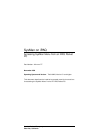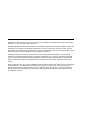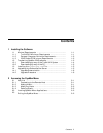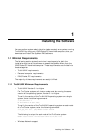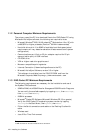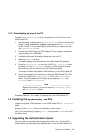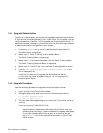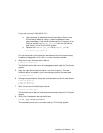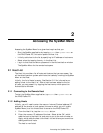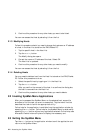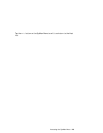1.2.2 Downloading by way of the PC
Transfer the sysmanipaq.cab from the web site to the PC, then to the
iPAQ Pocket PC:
1. Use a browser to download the sysmanipaq.cab file from the web site
(http://www.tru64unix.compaq.com/ipaq) to the My Documents
folder of the PC. If you download an archive file, you need to extract
the sysmanipaq.cab file.
2. Ensure that the PC and the iPAQ Pocket PC are properly connected
using the serial or USB cable.
3. Invoke the Microsoft ActiveSync Software from the PC.
4. Select the Explore button.
A window displaying the contents of the iPAQ Pocket PC appears.
5. Drag the sysmanipaq.cab icon from the PC’s My Documents folder
and drop it in the My Documents folder in the ActiveSync window.
Alternatively, you can use the Cut and Paste commands.
This step transfers the SysMan iPAQ software to the iPAQ Pocket PC.
6. Verify the success of the transfer by using the iPAQ Pocket PC’s File
Explorer to locate the sysmanipaq.cab file in the My Documents
folder. You can access the File Explorer by tapping Start, then
Programs, then File Explorer.
____________________ Note _____________________
Repeat the transfer if you do not see the sysmanipaq.cab in
the My Documents folder.
Proceed to Section 1.3 to install this software on the iPAQ Pocket PC.
1.3 Installing the sysmanipaq.cab File
Locate the SysMan iPAQ software in the iPAQ Pocket PC’s My Documents
folder.
Simply tap the SysMan file and the software installs itself.
Verify the installation by tapping Start. The command SysMan will be in
the Start menu.
1.4 Upgrading the Authentication Server
You may need to upgrade the Authentication Server on a Tru64 UNIX
system before you can access the SysMan Menu from the iPAQ Pocket PC.
Installing the Software 1–5