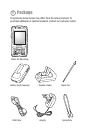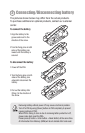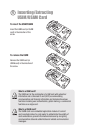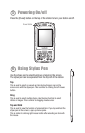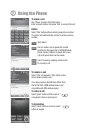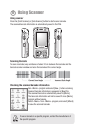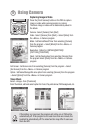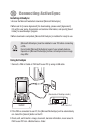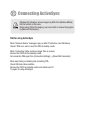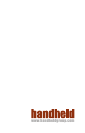Press the [Front Scanner] button on the PDA to capture
image or video while camera program is running.
The taken image or video will be automaticaly saved in
the album.
Camera : Select [Camera] from [Start]
Video : Select [Camera] from [Start] > Select [Video] from
the <Menu> in Camera program
Mode : Set Normal/Nurst/Timer from selecting [Camera]
from the program > Select [Mode] from the <Menu> in
Camera program
Resolution : Option for [480*640]/[600*800]/
[768*1024]/[1536*2048]
Flash : Set the fl ash option from selecting [Camera] from
the program Select [Flash] from the <Menu> in Camera
program
If the battery is in low level, the program will not be run or PDA will be
automatically off. If the program is not used more than one minute, the
backlight is automatically off.The video function may differ if users use
their own API.
Capturing Image & Video
Select <image> from [Thumbnail]
From Thumbnail, edit and select option for Zoom, Play slide show, PDA background, etc.
View Album
Full Screen : Set Screen size from selecting [Camera] from the program > Select
[Full Screen] from the <Menu> in Camera program
Option : Set Name/Storage/File size option from selecting [Camera] from the program
> Select [Option] from the <Menu> in Camera program
9 Using Camera