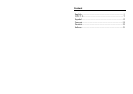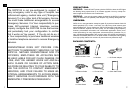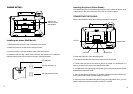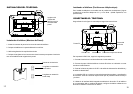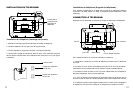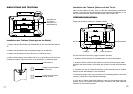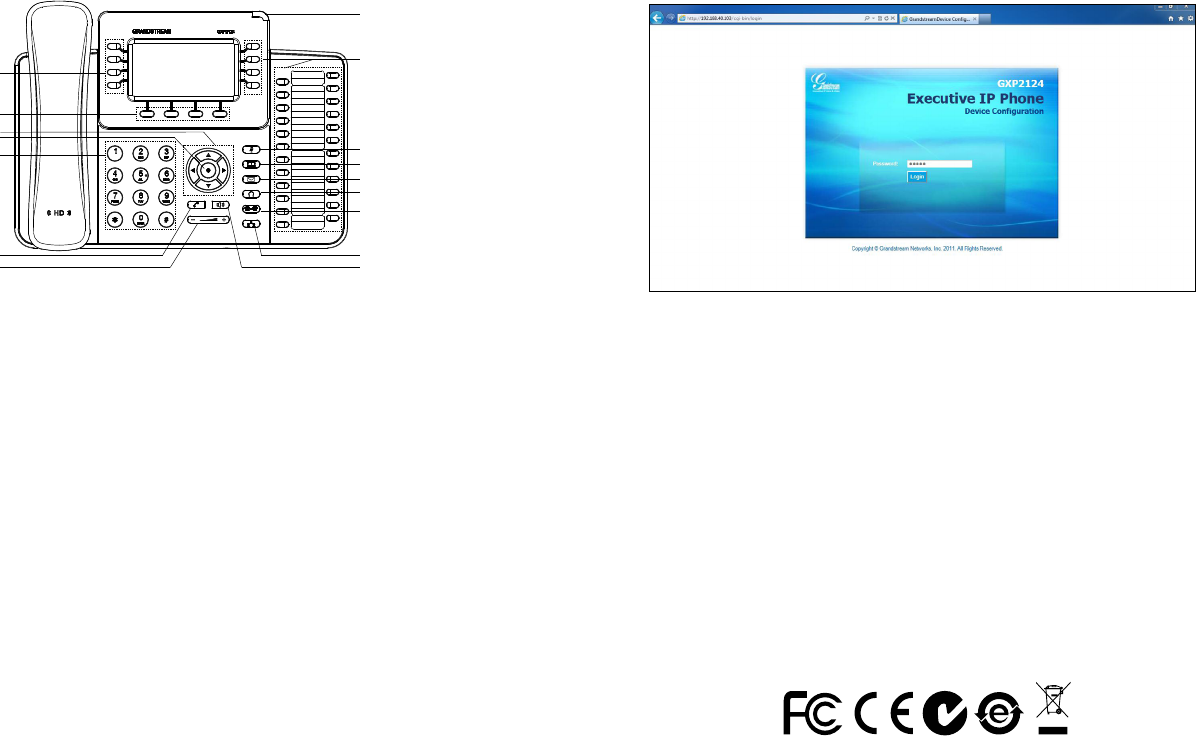
Congure the GXP2124 using the Keypad:
1. Make sure the phone is idle.
2. Press the “MENU” button to access the keypad MENU to congure the phone.
3. Select MENU-> Cong, to congure settings for SIP Proxy, Outbound Proxy, SIP
User ID, SIP Auth ID and SIP Password.
4. Follow MENU options to congure the basic features of the phone. For example:
the IP address if using a static IP. For details, please check GXP2124 User Manual.
5. Please contact your ITSP (Internet Telephony Service Provider) for additional
settings that may be necessary to congure the phone.
6
1. To access the MENU, press the round MENU button.
2. Navigate the menu by using the UP/DOWN and LEFT/RIGHT buttons.
3. Press the round MENU button to conrm a menu selection.
4. The phone automatically exits MENU mode with an incoming call, the phone
goes off-hook or the MENU mode is left idle for 60 seconds.
Tips For Using the Keypad:
PHONE CONFIGURATION:
Congure the GXP2124 using a Web Browser:
1. Ensure your phone is powered up and connected to the Internet.
2. Press MENU button to go into menu of the phone.
3. Press the “down” arrow button to “Status” and press MENU button to see the
IP address.
4. Type the phone’s IP address in your PC browser. (See gure on right)
5. The default administrator password is “admin”; the default end-user password
is “123”.
Note: For the detailed user manual, please download from:
http://www.grandstream.com/support
5
Line Keys
Soft Keys
Navigation Keys
Menu/OK Key
Standard Keypad
Send
Volume
Message Waiting Indicator
Phonebook
Messsage
Headset
Transfer
Conference
Speaker
Multipurpose Keys
Mute