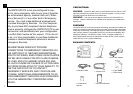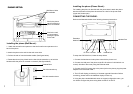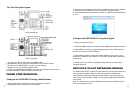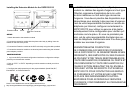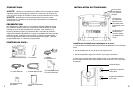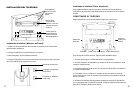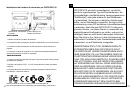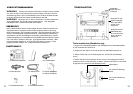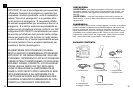5 6
Congure the GXP2120/2110 using the Keypad:
1. Make sure the phone is idle
2. Press the “MENU” button to access the keypad MENU to congure the phone.
3. Select MENU-> Cong, to congure settings for SIP Proxy, Outbound Proxy,
SIP User ID, SIP Auth ID, SIP Password
4. Follow MENU options to congure the basic features of the phone – for ex-
ample: the IP address if using a static IP. For details, please check GXP Series
User Manual.
5. Please contact your ITSP for additional settings that may be necessary to
congure the phone.
1. To access the MENU, press the round MENU button.
2. Navigate the menu by using the UP/DOWN and LEFT/RIGHT buttons.
3. Press the round MENU button to conrm a menu selection.
4. Delete an entry by pressing the MUTE button.
5. The phone automatically exits MENU mode with an incoming call, the phone is
off-hook or the MENU mode is left idle for 20 seconds.
GXP2110 Keypad
GXP2120 Keypad
Tips For Using the Keypad:
PHONE CONFIGURATION:
Congure the GXP2120/2110 using a Web Browser:
1. Ensure your phone is powered up and connected to the Internet.
2. Press MENU button to go into menu of the phone.
3. Press down arrow button to Status and press MENU button to see IP address.
4. Type the phone’s IP address in your PC browser. (See gure below)
5. The default administrator password is “admin”; the default end-user password
is “123”.
GXP2120/2110 EXT EXPANSION MODULE
Note: The extension module is an additional accessory for the GXP2120/2110
and is not included in the box
The GXP2120/2110 EXT module is an ideal solution for the busy enterprise envi-
ronment looking to add the ability to receive and dispatch calls efciently.
Each expansion module has 56 programmable buttons. The GXP phone sup-
ports up to two EXT Modules, adding 112 fully programmable phone extensions
to the phone.