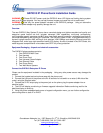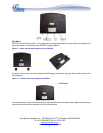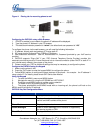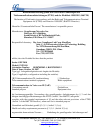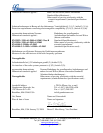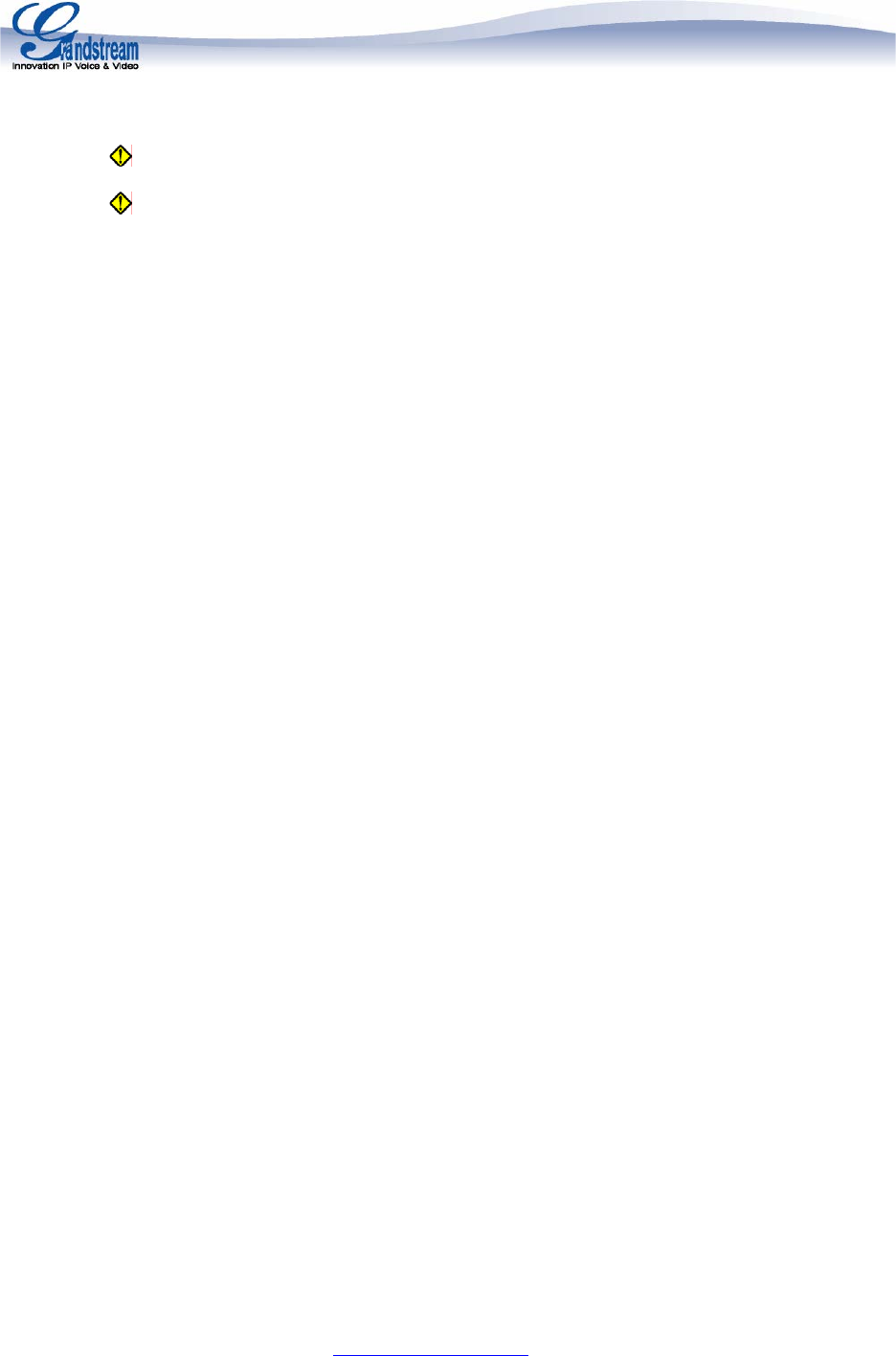
GXP2010 IP Phone Quick Installation Guide
WARNING: Please DO NOT power cycle the GXP2010 when LED lights are flashing during system
boot up or firmware upgrade. You may corrupt firmware images and cause the unit to malfunction.
WARNING:
Use only the power adapter included in the GXP2010 package. Using an alternative
non-qualified power adapter may possibly damage the unit.
Overview
The new GXP2010 Key System IP phone has a new sleek design and delivers excellent call quality and
enterprise grade feature set that includes advanced XML capabilities, multi-party conferencing,
multi-language support, presence and BLF (busy lamp field), security protection, automated provisioning,
and broad compatibility with leading SIP platforms. The GXP2010 offers 4 lines, 18 programmable keys, 3
dynamic context-sensitive XML soft keys, dual switched 10M/100Mbps auto-sensing Ethernet ports with
integrated PoE, and a large high-resolution backlit LCD display. As with all models in the GXP Series, this
model supports comprehensive voice codecs and SRTP for privacy protection.
Equipment Packaging - Unpack and check all accessories.
The GXP2010 phone package contains
1. One GXP2010 Main Case
2. One Handset
3. One Phone Cord
4. One Universal Power Adaptor
5. One Ethernet Cable
6. One Phone Stand
7. Two Wall Mount Spacers
Connect the GXP2010 Enterprise IP Phone
Please use the equipment included in the packaging. Using any other power source may damage the
product.
1. Connect the handset and main phone case with the phone cord.
2. Connect the LAN port of the phone to the RJ-45 socket of a hub/switch or a router (LAN side of the
router) using the Ethernet cable.
3. Connect the 5V DC output plug to the power jack on the phone; plug the power adapter into an
electrical outlet.
4. The LCD will display provisioning or firmware upgrade information. Before continuing, wait for the
date/time display to show up.
5. Using the phone embedded web server or keypad configuration menu, you can further configure the
phone using either a static IP or DHCP.
Grandstream Networks, Inc., 1297 Beacon St., 2
nd
Flr, Brookline, MA 02446 USA
Tel: (617) 566-9300, FAX: (617) 249-1987
www.grandstream.com
Last updated on April 1, 2008
2