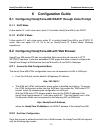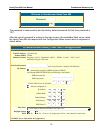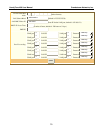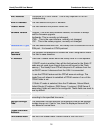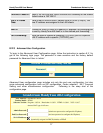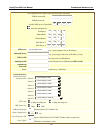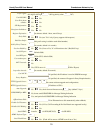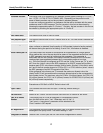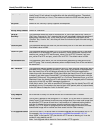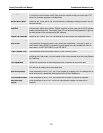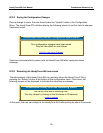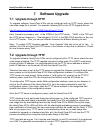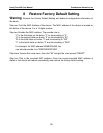HandyTone-486 User Manual Grandstream Networks, Inc.
26
7 Software Upgrade
7.1 Upgrade through HTTP
To upgrade software, HandyTone ATAs can be configured with an HTTP server where the
new code image file is located. For example, following URL in the HTTP Upgrade Server:
http://firmware.mycompany.com:6688/Grandstream/1.0.5.16
Here, firmware.mycompany.com is the FQDN of the HTTP server, “:6688” is the TCP port
the HTTP server listening to, “/Grandstream/1.0.5.16” is the RELATIVE directory to the root
dir in HTTP server. Thus, you can put different firmware into different directory as well.
Note: To enable HTTP firmware upgrade, “Auto Upgrade” field has to be set to Yes. In
addition, the ATA will check the HTTP server in the number of days that is defined in “Check
for new firmware every” field.
7.2 Upgrade through TFTP
To upgrade software, HandyTone ATAs can be configured with a TFTP server where the new
code image is located. The TFTP upgrade can work in either static IP or DHCP mode using
private or public IP address. It is recommended to set the TFTP server address in either a
public IP address or on the same LAN with the HandyTone ATA.
There are two ways to set up the TFTP server to upgrade the firmware, namely through voice
menu prompt or via the HandyTone ATA’s Web configuration interface. To configure the
TFTP server via voice prompt, follow section 5.1 with option 06, once set up the TFTP IP
address, power cycle the ATA, the firmware will be fetched once the ATA boots up.
To configure the TFTP server via the Web configuration interface, open up your browser to
point at the IP address of the HandyTone ATA. Input the admin password to enter the
configuration screen. From there, enter the TFTP server address in the designated field
towards the bottom of the configuration screen.
Once the TFTP server is configured, power cycle the HandyTone ATA.
TFTP checking is only performed during the initial power up. If the configured TFTP server is
found and a new code image is available, the HandyTone ATA will attempt to retrieve the
new image files by downloading them into the HandyTone ATA’s SRAM. During this stage,
the HandyTone ATA’s LEDs will blink until the checking/downloading process is completed.
Upon verification of checksum, the new code image will then be saved into the Flash. If TFTP
fails for any reason (e.g., TFTP server is not responding, there are no code image files
available for upgrade, or checksum test fails, etc), the HandyTone ATA will stop the TFTP
process and simply boot using the existing code image in the flash.
TFTP may take as long as 1 to 2 minutes over Internet, or just 20+ seconds if it is performed
on a LAN. It is generally recommended to conduct TFTP upgrade in a controlled LAN