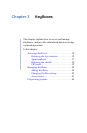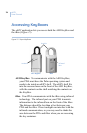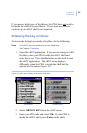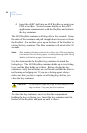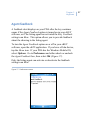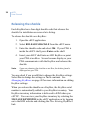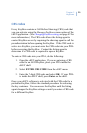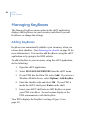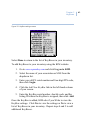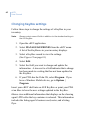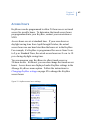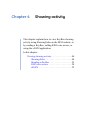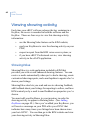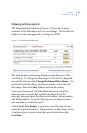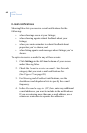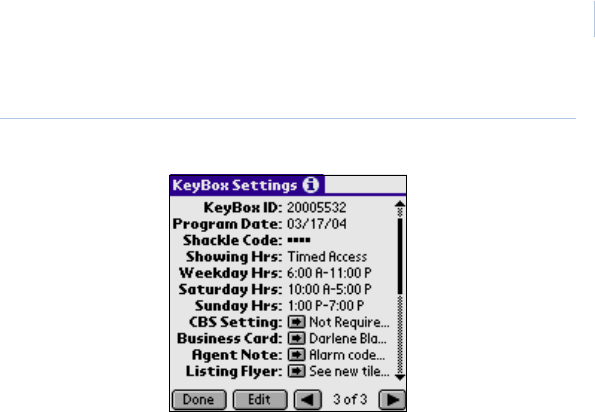
Chapter 3
KeyBoxes
41
Figure 18. KeyBox settings screen
Select Done to return to the list of KeyBoxes in your inventory.
To add KeyBoxes to your inventory using the KIM website:
1. Go to www.supraekey.com and click Log on to KIM.
2. Select the name of your association or MLS from the
dropdown list.
3. Enter your eKEY serial number and four-digit PIN code,
then click Login.
4. Click the Add New KeyBox link in the left-hand column
of your screen.
5. Enter the KeyBox serial number, shackle code, and the
listing ID where the KeyBox is assigned, then click Add.
Once the KeyBox is added, KIM asks if you’d like to view the
KeyBox settings. Click Yes to view the settings or No to view a
list of KeyBoxes in your inventory. Repeat steps 4 and 5 to add
additional KeyBoxes.