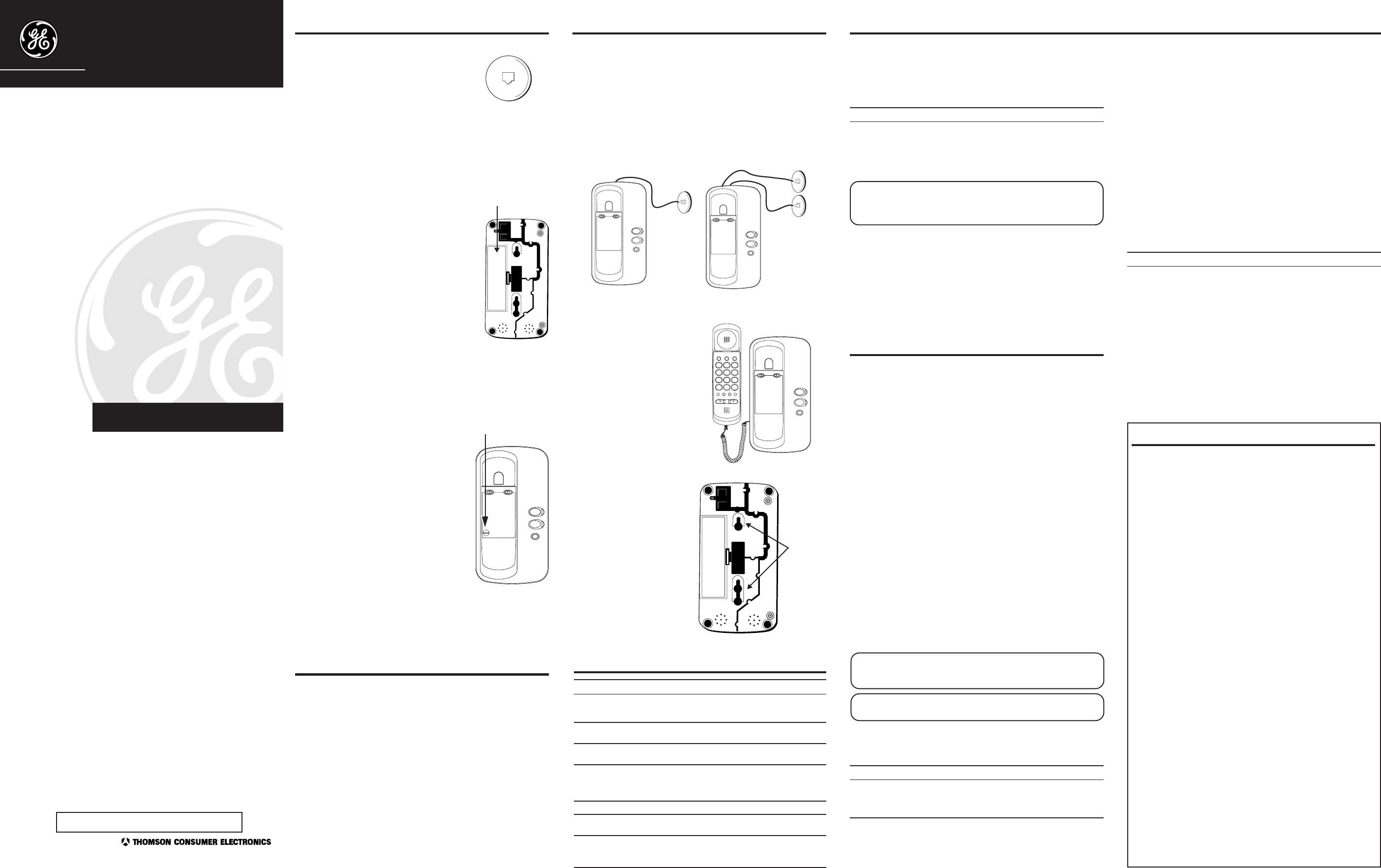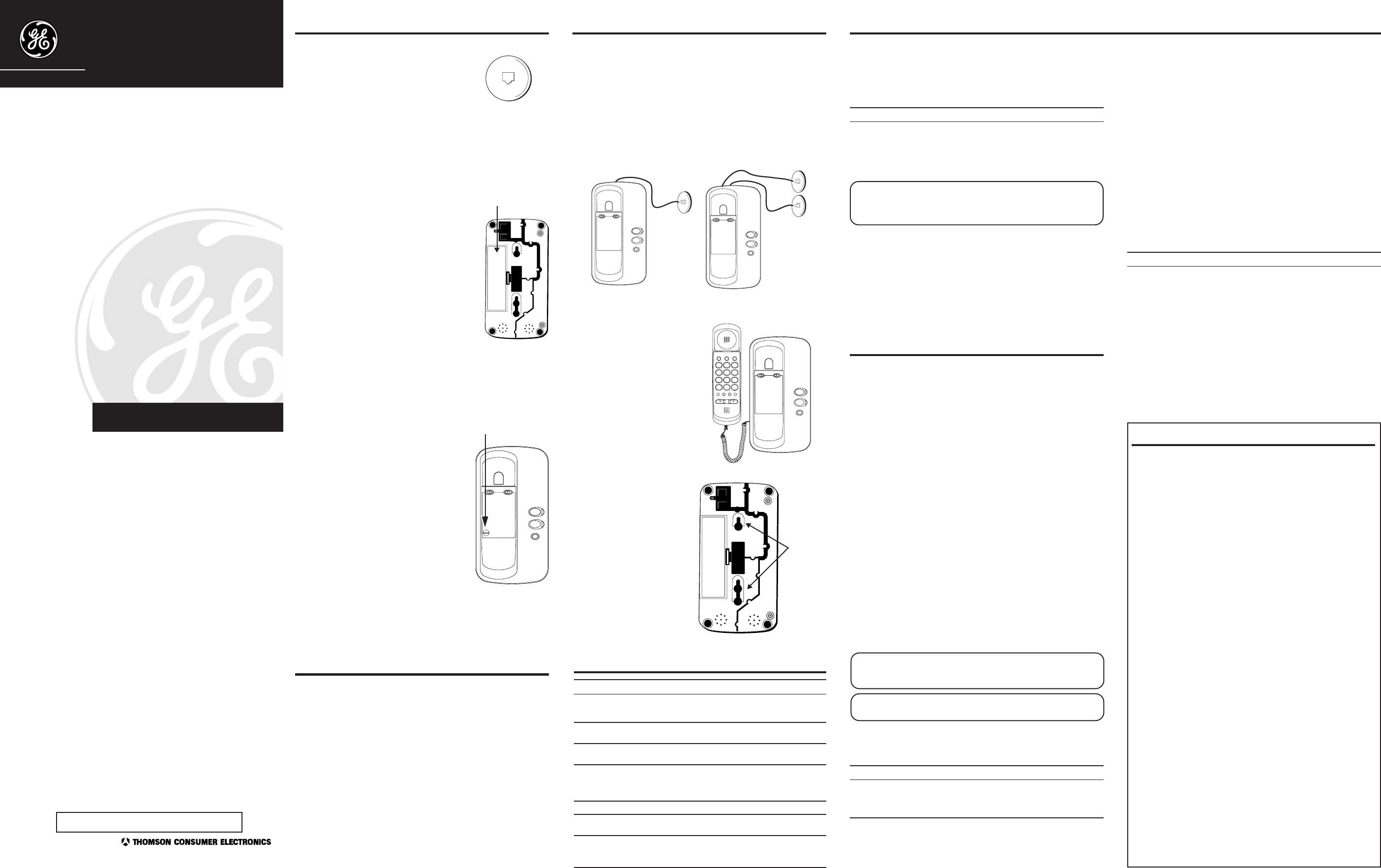
2-9410
Two-Line Telephone
User’s Guide
FCC REGISTRATION INFORMATION
Your GE telephone equipment is registered with the Federal Communications Commission and is in compliance with parts 15
and 68, FCC Rules and Regulations.
1 Notification to the Local Telephone Company
On the bottom of this equipment is a label indicating, among other information, the FCC Registration number and Ringer
Equivalence Number (REN) for the equipment. You must, upon request, provide this information to your telephone company.
The REN is useful in determining the number of devices you may connect to your telephone line and still have all of these
devices ring when your telephone number is called. In most (but not all) areas, the sum of the RENs of all devices
connected to one line should not exceed 5. To be certain of the number of devices you may connect to your line as
determined by the REN, you should contact your local telephone company.
Notes
• This equipment may not be used on coin service provided by the telephone company.
• Party lines are subject to state tariffs, and therefore, you may not be able to use your own telephone equipment if you
are on a party line. Check with your local telephone company.
• Notice must be given to the telephone company upon permanent disconnection of your telephone from your line.
2 Rights of the Telephone Company
Should your equipment cause trouble on your line which may harm the telephone network, the telephone company shall,
where practicable, notify you that temporary discontinuance of service may be required. Where prior notice is not
practicable and the circumstances warrant such action, the telephone company may temporarily discontinue service
immediately. In case of such temporary discontinuance, the telephone company must: (1) promptly notify you of such
temporary discontinuance; (2) afford you the opportunity to correct the situation; and (3) inform you of your right to bring a
complaint to the Commission pursuant to procedures set forth in Subpart E of Part 68, FCC Rules and Regulations.
The telephone company may make changes in its communications facilities, equipment, operations of procedures where
such action is required in the operation of its business and not inconsistent with FCC Rules and Regulations. If these
changes are expected to affect the use or performance of your telephone equipment, the telephone company must give
you adequate notice, in writing, to allow you to maintain uninterrupted service.
INTERFERENCE INFORMATION
This device complies with Part 15 of the FCC Rules. Operation is subject to the following two conditions: (1) This device may not
cause harmful interference; and (2) This device must accept any interference received, including interference that may cause
undesired operation.
This equipment has been tested and found to comply with the limits for a Class B digital device, pursuant to Part 15 of the FCC
Rules. These limits are designed to provide reasonable protection against harmful interference in a residential installation.
This equipment generates, uses, and can radiate radio frequency energy and, if not installed and used in accordance with the
instructions, may cause harmful interference to radio communications. However, there is no guarantee that interference will
not occur in a particular installation.
If this equipment does cause harmful interference to radio or television reception, which can be determined by turning the
equipment off and on, the user is encouraged to try to correct the interference by one or more of the following measures:
• Reorient or relocate the receiving antenna (that is, the antenna for radio or television that is “receiving” the interference).
• Reorient or relocate and increase the separation between the telecommunications equipment and receiving antenna.
• Connect the telecommunications equipment into an outlet on a circuit different from that to which the receiving antenna is
connected.
• Consult the dealer or an experienced radio/TV technician for help.
If these measures do not eliminate the interference, please consult your dealer or an experienced radio/television technician
for additional suggestions. Also, the Federal Communications Commission has prepared a helpful booklet, “How To Identify and
Resolve Radio/TV Interference Problems.” This booklet is available from the U.S. Government Printing Office, Washington, D.C.
20402. Please specify stock number 004-000-00345-4 when ordering copies.
HEARING AID COMPATIBILITY
This telephone system meets FCC standards for Hearing Aid Compatibility.
Model 2-9410
15363750 (Rev. 0 E/S)
98-45
Printed in Philippines
LIMITED WARRANTY
What your warranty covers:
• Any defect in materials or workmanship.
For how long after your purchase:
• One year.
(The warranty period for rental units begins with the first rental or 45 days from date of
shipment to the rental firm, whichever comes first.)
What we will do:
• Provide you with a new or, at our option, a refurbished unit.
• The exchange unit is under warranty for the remainder of the original product’s warranty
period.
How to make a warranty claim:
• Properly pack your unit. Include any cables, etc., which were originally provided with the
product. We recommend using the original carton and packing materials.
• Include in the package evidence of purchase date such as the bill of sale. Also print your
name and address and a description of the defect. Send standard UPS or its equivalent to:
Thomson Consumer Electronics, Inc.
Product Exchange Center
32B Spur Drive
El Paso, Texas 79906
• Pay any charges billed to you by the Exchange Center for service not covered by the
warranty.
• Insure your shipment in case of loss or damage. Thomson accepts no liability in case of
damage or loss.
• A new or refurbished unit will be shipped to you prepaid freight.
What your warranty
does not
cover:
• Customer instruction. (Your Owner’s Manual provides information regarding operating
instructions and user controls. For additional information, ask your dealer.)
• Installation and set-up service adjustments.
• Batteries.
• Damage from misuse or neglect.
• Products which have been modified or incorporated into other products.
• Products purchased or serviced outside the USA.
• Acts of God, such as but not limited to lightning damage.
Product Registration:
• Please complete and mail the Product Registration Card packed with your unit. It will
make it easier to contact you should it ever be necessary. The return of the card is not
required for warranty coverage.
How state law relates to this warranty:
• This warranty gives you specific legal rights, and you may have other rights which vary
from state to state.
If you purchased your product outside the USA:
• This warranty does not apply. Contact your dealer for warranty information.
FCC NUMBER IS LOCATED ON THE CABINET BOTTOM
REN NUMBER IS LOCATED ON THE CABINET BOTTOM
P.O. Box 1976, Indianapolis, IN 46206
© 1998 Thomson Consumer Electronics, Inc.
Trademark(s) ® Registered
Marca(s) Registrada(s)
We bring good things to life.
MEMORY
Each of the memory buttons is capable of storing phone numbers that are up
to 16 digits. A, B, and C memory locations are accessible by one press.
Memory locations 1-9 require you to press MEM DIAL for access.
STORING A NUMBER IN MEMORY
1. Pick up the handset.
2. Press the STORE button.
3. Dial the number to be stored (up to 16 digits).
4. Press STORE again.
5. Press a memory location button (A, B, C, or 1-9).
6. Remove the memo log from underneath its plastic cover and record the
name of the person whose number you stored.
7. Hang up the handset.
INSERTING A PAUSE IN THE DIALING SEQUENCE
Use the REDIAL button to add pauses to a dialing sequence, for example after
you dial 9 for an outside line.
CHANGING A STORED NUMBER
To change a stored number, you just replace it with a different number using
the procedure for storing a number.
DIALING A STORED NUMBER
1. Pick up the handset, and wait for a dial tone.
2. Press A, B, or C to access those stored numbers. For numbers stored at
memory locations 1-9, press MEM DIAL and then number of the location in
which the desired number is stored.
BEFORE YOU BEGIN
MODULAR JACK REQUIREMENTS
You need an RJ11C or RJ14C type modular jack,
which is the most common type of phone jack and
might look like the one pictured here. If you don’t
have a modular jack, call your local phone company
to find out how to get one installed.
Battery
compartment
1
2
line 1
line 2
hold
BATTERY INSTALLATION
BATTERIES FOR SUPPLEMENTARY POWER
Four “AA”-size alkaline batteries (not included) provide power for LINE 1 and
LINE 2 indicator lights. If you want the line indicators to light when a line is in
use or ringing, install the optional batteries.
INSTALLING THE BATTERIES
Disconnect the line cords from the back of the unit
and wait a few seconds for the unit to go into
standby.
1. Use a screwdriver or other flat tool to open the
battery compartment door.
2. Insert 4 “AA” size batteries as shown on the
diagram in the battery compartment.
3. Close the battery compartment door securely.
NOTE : If one line is disconnected (i.e.,
unplugged from the phone jack), the indicator
light for that line will stay lit until the line is
reconnected or the batteries for that line are
removed.
BATTERY SAFETY PRECAUTIONS
• Do not disassemble, mutilate, puncture, wet, or dispose of battery in fire.
Like other batteries of this type, if it is burned or punctured, it could
release toxic materials which can cause injury.
BATTERIES FOR BACKUP MEMORY
A consumer replaceable long-life lithium battery (1.5V) is installed in the
phone to provide backup power for retaining numbers in memory. The lithium
battery compartment is located under the memo log on the base.
1. If telephone is wall mounted, remove from mounting.
2. Unplug modular jack from the phone wall outlet.
3. Remove memo log to expose battery compartment.
4. Using a pointed object, open the battery door
and remove.
5. Insert a pointed object down on the battery to
push it up on one end. Turn over phone and
allow battery to fall out.
6. Insert replacement battery, positive side up,
and replace door.
7. Replace wall mount.
8. Plug the phone into modular jack.
9. You may have to reprogram some or all of the
numbers into memory.
INSTALLATION
DESKTOP INSTALLATION
A coiled handset cord and three straight telephone line cords are packaged
with your unit.
1. (See Figure 1) If you have one dual-line phone jack (RJ14C).
Plug the white straight cord in the LINE 1+2 jack at the back of the base.
Plug the opposite end of the cord into the modular RJ14C dual-line jack.
(See Figure 2) or if you have two single-line phone jacks (RJ11C).
Plug the straight cord in the LINE 1+2 jack at the back of the base.
Plug the other straight cord into the LINE 2 jack.
Then, plug the opposite end of the cords into the modular RJ11C jacks.
1
2
line 1
line 2
hold
FLASH
MEM DIAL
STORE
REDIAL
BC
PULSE TONE
7
8
1
2
3
4
5
6
9
ABC
DEF
JKLGHI
MNO
TUV
PQRS
WXYZ
*
0
#
OPER
A
EMERGENCY QUICK DIAL
TONE
HI LO OFF
RINGER
Battery cover
TROUBLESHOOTING TIPS
Problem Solution
No dial tone. • Check hook switch to make sure it pops up.
Won't dial out • Make sure TONE/PULSE is set to correct position.
• Check if a LINE button depressed.
Phone doesn’t ring • Check RINGER VOLUME.
• You might have too many phones on one line.
Light and tone fluctuating with • This is normal as power has feedback flutter when
phone outpulsing. dialing in pulse mode.
Can’t be heard by • Make sure phone line is connected properly.
other party • Make sure other phones are not OFF hook at the
same time. If so, this is normal condition as volume
drops when additional phones are used at once.
Memory dialing
• Make sure you stored numbers correctly. (See “Memory.”)
Memory Loss • Is Lithium battery installed correctly?
• Does lithium battery need to be replaced?
Indicator lights do not • Check all of the phones on this line.
Turn on or off properly • Check the “AA” batteries.
• Check the line cord jacks for lines 1 and 2.
REDIAL
Use REDIAL to quickly redial the last number that was manually dialed. This is
useful when a line is busy for a long time.
1. Pick up the handset.
2. Wait for dial tone.
3. Press the REDIAL button. The phone automatically redials the last number
that was dialed (up to 32 digits).
FLASH BUTTON
Press the FLASH button to activate custom calling services such as call
waiting or call transfer, which are provided by your local phone company. Do
not use the hook switch because you might hang up the phone.
HOLD BUTTON
• Press HOLD button and hang up the handset. The LINE indicator blinks to
indicate the party is on hold.
TO CONTINUE THE CONVERSATION
At this phone From another phone
1. Pick up handset. 1. Pick up handset.
2. Press LINE on hold.
VOLUME
The volume controls for the handset and line ringers are separate on this
phone so you can adjust one without affecting the others.
To adjust the handset volume, use the VOLUME HI MID LO switch on the
bottom of handset.
To adjust RINGER 1 and RINGER 2 volumes, use the switches above the memo
log to choose HI, LO or OFF. Note that, if in the OFF position, that line will not
ring. Your telephone has separate and distinct ringer sounds for each line
allowing you to determine (audibly) the line of an incoming call.
Place over
wall mount
posts &
slide down
WALL MOUNT
INSTALLATION
1. Follow Steps 1-4 of Desktop
Installation, using the short
telephone cord for Step 1.
2. Feed the short telephone cord
through the grooves provided so
that the base area is flat and
ready to mount on the wall.
3. Place the base over the screws
on the wall plate (not included)
and gently slide the phone down
into place.
GENERAL PRODUCT CARE
To keep your telephone working and looking good, follow these guidelines:
• Avoid putting it near heating appliances and devices that generate
electrical noise (for example, motors or fluorescent lamps).
• DO NOT expose to direct sunlight or moisture.
• Avoid dropping the unit and/or other rough treatment.
• Clean with a soft cloth.
• Never use a strong cleaning agent or abrasive powder because this will
damage the finish.
• Retain the original packaging in case you need to ship it at a later date.
IMPORTANT: If you make test calls to emergency numbers, remain on the
line and explain the reason for the call to the dispatcher. Also, make these
calls in off-peak hours, such as early morning or late evening.
NOTE: If you make a mistake while storing a number, hang up and repeat
the storing procedure.
TEMPORARY TONE FEATURE
If you have pulse (rotary) service, and want to access customer calling
services that require tone dialing, such as getting information from a local
bank, you can use this feature.
1. Press the TONE button (*) after you have connected to the service to
enable Tone dialing.
2. When you hang up, the phone automatically returns to pulse dialing mode
TELEPHONE OPERATION
MAKING AND RECEIVING CALLS
CHOOSE A LINE
• Press LINE 1 or LINE 2. When the handset is off hook, an indicator lights
beside the button indicating the line is in use.
To Make a Call To Receive a Call
1. Pick up the handset.
2. Press LINE 1 or LINE 2.
3. Replace the handset to hang up.
CHAIN DIALING
You can link several memory locations in sequence by following this example:
Number is For Memory Location
Long distance access number 7
Authorization code 8
Frequently called long distance number 9
1. Pick up the handset to get a dial tone.
2. Press MEM DIAL and then press 7.
3. When you hear the access tone, press MEM DIAL and then press 8.
4. At the next access tone, press MEM DIAL and then 9.
Figure 2
Figure 1
1. Press the line number of the flashing
indicator.
2. Pick up the handset.
3. Replace the handset to hang up.
NOTE: You can use the telephone if you have only one incoming line.
However you cannot access a second line. Also see” Batteries for
Supplementary Power”.
1
2
line 1
line 2
hold
1
2
line 1
line 2
hold
2. Plug one end of the coiled handset
cord into the handset and the
opposite end into the base.
3. Set the RINGER 1 and RINGER 2
volume switches to HI, LO or OFF.
Note in OFF position that line will
not ring. Your telephone has
separate and distinct ringer
sounds for each line. This will
allow you to determine (audibly)
the line of an incoming call.
4. Set mode switch to TONE. Note
that if you have problems dialing,
switch to PULSE.