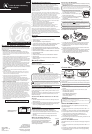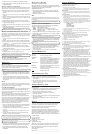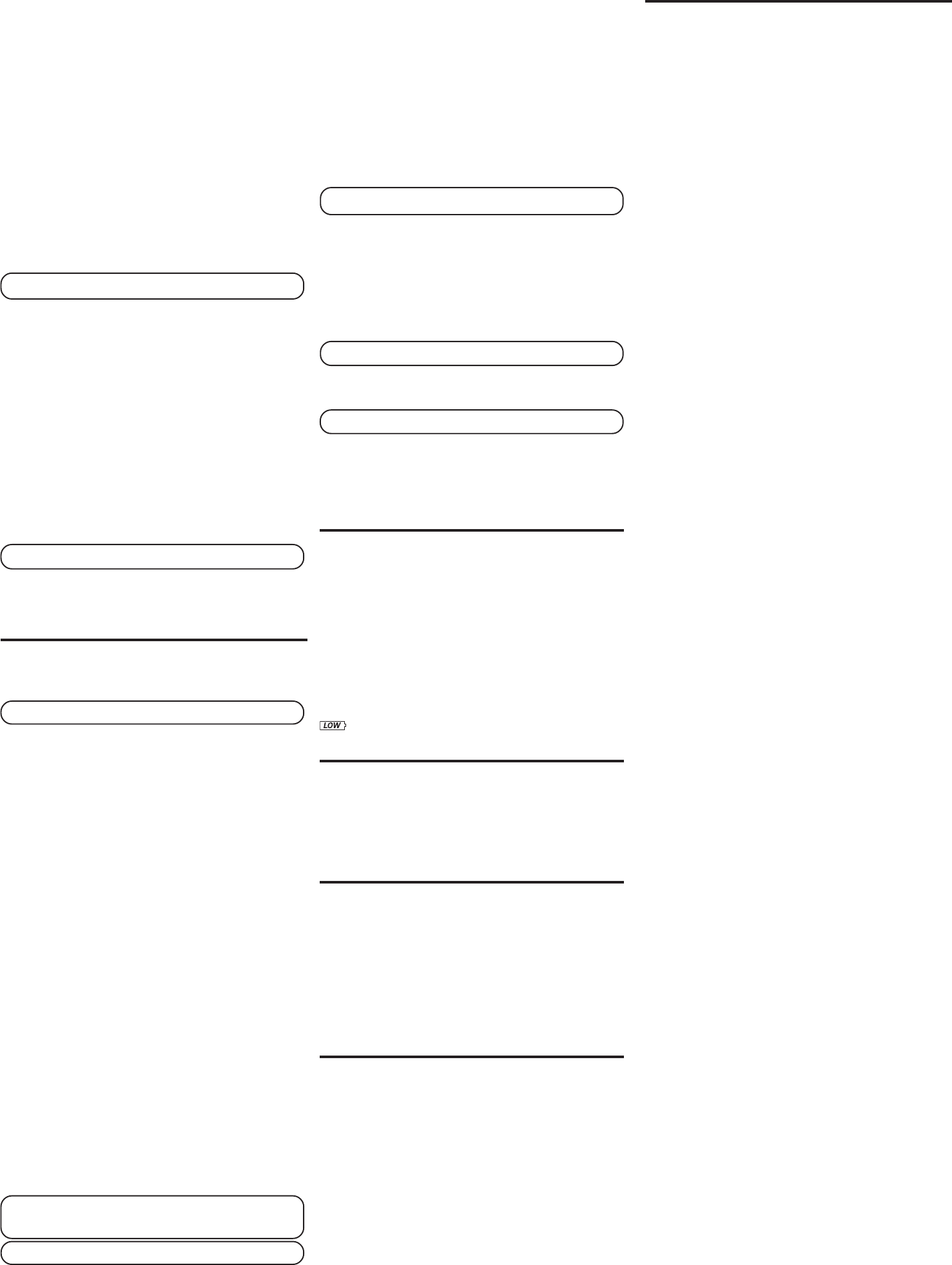
DELETING CALL RECORDS
TO DELETE AN INDIVIDUAL CALL
When reviewing calls, you may delete an individual call by pressing
the delete button once. The contents of the display will be erased and
the remaining Caller ID records are renumbered.
TO DELETE ALL CALLS
1. When reviewing calls, you may delete all calls by pressing and
holding the delete button for more than 3 seconds.
DELETE ALL?
appears in the display.
2. Press delete again to confirm.
DIAL
If your phone and Caller ID unit is connected to a touch tone line,
you may use the dial button to dial any telephone number shown
in the display.
IMPORTANT: All phones on the line must be on the hook for this feature to
work.
CHANGING THE NUMBER FORMAT
The options button lets you change the format of the displayed
number. The available formats are as follows.
7-digit 7-digit telephone number.
10-digit 3-digit area code+ 7-digit telephone number.
11-digit long distance code “1” + 3-digit area code + 7-digit
telephone number.
1. Use the arrow buttons to scroll to the number you want to call back.
2. Press the dial button. If the number is 7, 10, or 11 digits,
ADJUST
shows in the display.
NOTE: If the number does not dial as shown, press the options button.
Repeat if necessary, until the correct number of digits is shown.
3. If the phone is off the hook, the display counter counts down from
three to zero seconds. During this time you may press the options
button and adjust the number format. When you are fininshed the
number automatically dials.
IMPORTANT: All phones on the line must be on the hook for this
feature to work.
4. If the phone is on the hook, the counter counts down from ten to
zero seconds. During this time, you may press the options
button to adjust the number format. Pick up the handset before
the phone turns to idle mode and the phone number
automatically dials.
5. Press the flash button to exit and return to review mode.
CALLER ID MESSAGES
The following special messages indicate the status of a message or
the unit:
NO CALLS
The call record log is empty.
UNKNOWN
The incoming call does not
NAME
have Caller ID service or its service area is not
linked to yours. If
UNKNOWN NAME
appears
along with a calling number, the name
information for that number is not available.
BLOCKED CALL
The caller is registered as “Private Number”
and the Caller ID information is withheld.
NO DATA
No Caller ID signal was detected, or Caller ID
service was not activated.
START/END
Indicates you are at the beginning or the end
of the call record log.
Battery power is low.
TROUBLESHOOTING TIPS
NO INFORMATION IS SHOWN AFTER THE PHONE RINGS
• Be sure to wait until the second ring before answering.
• Check all cabling to make sure all connections are secure and
not damaged.
• Did you order Caller ID service from your local telephone
company? This unit requires that you subscribe to Caller ID
service in order to work.
GENERAL PRODUCT CARE
To keep your Caller ID unit working and looking good, follow
these guidelines:
• Avoid putting it near heating appliances and devices that generate
electrical noise (for example, motors or fluorescent lamps).
• DO NOT expose to direct sunlight or moisture.
• Avoid dropping the unit and other rough treatment.
• Clean with a soft cloth.
• Never use a strong cleaning agent or abrasive powder because it
will damage the finish.
• Retain the original packaging in case you need to ship it at a
later date.
SERVICE
If trouble is experienced with this equipment, for repair or warranty
information, please contact customer service at 1-800-448-0329. If
the equipment is causing harm to the telephone network, the
telephone company may request that you disconnect the
equipment until the problem is resolved.
This product may be serviced only by the manufacturer or its
authorized service agents. Changes or modifications not expressly
approved by ATLINKS USA, Inc. could void the user’s authority to
operate this product. For instructions on how to obtain service,
refer to the warranty included in this guide or call customer service
at 1-800-448-0329.
Or refer inquiries to:
ATLINKS USA, Inc.
Manager, Consumer Relations
P O Box 1976
Indianapolis, IN 46206
Attach your sales receipt to the booklet for future reference or jot
down the date this product was purchased or received as a gift.
This information will be valuable if service should be required
during the warranty period.
Purchase date ________________________________________________
Name of store ________________________________________________
4. Press the up or down arrow button to change the language.
5. Press options again to store the language and return to the
CID
LANGUAGE
display.
SETTING THE LOCAL AREA CODE
The Caller ID unit uses the programmed area code to determine the
number format to display when a valid Caller ID signal is received.
The programmed area code is also used for the Dial Back feature.
1. To enter the options menu, press the options button.
SET
^
or
v
appears.
2.
Press the up or down arrow button until
LOCAL AREA CODE
appears.
3. Press the options button to show the current local area code. The
default is ---. The first digit flashes, indicating it is ready to accept
the area code entry.
4. Press the down arrow button to choose 9-0 for the first digit.
5. When the desired number is flashing, press the up arrow button
to advance to the next digit.
6.
Repeat steps 4 and 5 until all the digits for your area code are
correct.
7. Press options again to store the local area code and return to the
LOCAL AREA CODE
display.
NOTE: If you make a mistake while setting the local area code, you can delete
the displayed area code by pressing the delete button.
SETTING THE 10-DIGIT REGIONAL AREA CODES
Depending on your telephone company and your location, it may be
required that you dial a 10-digit number (area code + local number)
to complete some calls. You can store up to six regional area code
prefixes in this unit.
1. To enter the options menu, press the options button.
SET
^
or
v
appears.
2. Press the up or down arrow button until
10 DIGIT AC'S
appears.
3. Press the options button to show the current regional area code.
The default is --- --- ---. The first digit flashes, indicating it is ready
to accept the area code entry.
4. Press the down arrow button to choose 9-0 for the first digit.
5. When the desired number is flashing, press the up arrow button
to advance to the next digit.
6. Repeat steps 4 and 5 until all the digits for the regional area code
are correct.
7. Press options again to store the regional area code.
8. Repeat steps 4-7 for any additional regional area codes needed.
NOTE: If you make a mistake while setting the 10-digit AC's, you can delete
the selected set of digits by pressing the delete button.
EXITING THE OPTIONS MENU
1. Press the up or down arrow button until
EXIT SETUP
appears.
2. Press the options button to exit the options menu.
OPERATION
RECEIVING CALLS
This unit has a built-in real time clock that accurately keeps the
current time and date. The clock is automatically set and updated
each time Caller ID information is received.
IMPORTANT: Allow at least two rings to occur prior to answering calls. This
will assure that the unit will receive the Caller ID information correctly.
• When the telephone is not in use and a new call is received, the
display displays the phone number, the caller’s name, and time
and date of the call for 20 seconds. The
NEW
(new call) symbol
comes on.
• After 20 seconds without activity, the display changes to the
summary screen which remains until another call is received or
any button is pressed. The unit only displays the number of new
calls received.
FLASH
Press the flash button instead of using the hook switch to activate
customer calling services such as call waiting or call transfer, which
are provided by your local telephone company.
CALL WAITING DISPLAY
To utilize the full capabilities of this unit, you must subscribe to Caller
ID with name and number service and Call Waiting with Caller ID
service. This unit lets you know when a call is waiting, as well as who is
calling, before you answer.
This unit cannot provide Caller ID and Call Waiting features unless
you are subscribed to receive the services from your local
telephone company. Check with your local telephone company to
confirm both of these services are available. If you only have Caller
ID service, this unit will not receive and display Call Waiting with
Caller ID information. If you have Call Waiting Caller ID service, a
tone alerts you there is a new call coming while you are on an
existing call. You will experience a short period of silence as the
Caller ID information is processed by the unit.
• When a call waiting signal is received,
CALL WAITING
flashes in
the display. Then the name and telephone number of the person
calling appears in the display for 20 seconds.
•
Press flash to put the existing call on hold and answer the
new call.
• When you finish with the new call, press flash to return to the
original call.
• If you choose not to answer the new call, the Call Waiting ID
information is stored for future reference.
TIP: If you choose not to use any of the Call Waiting options, you may
simply ignore the call waiting beeps and continue your conversation. The
person calling will hear a continuous ring, as if you are not home, or may
be transferred to a voice mail account if available.
IMPORTANT: To use the Call Waiting feature of this unit, the phone you are
using must be connected directly to the unit.
REVIEWING CALL RECORDS
• When you have received new incoming calls, the display will show
"XX NEW CALLS ". XX is the total number of new calls received.
Press the up or down arrow button to review the stored calls.
• When you reach the end of the call records, the display shows
START/END
.
LIMITED WARRANTY
What your warranty covers:
• Defects in materials or workmanship.
For how long after your purchase:
• One year, from date of purchase.
(The warranty period for rental units begins with the first rental or 45
days from date of shipment to the rental firm, whichever comes first.)
What we will do:
• Provide you with a new or, at our option, a refurbished unit. The exchange
unit is under warranty for the remainder of the original product’s warranty
period.
How you get service:
• Properly pack your unit. Include any cables, etc., which were originally
provided with the product. We recommend using the original carton and
packing materials.
• ”Proof of purchase in the form of a bill of sale or receipted invoice which
is evidence that the product is within the warranty period, must be
presented to obtain warranty service.” For rental firms, proof of first rental
is also required. Also print your name and address and a description of
the defect. Send via standard UPS or its equivalent to:
ATLINKS USA, Inc.
c/o Thomson
11721 B Alameda Ave.
Socorro, Texas 79927
• Pay any charges billed to you by the Exchange Center for service not
covered by the warranty.
• Insure your shipment for loss or damage. ATLINKS accepts no liability in
case of damage or loss.
• A new or refurbished unit will be shipped to you freight prepaid.
What your warranty
does not
cover:
• Customer instruction. (Your Owner’s Manual provides information
regarding operating instructions and user controls. Any additional
information, should be obtained from your dealer.)
• Installation and setup service adjustments.
• Batteries.
• Damage from misuse or neglect.
• Products which have been modified or incorporated into other products.
• Products purchased or serviced outside the USA.
• Acts of nature, such as but not limited to lightning damage.
Product Registration:
• Please complete and mail the Product Registration Card packed with your
unit. It will make it easier to contact you should it ever be necessary. The
return of the card is not required for warranty coverage.
Limitation of Warranty:
• THE WARRANTY STATED ABOVE IS THE ONLY WARRANTY APPLICABLE
TO THIS PRODUCT. ALL OTHER WARRANTIES, EXPRESS OR IMPLIED
(INCLUDING ALL IMPLIED WARRANTIES OF MERCHANTABILITY OR
FITNESS FOR A PARTICULAR PURPOSE) ARE HEREBY DISCLAIMED. NO
VERBAL OR WRITTEN INFORMATION GIVEN BY ATLINKS USA, INC., ITS
AGENTS, OR EMPLOYEES SHALL CREATE A GUARANTY OR IN ANY WAY
INCREASE THE SCOPE OF THIS WARRANTY.
• REPAIR OR REPLACEMENT AS PROVIDED UNDER THIS WARRANTY IS THE
EXCLUSIVE REMEDY OF THE CONSUMER. ATLINKS USA, INC. SHALL
NOT BE LIABLE FOR INCIDENTAL OR CONSEQUENTIAL DAMAGES
RESULTING FROM THE USE OF THIS PRODUCT OR ARISING OUT OF ANY
BREACH OF ANY EXPRESS OR IMPLIED WARRANTY ON THIS PRODUCT.
THIS DISCLAIMER OF WARRANTIES AND LIMITED WARRANTY ARE
GOVERNED BY THE LAWS OF THE STATE OF INDIANA. EXCEPT TO THE
EXTENT PROHIBITED BY APPLICABLE LAW, ANY IMPLIED WARRANTY OF
MERCHANTABILITY OR FITNESS FOR A PARTICULAR PURPOSE ON THIS
PRODUCT IS LIMITED TO THE APPLICABLE WARRANTY PERIOD SET
FORTH ABOVE.
How state law relates to this warranty:
• Some states do not allow the exclusion nor limitation of incidental or
consequential damages, or limitations on how long an implied warranty
lasts so the above limitations or exclusions may not apply to you.
• This warranty gives you specific legal rights, and you also may have other
rights that vary from state to state.
If you purchased your product outside the USA:
• This warranty does not apply. Contact your dealer for warranty
information.