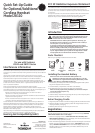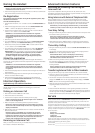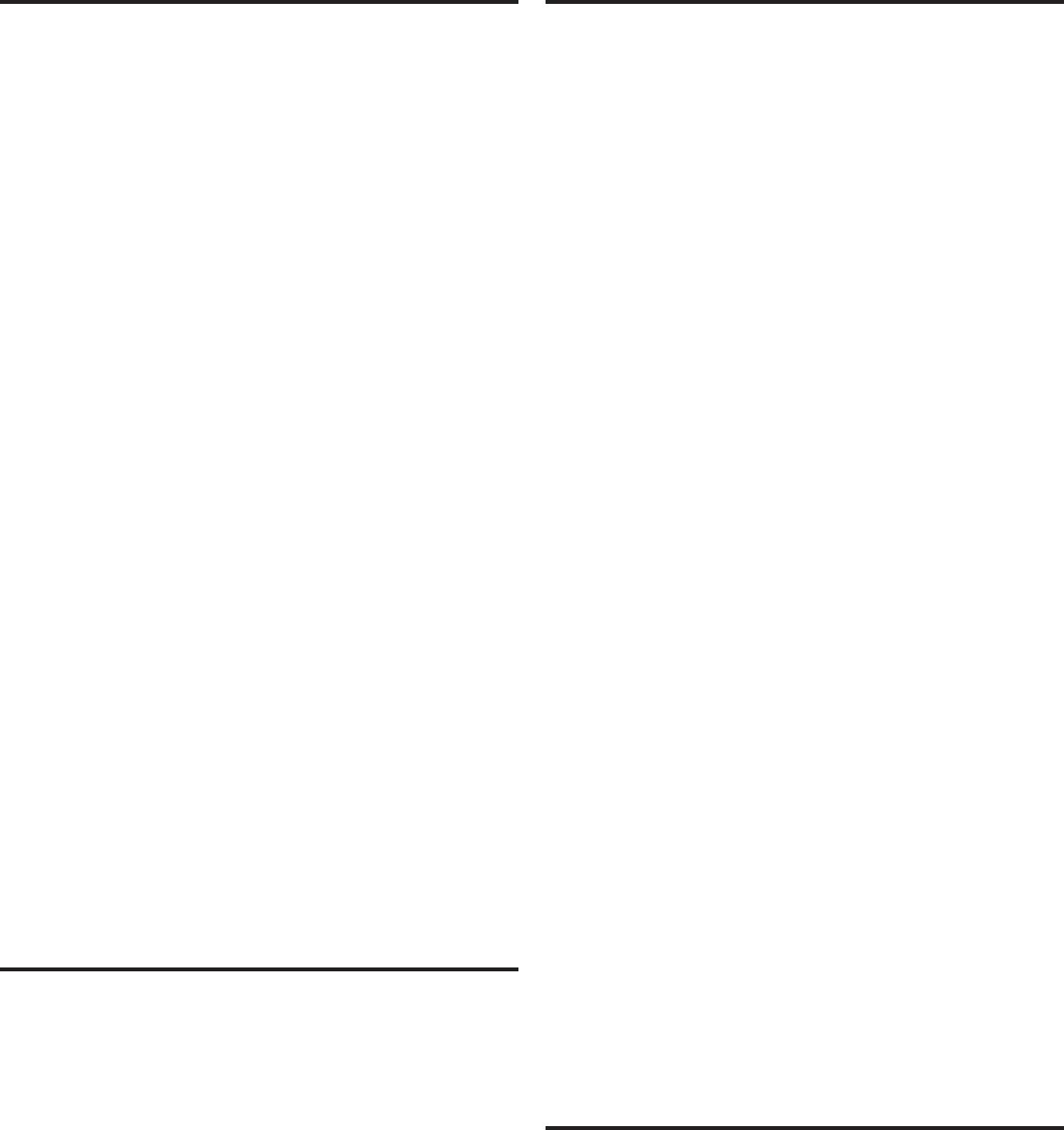
Naming the Handset
1. Use the touch-tone pad to enter a name (up to 15 characters)..
NOTE: If you make a mistake, use the delete button to backspace
and delete one character at a time.
2. Press the mute/program button to save your name. You will hear a conrmation
tone and the handset name shows in the display.
De-Registration
De-registration cancels registration. During the de-registration process, keep
the handset near the base.
From the Handset Setup Menu:
1. Press the caller ID-volume ( 6 or 5) button to scroll to the DEREGISTRATION sub-
menu.
2. Press the mute/program button to enter the menu. DEREGISTRATION 1YES
42NO - - - shows in the display The default setting is "2NO".
3. Use the touch-tone pad to select 1 for YES or 2 for NO. Or use the caller ID-
volume ( 6 or 5) button to scroll to 1YES or 2NO.
WARNING: It is not recommended that a handset be de-registered
unless absolutely necessary because once a handset is de-registered,
that handset’s telephone features cannot be used until the handset is
re-registered.
4. Select NO, if you do not want to de-register.
5. If you select 1YES, press the mute/program button and MOVE NEAR TO BASE
displays for 2 seconds, then CONFIRM? 1YES 2NO appears in the display.
6. Press the touch-tone pad to select 1YES or 2NO, or use the caller ID-volume
( 6 or 5) button to scroll to 1YES or 2NO.
7. If you select YES, press the mute/program button to conrm. DE-REGISTER...
shows in the display. You will hear a conrmation tone. Then HANDSET X
DEREGISTERED shows in the display to conrm the handset is deregistered.
NOTE: When you complete the de-registration process, HANDSET
NEEDS REGISTRATION shows in the display. To use the handset,
you MUST re-register the handset using the Registration process.
Global De-registration
If one or more handsets becomes lost, you should de-register all handsets to
ensure proper system operation. Follow the steps below to de-register all handsets
at the same time.
WARNING: It is not recommended that a handset be de-registered
unless absolutely necessary because once a handset is de-registered,
that handset’s telephone features cannot be used until the handset is
re-registered.
1. Press and hold the page button on the base until the charge/in use indicator on
the base ashes.
2. Press and hold the page button on the base again until the charge/in use
indicator on the base ashes rapidly.
3. Press and release the page button on the base once. All handsets are
de-registered and HANDSET NEEDS REGISTRATION shows in the display.
Intercom Operation
(applicable only with additional handsets)
The intercom feature allows you to have a conversation with another registered
handset without tying up the telephone line, allowing you to still receive
incoming calls.
Making an Intercom Call
1. Make sure the handset is OFF (not in talk mode).
2. Press the int button on the handset.
3. Use the touch-tone pad to select the handset you want to page.
NOTE: To cancel page, press the int button again or the *TONE/exit
button on the sending handset.
4. Wait for the person at the receiving handset to press the int button.
NOTE: If the receiving handset does not answer within two minutes,
the intercom call is automatically canceled. The originating handset
displays NO ANSWER.
5. When nished, press the *TONE/exit button or int button on either handset to
deactivate the intercom.
NOTE: The system is expandable up to 4 handsets (by purchase
of optional Model 28110 handset with recharge cradle). When 4
handsets are registered, the system can handle 2 separate intercom
operations at once, for example, 1st handset intercoms with 2nd
handset while 3rd handset intercoms with 4th handset.
Receiving an Intercom Call
When you receive an intercom call, your handset beeps. To answer the call press
the int button or TALK/CALL BACK button.
Advanced Intercom Features
Receiving an Incoming Call During an
Intercom Call
If you receive a telephone call during an intercom call, the intercom call is
immediately terminated and both handsets ring. Either handset user may press the
TALK/CALL BACK button to answer the call.
Using Intercom with External Telephone Calls
During a telephone call, you may use the intercom/paging function to page
another handset and have an off line, private (two-way) intercom conversation.
You may also have a three-way conversation between the external caller and the
handsets, or you may transfer the external telephone call to another handset.
NOTE: Before you intercom/page another handset, you must decide
whether you want to create a two-way or a three-way conversation.
Two-Way Calling
1. During an external call, press the int button, and use the touch-tone pad to enter
the handset number you want to call.
NOTE: The receiving handset presses the
int
button to answer
the intercom call. Both intercom users may speak privately. The
external caller will not hear the intercom conversation.
2. When nished, press the *TONE/exit button or int button to end the intercom
call, return to the talk mode, and resume your original telephone conversation.
Three-Way Calling
1. During an external call, press the int button. LINE ON HOLD EXTENSION? shows
in the display.
2. Use the touch-tone pad to select Handset #. You will hear a paging tone and
PAGING shows in the originating handset’s display.
NOTE: PAGING FROM... shows in the display on the receiving
handset, and the receiving handset presses the int or TALK/
CALL BACK button to answer the intercom.
3. When the receiving handset connects, press the conf/format button on
the originating handset to conference with the receiving handset and the
external caller. CONFERENCE shows in the display on the originating and
receiving handsets.
NOTE: A handset can enter conference mode directly by pressing
TALK/CALL BACK on the second handset during a call.
Transferring External Calls to Other Handsets
During an external call, you may transfer the external call to another handset.
1. Press the int button on the originating handset to put an external call on hold,
and then page the receiving handset.
2. Use the touch-tone pad on the handset to select Handset #. You will hear a
paging tone. PAGING shows on the originating handset’s display, and PAGING
FROM... shows on the receiving handset’s display.
3. When the receiving handset connects, press the TALK/CALL BACK button on the
originating handset to transfer the call.
-OR-
4. Press the TALK/CALL BACK button on the originating handset to transfer the
call. If the receiving handset does not answer within 30 seconds, the originating
handset rings back and displays CALLBACK. If the originating handset does not
answer within 20 seconds, the call is automatically dropped.
Service
If trouble is experienced with this equipment, for repair or warranty information, please
contact customer service at 1-800-448-0329. If the equipment is causing harm to
the telephone network, the telephone company may request that you disconnect the
equipment until the problem is resolved.
This product may be serviced only by the manufacturer or its authorized service agents.
Changes or modications not expressly approved by Thomson Inc. could void the user’s
authority to operate this product. For instructions on how to obtain service, refer to the
warranty included in this guide or call customer service at 1-800-448-0329.
Or refer inquiries to:
Thomson Inc.
Manager, Consumer Relations
P O Box 1976
Indianapolis, IN 46206
Attach your sales receipt to the booklet for future reference or jot down the date this
product was purchased or received as a gift. This information will be valuable if service
should be required during the warranty period.
Purchase date ______________________________________________________
Name of store ______________________________________________________