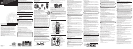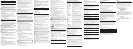The Number For Memory Location
Long distance access number 7
Authorization code 8
Frequently called long distance number 9
1. Make sure the phone is
ON by pressing the TALK/CALL BACK button.
2. Press the memory button and then press the 7 key.
3. When you hear the access tone, press memory again and then press
the 8 key.
4. At the next access tone, press memory and then the 9 key.
TIP: Wait for the access tones before pressing the memory button,
or your call might not go through.
Inserting a Pause in the Dialing Sequence
Press the #PAUSE button once to insert a delay in the dialing sequence
of a stored telephone number. A pause is needed to wait for a dial tone
(for example after you dial 9 for an outside line, or to wait for a computer
access tone). PAUSE shows on the display as a P . Each pause counts
as 1 digit in the dialing sequence. If you need a longer pause, press the
#PAUSE button twice.
Reviewing and Deleting Stored Numbers
1. Press the memory button.
2. Use the CID/VOL (
or) button to scroll to the desired memory
location or press the desired memory location (0-9).
3. While the entry is displayed, press the chan/delete button to delete the
entry. The display shows
DELETE?.
4. Press chan/delete again to confirm. The display shows
DELETED. You
will hear a confirmation tone.
Answering System Setup
Besides basic telephone features, your 26999 unit is also equipped with
a digital answering system which features English and French language
voice prompts, and allows you to customize your own greeting. This
section shows you how to set up your answering system to record
incoming calls. Before you begin the setup, you must turn on the
answering system.
• Press the answer on/off button to turn the answering system on and
off. The MESSAGES indicator lights when the answering system is on.
The indicator alternately flashes between CL (clock) and 0, indicating
day/time programming is needed and 0 messages are stored.
NOTE: The answering system displays “- -” when it is off.
Setting the Voice Prompt Language
The default voice prompt language is English.
To change the answering system’s voice prompt language, press
and hold the skip button for two seconds. The unit announces
“OPTION FRANÇAISE.”
NOTE: To change to “English,” press and hold the skipbutton again
for 2 seconds.
NOTE: In remote access mode, the system follows the selected
language. The voice prompt language cannot be switched remotely.
Voice Time/Day Stamp
1. Press and hold the day/check button to set the day of the week and
then release.
2. Press the hour button to set the hour (a.m. or p.m.).
3. Press the min button to set the minutes. When you press and hold the
min button, the time advances in 5-minute intervals.
4. Press and release the day/check button to review the day and time
settings.
Speaker Volume
Use the volume ( or ) buttons to adjust speaker volume to a
comfortable level. Press the (
) arrow to increase the volume and the
() arrow to decrease the volume. L8 is the maximum and L1 is the
minimum level.
Voice Instructions
If you need additional assistance, press the review (
) button when you
plug in the answering system and follow the voice instructions.
Recording the Outgoing Announcement
For best results when recording, you should be about nine inches from
the mic (microphone) opening to eliminate as much background noise as
possible.
1. Press and hold the announce button. Hold the button down until you
finish the announcement.
2. Begin speaking after you hear the beep. You have up to two minutes of
recording time.
3. Release the button when you finish your announcement.
If you choose not to record an outgoing announcement, a default
announcement is played instead. To return to the default announcement
after you have recorded your own outgoing announcement, press the
announce button and release it when you hear the beep.
Sample Outgoing Announcement
Hi, this is (use your name here), I can’t answer the phone right now, so please leave your
name, number and a brief message after the tone, and I’ll get back to you. Thanks.
Reviewing the Announcement
• Press and release the announce button to review your outgoing
announcement.
Ring Select
Set the RING SELECT switch on the bottom of the unit to choose the
number of times you want the phone to ring before the system answers
the call. You may choose 3 rings or 5 rings.
Answering System Operation
This section explains the buttons and features of the answering system.
Messages Indicator
The MESSAGES indicator shows you how many messages you have. It
blinks if there are new messages. The answer on/off button must be ON
in order for the MESSAGES indicator to work.
Screening Calls from the Base
You may screen incoming calls by waiting for the caller to begin leaving a
message (to hear who it is), then pick up the handset, and press TALK/
CALL BACK to speak to the caller. The answering system automatically
stops recording when you activate the handset or pick up an extension
phone.
TIP: Make sure the volume on the base is set loud enough for you
to hear your incoming calls.
Message Playback
The messages indicator lets you know when you have messages. To play
messages, press the play/stop button.
While a message is playing, you can do the following:
• Press the play/stop button to stop the message playback.
• Press and release the review button to restart the current message;
continue to press and release the review button to go to previous
messages.
• Press and release the skip button to go to the next message.
• Press the volume
or button to adjust the playback volume.
Memory Full
When the memory is full, the system answers after 10 rings. You
should erase some messages so the answering system can record new
messages. The memory has a total recording time of 15 minutes (this
includes the outgoing announcement, incoming messages, and voice
time/date stamp).
Erasing Messages
You may erase messages three ways:
• To erase a single message, press the play/stop button on the base, and
press and release the erase button on the base to erase the message
currently playing.
• To erase all reviewed messages, press and hold the erase button on the
base until the unit beeps.
• To erase a message using the handset:
1. Press format/answerer button on the handset.
2. Press the play/stop button (key 2). on the handset.
3. Press the erase button (key 0) on the handset to erase a message during
playback.
NOTE: Erased messages cannot be restored. Be careful when pressing
the erase button because if the next unheard message has started to
play, it will also be erased.
Leaving a Memo
Use the memo feature to leave a message.
1. Press and hold the memo button. Hold the button down until you finish
recording the message.
2. Begin speaking after you hear the beep.
3. Release the memo button when you are finished.
Remote Access
This section explains two types of remote access: using the handset to
access the answering system and accessing the answering system from
another phone.
The handset contains integrated buttons that enable you access the
answering machine with the handset.
You can also access your answering system from any phone that is
tone-dial compatible by entering a 3-digit security code after you hear the
outgoing announcement. The following voice menu system guides you
through all of the procedures.
Voice Menu System
To Press this Button
Review message 1
Play back message 2
Stop message play back 2
Erase message 0 (during message playback)
Skip message 3
Turn off/on answering system 4
Review voice menu options 7
Using the Handset
Press the format/answerer button to access the answering system from
the cordless handset.
After you access the answering system, use the marked handset keys
just as if you were pressing the corresponding buttons on the base (see
“Answering System Operation.”). The functions are listed on the handset
above each number. For example, to play messages:
1. Press the format/answerer button. The display shows
ANSWERER
REMOTE
.
2. Press the play/stop button (2 key) or follow the Voice Menu System.
3. When you are finished listening to your messages, press format/
answerer again.
Screening Calls from the Handset
Use the handset to screen calls even when you can’t hear the answering
system.
When the answering system picks up the line:
1. Press the format/answerer button to access the answering system.
2. Listen as the caller leaves a message.
3. Press the TALK/CALL BACK button to speak to the person or press
format/answerer to stop screening the call.
Memory Full
When the answering system’s memory is full, the system answers after
10 rings, beeps and waits for you to enter the 3-digit security code. If you
don’t enter the security code within 10 seconds after the unit beeps, the
phone hangs up. You should erase some messages so the answering
system can record new messages.
NOTE: The unit also answers after the 10th ring if it is turned off.
To access the answering system, enter your 3-digit security code after
you hear the beep.
Accessing the Answering System from Another
Location
You can access your answering system from a touch-tone phone
by entering your 3-digit security code after you hear the outgoing
announcement.
1. Dial the phone number for the answering system.
2. When the answering systems answers, allow the outgoing message to
play to the end, listen for the tone, and then enter your security code.
3. Follow the voice menu to use the answering system remote functions.
The remote feature enables you to perform the previously listed Voice
Menu System functions:
TIP: You can bypass the outgoing announcement by pressing any
numbered key on the keypad while the announcement is playing.
Then, you can enter your security code to access the answering
system.
Changing the Security Code
The default security code for accessing the answerer from another
location
is 1 2 3. You must use the handset to change the security code. With the
phone off, follow these steps:
1. Press format/answerer button.
2. Press
*tone/exit
.
3. Enter the three numbers to be used as the new security code.
4. Press
*tone/exit
again.
5. You will hear the new security code being repeated to confirm the
change.
Connecting the Belt Clip
To attach the belt clip, insert the sides of the belt clip into the slots on
each side of the handset. Snap the ends of the belt clip into place.
Changing the Battery
Make sure the telephone is OFF before you replace battery.
1. Remove the battery compartment door.
2. Disconnect the battery plug from the jack inside the battery
compartment and remove the battery pack from the handset.
3. Insert the new battery pack and connect the battery plug to the jack
inside the handset battery compartment.
4. Put the battery compartment door back on.
5. Place handset in the base to charge.
6. Allow the handset battery to properly charge (for 16 hours) prior to
first use or when you install a new battery pack. If you do not properly
charge the phone, battery performance will be compromised.
CAUTION: To reduce the risk of fire or personal injury, use
only the battery listed in the User’s Guide.
Battery Safety Precautions
• Do not burn, disassemble, mutilate, or puncture. Like other batteries of
this type, toxic materials could be released which can cause injury.
• To reduce the risk of fire or personal injury, use only the battery listed
in the User’s Guide.
• Keep batteries out of the reach of children.
• Remove batteries if storing over 30 days.
Display and Caller ID Messages
The following indicators show the status of a message or of the unit.
ANSWERER REMOTE Indicates the answering machine is being
accessed remotely.
BLOCKED CALL The person is calling from a number that has
been blocked from transmission.
BLOCKED NAME The persons name is blocked from transmission.
BLOCKED NUMBER The person is calling from a number that has
been blocked from transmission.
CALL WAITING Indicates a call is waiting on the line.
DELETE ALL? Prompt asking if you want to erase all Caller ID
records.
DELETE CALL ID? Prompt asking if you want to erase a Caller ID
record.
DELETED Prompt confirming the Caller ID record is
erased.
EMPTY Indicates a memory location is vacant.
END OF LIST Indicates that there is no additional information
in Caller ID memory.
ENTER NAME Prompt telling you to enter the name for one of
the 10 memory locations.
ENTER TEL NUMBR Prompt telling you to enter the telephone
number for one of the 10 memory locations.
INCOMPLETE DATA Caller information has been interrupted during
transmission or the telephone line is excessively
noisy.
LOW BATTERY Indicates the battery pack needs charged.
NEW Indicates call or calls have not been reviewed.
NO CALLS Indicates no calls have been received.
NO DATA No Caller ID information was received.
PAGING The PAGE button has been pressed on the base.
PRESS TALK KEY Indicates the CID number is a Direct Dial
Number (DDN) and cannot be formatted.
REPT Repeat call message. Indicates that a new call
from the same number was received more than
once.
UNKNOWN NAME/ The incoming call is from an area not serviced
by
CALLER/NUMBER Caller ID or the information was not sent.
Answering System Display Messages
The following indicators show the status of the answering machine.
- - Answerer off.
0-59 Total number of messages.
An (blinking) Currently answering a call.
CL (blinking) The voice time/day stamp needs set.
F (blinking) Memory is full.
LA (Line Access) External line remote answerer.
Six bars (blinking) Recording a memo or announcement.
Troubleshooting Guide
Cordless Phone Solutions
No dial tone
• Check installation:
Make sure the base power cord is connected to a working electrical
outlet.
Make sure the telephone line cord is connected to the base unit and the
wall phone jack.
• Connect another phone to the same modular jack; if the second phone
doesn’t work, the problem might be with your wiring or local service.
• The handset may be out of range of the base. Move closer to the base.
• Make sure the battery is properly charged (for 16 hours).
• Ensure the battery pack is installed correctly.
• Did the handset beep when you pressed the TALK/CALL BACK button?
Did the charge/in use indicator come on? The battery may need to be
charged.
• Place the handset in the base for at least 20 seconds.
Handset does not ring
• Make sure the RINGER ON/OFF on the handset is set to ON.
• Move closer to the base. The handset may be out of range.
• You may have too many extension phones on your line. Try unplugging
some phones.
• Check for a dial tone.
You experience static, noise, or fading in and out
• Change channels.
• Move closer to base. The handset might be out of range.
• Relocate the base. Make sure base is not plugged into an electrical
outlet with another household appliance.
• Charge the battery.
Unit beeps
• Place handset in base for 20 seconds; if it still beeps, charge battery for
16 hours.
• Clean the charging contacts on handset and base with a soft cloth.
• See solutions for “No dial tone.”
• Replace the battery.
Memory Dialing doesn’t work
• Make sure you programmed the memory location keys correctly.
• Did you follow proper dialing sequence?
Phone dials in pulse with tone service
• Make sure phone is in tone dialing mode.
Phone won’t dial out with pulse service
• Make sure phone is in pulse dialing mode.
Caller ID Solutions
No Display
• The battery must be fully charged. Try replacing the battery.
• Make sure that the unit is connected to a non-switched electrical outlet.
Disconnect the unit from the wall and plug it in again.
• You must be subscribed to Caller ID service from your local telephone
company in order to receive Caller ID records.
Caller ID Error Message
• The unit displays this message if it detects anything other than valid
Caller ID information during the silent period after the first ring. This
message indicates either the presence of noise on the line, or that an
invalid message has been sent from the telephone company.
Answering System Solutions
Can’t hear messages, beep, etc.
• Adjust the speaker volume.
Time/Day setting stuck at 12 a.m Mon.
• Set the time clock.
Answers on 10th ring
• Make sure answering system is turned on.
• The phone’s memory may be full.
Incoming messages are incomplete
• Was an extension phone picked up?
• The phone’s memory is full.
• You accidentally pressed the play/stop button during playback and
stopped the message.
Won’t respond to remote commands
• You must use a tone-dial phone for remote access.
• You must enter the correct security code.
• Did the unit hang up? If you take no action for a period of time, the
system automatically hangs up.
Accessory Information
To order, call the nearest distributor for your area;
Ontario: (905) 624-8516 Manitoba: (204) 783-2088
British Columbia: (604) 438-8001 Quebec: (514) 352-9071
A shipping and handling fee will be charged upon ordering.
It is required by law to collect appropriate sales tax for each individual state, country,
and locality to which the merchandise is being sent. Items are subject to availability.
Causes of Poor Reception
• Aluminum siding.
• Foil backing on insulation.
• Heating ducts and other metal construction that can shield radio
signals.
• You’re too close to appliances such as microwaves, stoves, computers,
etc.
• Atmospheric conditions, such as strong storms.
• Base is installed in the basement or lower floor of the house.
• Base is plugged into AC outlet with other electronic devices.
• Baby monitor is using the same frequency.
• Handset battery is low.
• You’re out of range of the base.
• Microwave oven is using the same frequency.
Telephone Network Information
Should your equipment cause trouble on your line which may harm the
telephone network, the telephone company, where practicable, may
notify you that temporary discontinuance of service may be required.
Where prior notice is not practicable and the circumstances warrant such
action, the telephone company may temporarily discontinue service
immediately.
The telephone company may make changes in its communications
facilities, equipment, operations or procedures where such action is
required in the operation of its business. If these changes are expected
to affect the use or performance of your telephone equipment, the
telephone company will likely give you adequate notice to allow you to
maintain uninterrupted service.
Notice must be given to the telephone company upon termination of
your telephone from your line.
REN Number
On the bottom of this equipment is a label indicating, among other
information, the Ringer Equivalence Number (REN) for the equipment.
The REN is useful in determining the number of devices you may
connect to your telephone line and still have all of these devices ring
when your telephone number is called. In most (but not all) areas, the
sum of the RENs of all devices connected to one line should not exceed
5. To be certain of the number of devices you may connect to your line
as determined by the REN, you should contact your local telephone
company.
NOTE: This product contains a nickel-cadmium
rechargeable battery and must be recycled or
disposed of properly. We suggest that you check
with your local Environmental Agency regarding
recycling or disposal.
Ni-Cd
Must be Recycled or
Disposed of Properly
Contains
Nickel-Cadmium
Rechargeable Battery
General Product Care
To keep your telephone working and looking good, follow these
guidelines:
• Avoid putting the phone near heating appliances and devices that
generate electrical noise (for example, motors or fluorescent lamps).
• DO NOT expose to direct sunlight or moisture.
• Avoid dropping the unit and other rough treatment.
• Clean with a soft cloth.
• Never use a strong cleaning agent or abrasive powder because this will
damage the finish.
• Retain the original packaging in case you need to ship the phone at a
later date.
• Periodically clean the charge contacts on the handset and base with a
soft cloth.
Handset Sound Signals
Signal Meaning
A long warbling tone (with ringer on) Signals an incoming call
Three short beeps (several times) Page signal
Single beep every 14 seconds Low battery warning
Service
ATLINKS Communications Canada, Inc., warrants to the purchaser or
gift recipient that if any manufacturing defect becomes apparent in
this product within 1 year from the original date of purchase, it will be
replaced free of charge, including return transportation.
This warranty does not include damage to the product resulting from
accidents, misuse or leaking batteries.
Should your product not perform properly during the warranty period, either:
1. Return it to the selling dealer with proof of purchase for replacement,
OR
2. Remove the batteries (where applicable), and pack product complete with
accessories in the original carton (or equivalent).
— Mail prepaid (with proof of purchase) and insured to:
ATLINKS Communications Canada, Inc.
c/o Thomson multimedia Inc.
6200 Edwards Boulevard
Mississauga, Ontario
Canada L5T 2V7
The provisions of this written warranty are in addition to and not a
modification of or subtraction from the statutory warranties and other rights
and remedies contained in any applicable legislation, and to the extent that
any such provisions purport to disclaim, exclude or limit any such statutory
warranties and other rights and remedies, such provisions shall be deemed to
be amended to the extent necessary to comply therewith.
If you are unable to find a qualified servicer for out of warranty service, you
may write to:
ATLINKS Communications Canada, Inc.
c/o Thomson Inc.
P.O. Box 0944
Indianapolis, Indiana, U.S.A., 46206-0944
Attach your sales receipt to this booklet for future reference. This information
is required if service is needed during the warranty period.
PURCHASE DATE ________________________________________________
NAME OF STORE ________________________________________________
DESCRIPTION MODEL NO.
BLACK WHITE
AC Power converter 5-2512 5-2618 (gray)
Belt Clip 5-2555 5-2552
Handset Replacement Battery 5-2459