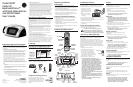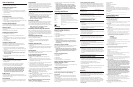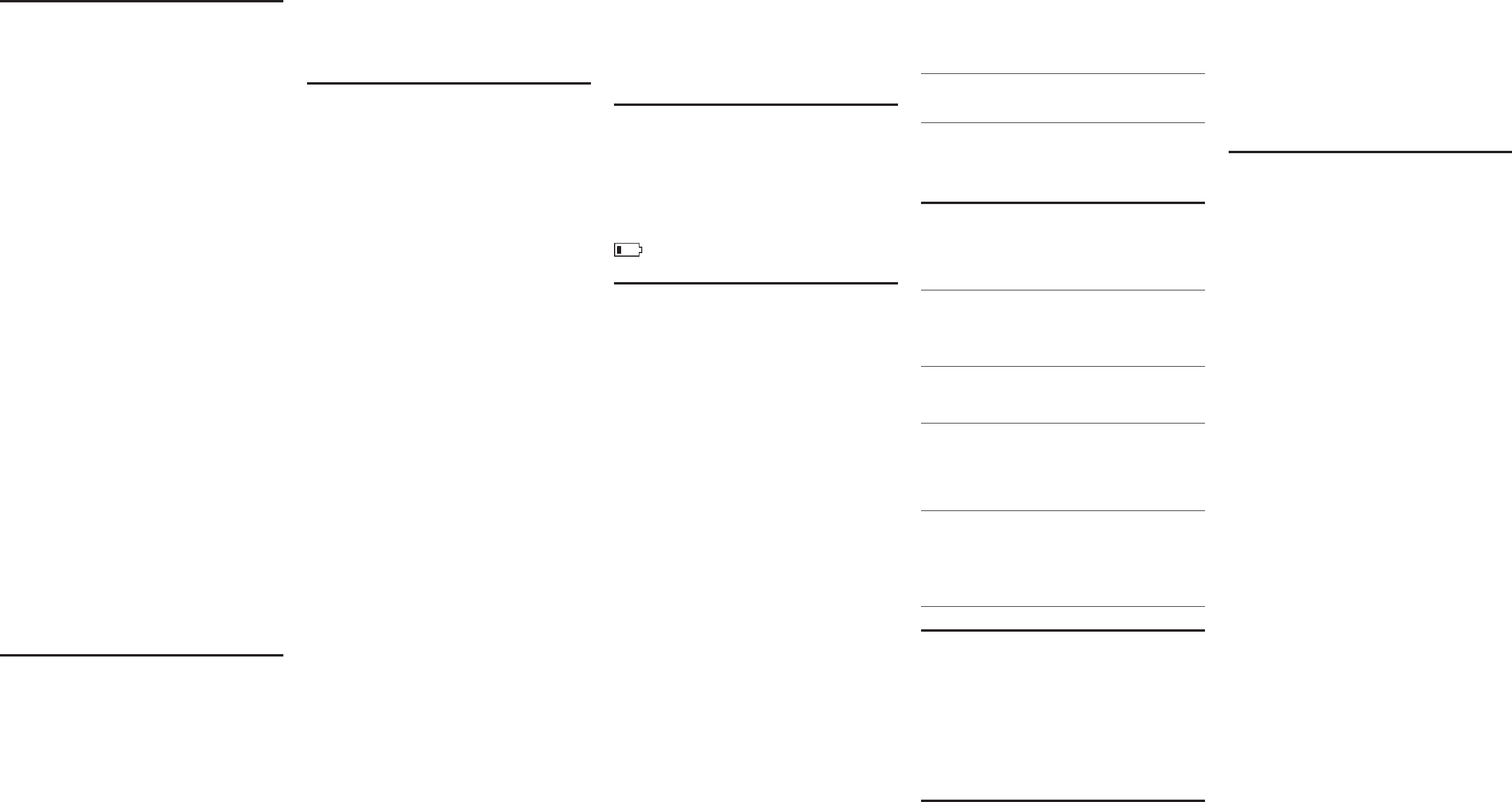
Alarm Operation
The 29297 is equipped with two alarms. The alarms can be set
independently to either radio or buzzer.
Setting the Alarm Time
1. Press ALARM 1 or ALARM 2.
2. Press the SET button.
3. Use the CID
5
or
6
button to set the wake time. Press and hold
for 3 seconds to quickly increase or decrease the time setting in 15
minute increments.
4. Press SET to confirm.
Set alarm tone
1. Press the ALARM 1 or ALARM 2 button to review the setting.
2. Press and release the desired ALARM button to choose radio,
buzzer, or off.
3. A music note icon on the display indicates that the alarm is set to radio,
a bell icon indicates that the alarm is set to buzzer.
Turning Off the Alarms
To turn off an alarm, press the ALARM OFF, ALARM 1, or ALARM 2
buttons. The alarm setting is retained and comes on the next day.
Snooze Timer
After the wake mode is activated, you can silence it by pressing the
snooze button.
You may use the snooze feature repeatedly.
Setting the Snooze Timer
1. Press and release the SET button.
2. Press and release the snooze button. SNOOZE TIMER shows in
the display.
3. Press and release the CID
5
or
6
button to set the snooze time in 1
minute increments or press and hold to scroll quickly. (The default
is 9 minutes.)
4. Press SET to confirm.
Using the Sleep Timer
Use the sleep timer to play the radio for a desired amount of time
(increments of 15 minutes up to two hours), and then have it shut off
automatically. The default sleep time is 59 minutes.
1. Press the SLEEP button repeatedly to select the desired sleep
timer setting. Each press of the button will decrease the setting by
15 minutes.
2. The radio turns on automatically and the timer starts after you’ve
selected the desired setting.
NOTE: To review the current sleep timer setting, press
and release SLEEP.
3. To cancel the sleep timer and turn the radio off, press snooze or
RADIO ON/OFF.
Radio Operation
1. Press and release the RADIO ON/OFF button to turn the radio on.
2. Press the AM/FM button to the select the desired
broadcast band.
3. Rotate the tuning knob to select a radio station / frequency.
4. Rotate the volume control wheel to adjust the listening level.
5. To turn the radio off, press and release RADIO ON/OFF.
NOTE: You can also turn on the radio after lifting up
the handset by pressing the RADIO ON/OFF button.
NOTE: The Radio broadcast will automatically turn
off when you picked up the handset. Broadcast will
resume when you replace the handset on cradle.
Built-in AFC
The built-in Automatic Frequency Control (AFC) works only on FM
mode. It helps keep the radio locked onto the FM stations/frequencies.
FM stereo is a built in function.
AM Antenna
A built-in antenna eliminates the need for an outside antenna for AM
reception. Moving the unit slightly may improve reception of distant
AM signals.
FM Antenna
The power cord acts as your FM antenna. The power cord picks up
moderate to strong signals and eliminates the need for an external
antenna in most strong signal areas. Be sure the power cord is
stretched to its longest length. Do not coil or bunch the cord together.
Changing position of the power cord may improve reception.
Caller ID (CID)
Caller ID (CID) is a service available from your local telephone
company. For Caller ID to work on this system, you must subscribe to
Caller ID service.
This unit receives and displays information transmitted by your local
phone company and can store up to 70 calls for later review.
VERY IMPORTANT: The Caller ID feature of this
product requires a subscription to Caller ID service
from your telephone company.
Summary Screen
The summary screen (display) shows the current time, current date
and number of new calls to be reviewed. It is displayed until any
button is pressed. Within 60 seconds of receiving a new call, the
summary screen is displayed and the NEW CALL indicator comes on.
NOTE: Check with your local phone company
regarding name service availability.
Receiving and Storing CID Records
When you receive a call, the information is transmitted by the phone
company to your Caller ID telephone between the first and second ring.
When memory is full, a new call automatically replaces the oldest call
in memory. NEW appears in the display for calls received that have not
been reviewed.
Reviewing CID Records
As calls are received and stored, the display is updated to let you know
how many calls have been received.
• Press the CID
5
or
6
button to scroll through the call records.
• After all of the records are viewed, START/END appears in
the display.
Deleting CID Records
• To delete the record showing in the display, press the DELETE
button once.
• To delete all records (while reviewing), press and hold the DELETE
button. DELETE ALL? appears in the display. Press DELETE again
to confirm.
Dialing Back
When reviewing CID records, you may dialback the number showing
in the display by pressing the DIAL button.
If you programmed your local area
code in the set up menu
1. Use the CID
5
or
6
button to display the number you want
to dial.
• If you see a number with 7 digits (i.e. 555-1234), then the call
was received from within your area code. However, this does not
guarantee the call is a local call.
• If you see a number with 11 digits (i.e. 1-234-555-1234), then the
call received was not from your area code.
2. Press the DIAL button and the display shows PICKUP/ADJ. You have
10 seconds to adjust the number and pick up the handset to dial,
otherwise the unit returns to the currently reviewed call.
3. To adjust the phone number, press the DIAL button. Press the DIAL
button repeatedly to scroll through the 7, 10, and 11-digit numbers.
7-digits: 7-digit telephone number (i.e. 555-5555)
10-digits: 3-digit area code + 7-digit telephone number
(i.e. 425-555-5555)
11-digits: long distance code 1 + 3-digit area code + 7-digit telephone
number (i.e. 1-425-555-5555)
4. To dial the displayed number, pick up the handset within 10
seconds. NOW DIALING shows in the display and the number
is dialed.
If you did not program your local area
code in the set up menu
1. Use the CID
5
or
6
button to display the number you want to dial.
2. See steps 2 through 4 in the above section to complete the
dialback sequence.
NOTE: If the CID record has a 7-digit or 10-digit
number, adjusting only adds “1” digit to the dialed
number. Press the DIAL button repeatedly to scroll
through the 11,10,7 digit sequence, otherwise no
adjustment may be made and the number is dialed
as received.
Message Indicators
The following messages show the status of the phone, provide Caller
ID information, or help you set up and use your phone.
NO CALLS Indicates there is no record in memory.
UNKNOWN The incoming call is from an area not
CALLER serviced by CID or CID information is not sent.
BLOCKED CALL Caller information is blocked from transmission.
ERROR Caller information has been interrupted during transmission.
NO DATA Caller information is interrupted during transmission or the phone
is excessively noisy.
START/END Indicates you are at the beginning or the end of the call record
log.
Battery power is low.
Memory
The following buttons can be used as memory locations for storing
data: 0-9 keys and memory buttons A, B, or C.
Storing a Number in Memory
1. Pick up the handset.
2. Press STORE.
3. Enter the telephone number, up to 16 digits (the phone number will
not be dialed in this mode).
4. Press STORE.
5. Press the desired memory location button (0-9 or A, B, or C.)
6. Hang up the handset.
NOTE: If you make a mistake, hang up the handset
and repeat the procedure for storing a number from
the beginning.
Changing a Stored Number
Repeat the storage sequence in the Storing a Number in Memory
section. The new number replaces the old number in the
memory location.
NOTE: When the unit is first powered up, unwanted
digits may be randomly created in memory locations.
See Erasing a Stored Number to delete unwanted
digits.
Erasing a Stored Number
1. Pick up the handset.
2. Press STORE.
3. Press REDIAL.
4. Press STORE again.
5. Press the location (A, B, C, 0-9) to be erased.
Dialing a Number Stored in One-Touch
Memory Location A, B or C
1. Pick up the handset.
2. Press the memory location button A, B, or C. The number in that
memory location dials automatically.
Dialing Stored Numbers
1. Pick up the handset.
2. Press MEMORY.
3. Press memory location 0-9. The number dials automatically.
Inserting a Pause in the Dialing
Sequence
The REDIAL button becomes a pause function when the STORE
button is pressed first. It is valid only when storing numbers into
memory locations.
Use the REDIAL button to insert a pause when a delay is needed in
an automatic dialing sequence. For example, when you must dial a
9 to get an outside line or when you enter codes to access your long
distance company.
Chain Dialing from Memory
Use this feature to make calls which require a sequence of numbers, for
instance if you use a calling card for a frequently called long distance
number. Each part of the sequence is dialed from memory. The following
example shows how you can use chain dialing to make a call through a
long distance service:
The Number For Memory Location
Long distance access number 7
Authorization code 8
Frequently called long distance number 9
1. Pick up the handset.
2. Press the MEMORY button and then press 7.
3. When you hear the access tone, press MEMORY and then press 8.
4. At the next access tone, press MEMORY and then 9.
Troubleshooting Tips
Telephone Solutions
No Dial Tone
• Check all cabling to make sure that all connections are secure and
not damaged.
• Check the hook switch: It should fully extend from the base when
the handset is lifted from the cradle?
Phone Does Not Ring
• Make sure the ringer is turned on.
• There may be too may extension phones connected to your line. Try
disconnecting an extension phone.
• See solution for ”NO DIAL TONE. ”
Incoming and Outgoing Voice Volume Low
• Are other phones off hook at same time? If so, this is normal
condition as volume drops when additional phones are used at
once.
Caller ID Solutions
No Information is Shown After the Phone Rings
• To receive CID data, you must subscribe to Caller ID service from
your telephone company.
• Wait until the second ring before answering. CID data is received
after the 1st ring.
Error Message is Displayed
• ERROR appears in the display if the unit detects anything other
than valid Caller ID information during the silent period after the
first ring. This message indicates either the presence of noise on the
line, or that an invalid message has been sent from the telephone
company.
• Wait until the second ring before answering.
General Product Care
To keep your unit working and looking good, follow these guidelines:
• Avoid putting it near heating appliances and devices that generate
electrical noise (for example, motors or fluorescent lamps).
• DO NOT expose to direct sunlight or moisture.
• Avoid dropping answerer and/or other rough treatment.
• Clean with a soft cloth.
• Never use a strong cleaning agent or abrasive powder because this
will damage the finish.
• Retain the original packaging in case you need to ship it at a
later date.
Service
If trouble is experienced with this equipment, for repair or warranty
information, please contact customer service at 1-800-448-0329.
If the equipment is causing harm to the telephone network, the
telephone company may request that you disconnect the equipment
until the problem is resolved.
This product may be serviced only by the manufacturer or its
authorized service agents. Changes or modifications not expressly
approved by Thomson Inc. could void the user’s authority to operate
this product. For instructions on how to obtain service, refer to the
warranty included in this guide or call customer service at
1-800-448-0329.
Or refer inquiries to:
Thomson Inc.
Manager, Consumer Relations
P O Box 1976
Indianapolis, IN 46206
Attach your sales receipt to the booklet for future reference or jot
down the date this product was purchased or received as a gift. This
information will be valuable if service should be required during the
warranty period.
Purchase date ___________________________________________
Name of store ___________________________________________
Limited Warranty
What your warranty covers:
• Defects in materials or workmanship.
For how long after your purchase:
• One year, from date of purchase.
(The warranty period for rental units begins with the first rental or 45 days
from date of shipment to the rental firm, whichever comes first.)
What we will do:
• Provide you with a new or, at our option, a refurbished unit. The exchange
unit is under warranty for the remainder of the original product’s warranty
period.
How you get service:
• Properly pack your unit. Include any cables, etc., which were originally
provided with the product. We recommend using the original carton and
packing materials.
• ”Proof of purchase in the form of a bill of sale or receipted invoice which
is evidence that the product is within the warranty period, must be
presented to obtain warranty service.” For rental firms, proof of first rental
is also required. Also print your name and address and a description of
the defect. Send via standard UPS or its equivalent to:
Thomson Inc.
c/o Thomson
11721 B Alameda Ave.
Socorro, Texas 79927
• Pay any charges billed to you by the Exchange Center for service not
covered by the warranty.
• Insure your shipment for loss or damage. Thomson Inc. accepts no liability
in case of damage or loss.
• A new or refurbished unit will be shipped to you freight prepaid.
What your warranty does not cover:
• Customer instruction. (Your Owner’s Manual provides information
regarding operating instructions and user controls. Any additional
information, should be obtained from your dealer.)
• Installation and setup service adjustments.
• Batteries.
• Damage from misuse or neglect.
• Products which have been modified or incorporated into other products.
• Products purchased or serviced outside the USA.
• Acts of nature, such as but not limited to lightning damage.
Product Registration:
• Please complete and mail the Product Registration Card packed with your
unit. It will make it easier to contact you should it ever be necessary. The
return of the card is not required for warranty coverage.
Limitation of Warranty:
• The warranty stated above is the only warranty applicable to this
product. All other warranties, express or implied (including all implied
warranties of merchantability or fitness for a particular purpose) are
hereby disclaimed. No verbal or written information given by ATLINKS
USA, Inc., its agents, or employees shall create a guaranty or in any
way increase the scope of this warranty.
• Repair or replacement as provided under this warranty is the exclusive
remedy of the consumer. Thomson Inc. shall not be liable for incidental
or consequential damages resulting from the use of this product
or arising out of any breach of any express or implied warranty on
this product. This disclaimer of warranties and limited warranty are
governed by the laws of the state of Indiana. Except to the extent
prohibited by applicable law, any implied warranty of merchantability
or fitness for a particular purpose on this product is limited to the
applicable warranty period set forth above.
How state law relates to this warranty:
• Some states do not allow the exclusion nor limitation of incidental or
consequential damages, or limitations on how long an implied warranty
lasts so the above limitations or exclusions may not apply to you.
• This warranty gives you specific legal rights, and you also may have other
rights that vary from state to state.
If you purchased your product outside the USA:
• This warranty does not apply. Contact your dealer for warranty
information.