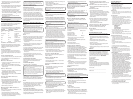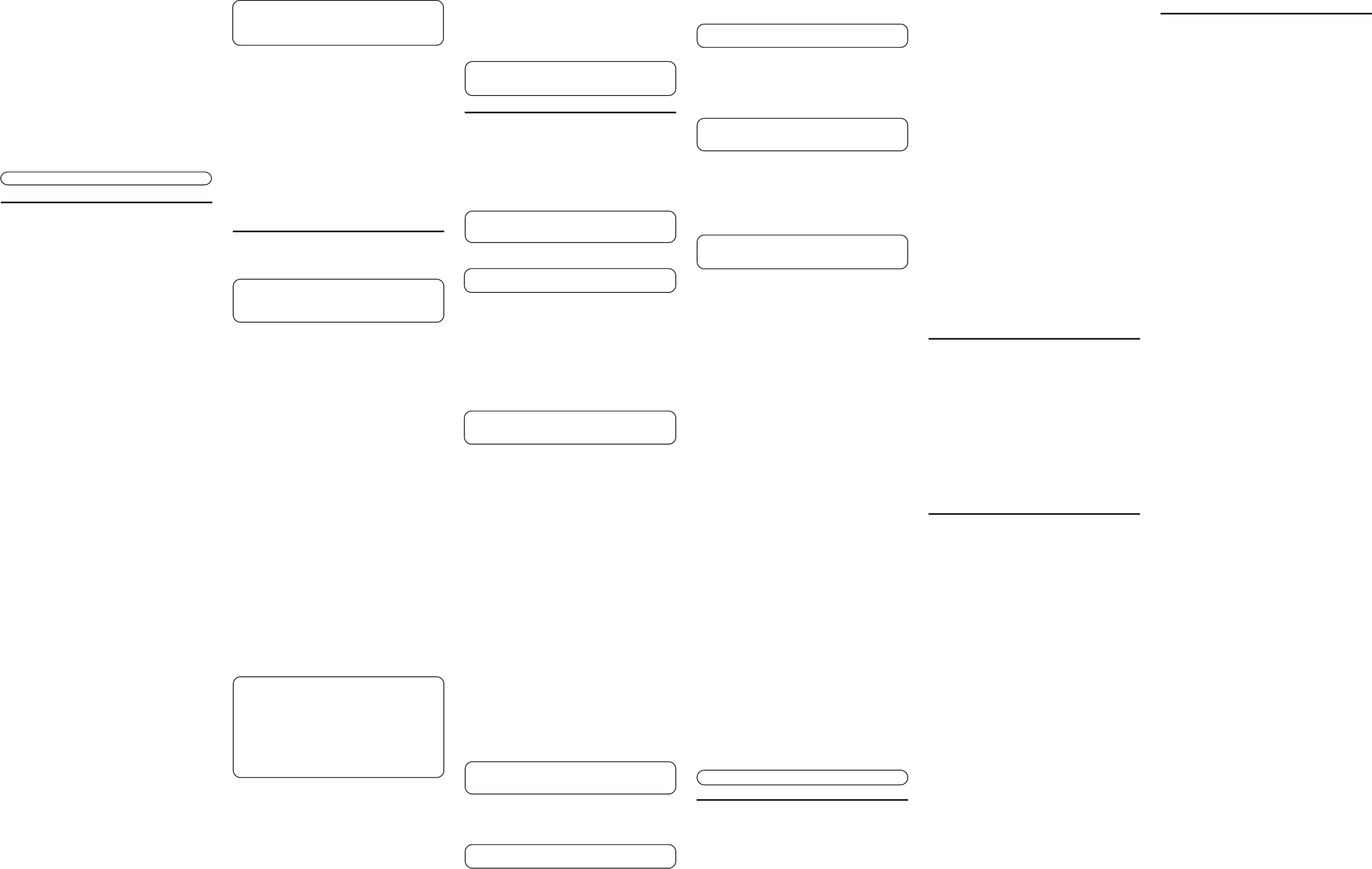
• Recessed areas such as in a corner, under a cupboard, or
next to a cabinet, which can generate an echo effect.
SPEAKERPHONE USE
Note the following guidelines when using the speakerphone:
• The speakerphone works similar to a two-way radio in
that you can only listen or talk at one time.
• Stay reasonably close to the phone so that you can be
clearly heard by the person to whom you are talking.
• You can adjust the speaker volume by pressing the volume
button continuously or pressing the REVIEW
^
or V buttons
after pressing the volume button.
• The speakerphone indicator light comes on when the
speakerphone is in use.
NOTE: Batteries must be installed for the speakerphone to operate.
TELEPHONE BASICS
You can use the telephone by speaking into and listening
through the handset, or by using the Speakerphone feature.
For all operations, either line button 1 or 2 must be pressed.
Do not press both buttons down at the same time.
LINE STATUS INDICATORS
This two-line phone is designed for use at multiple stations.
The indicator light tells you what is happening on each line.
When the And the Icon It Means:
indicator light is: on the LCD is:
Off Off The line is not in use.
Flashing Red Off A call is being
received.
Green On The line is in use by
this phone.
Red Flashing A call is on hold.
Off Off A parallel phone is
using the line.
Off Flashing Line not connected.
ANSWERING AND PLACING CALLS
Because this phone has two lines, you must choose a line by
pressing the corresponding line button and use the handset or
speakerphone to place an outgoing call or to answer an
incoming call.
USING THE HANDSET
The only difference between using the handset with this
phone and other corded phones is that you must depress a
line button after picking up the handset in order to take the
line.
USING THE SPEAKERPHONE
To use the speakerphone feature, press a line button and then
press the SPEAKER button. For more information refer to
Speakerphone Basics.
RECEIVING A PHONE CALL
1.To answer an incoming call, press the line button next to
the flashing red indicator.
2.Lift the handset or press SPEAKER to answer the call.
3.Replace the handset in the cradle or press the SPEAKER
button to hang up.
MAKING A PHONE CALL
1.Press LINE 1 or LINE 2 button, and lift the handset or press
the SPEAKER button. Wait for a dial tone.
2.Dial the telephone number you want to call.
3.Replace the handset in the cradle, or press the SPEAKER
button to hang up.
PLACING A CALL WHILE TALKING ON
ANOTHER LINE
To place a call without hanging up on the first call:
1.Press the HOLD button to put the first call on hold.
2.Press the available line button to get a dial tone. Press the
SPEAKER button if the speakerphone indicator is off and
you are using the speakerphone.
3.Dial the number you want to call.
RECEIVING A CALL WHILE TALKING ON
ANOTHER LINE
When you receive a call while you are talking on another line,
you will hear the phone ring.
1.Press the HOLD button to put the first call on hold.
2.Press the line button next to the flashing red indicator.
3.If the speakerphone indicator is off and you are using the
speakerphone, press the SPEAKER button.
After dialing the telephone number and connecting to the
customer calling service,
1.Press and release the TONE (*) button.
2.When you hang up, the telephone automatically returns to
pulse dialing mode.
TIP: Temporary Tone can also be used while storing numbers in
memory by pressing TONE (*) at the necessary point in the
storage sequence.
MEMORY
You may store information in any of the following memory
locations:
1 to 9, A, B, and C keys. See “Storing a Pause in Memory” and
“Temporary Tone Dialing.”
STORING A NAME AND NUMBER IN MEMORY
1.Press the STORE button.
LOCATION?
shows in the display.
2.Press the desired memory location (1 through 9, A, B, or C).
NOTE: You may select memory locations by pressing REVIEW
^
or
V
buttons to scroll through the memory locations or press the 1 - 9,
A, B, or C buttons.
3.Press the STORE button again to confirm the memory
location.
NOTE: If necessary, to erase existing memories, or if you
make a mistake, use the DELETE button.
4.Use the number keys to enter the telephone number (up to
32 digits) and press the STORE button to save. (The unit will
not dial a phone number in this mode.) The cursor
automatically moves to the text line for name entry.
5.Use the number keys to enter the name of the person
associated with the telephone number you just entered.
More than one letter is stored in each of the number keys.
For example, to enter the name BILL SMITH, press the 2 key
twice for the letter B. Press the 4 key 3 times for the letter I.
Press the 5 key 3 times for the letter L.
NOTE: The flashing cursor automatically moves to the next
position or you may press the REVIEW
^
or
V
buttons to move the
cursor to the next position.
Press the 5 key 3 times for the second letter L. Press the
REVIEW V button two times to insert a space, and press the 7
key 4 times for the letter S. Press the 6 key once for the letter
M. Press the 4 key 3 times for the letter I. Press the 8 key for
the letter T. Press the 4 key twice for the letter H.
6.Press the STORE button to save the name.
7.To enter another name and number in a different memory
location, return to step 1 and repeat the process.
CHANGING A STORED NUMBER
Repeat the storage sequence under Storing A Name and
Number in Memory.
ERASING A STORED NUMBER
1.Press the STORE button.
2.Press the memory location (A, B, C, 1 - 9) to be erased.
3.Press the DELETE button.
COPYING CALLER ID MEMORIES TO USER
MEMORY
1.Press the REVIEW
^
or V buttons to view the caller
number and name you want to copy.
2.Press the STORE button.
3.Press 1-9, A, B, or C for the memory location. The
memory location flashes in the display if there is a
record occupying that memory location.
NOTE: You may select a different memory location by pressing
REVIEW
^
or
V
buttons to scroll through the memories or press
A, B, or C or 1 - 9.
4.Press the STORE button to enter the edit mode, and then
press the STORE button again to edit the name.
5.Press the STORE button to confirm and save, and wait for
three seconds to exit.
NOTE: If the name you want to enter is longer than 12 characters,
only the first 12 characters will be copied into memory.
COPYING REDIAL NUMBERS TO MEMORY
1. Press the REDIAL/PAUSE button while the phone is on-hook.
The display shows "
PICKUP PHONE
."
2.Press the STORE button.
3.Press 1-9, A, B, or C for the memory location. Press the
STORE button twice to confirm the location and the number.
The cursor flashes in the display and you may enter the
caller's name.
NOTE: You must always put the first call on hold before answering a
second call or you will hang up on the first call. If you want to
disconnect from the first call, don't press the HOLD button (skip
step 1) and press the flashing line button.
ADJUSTING THE HANDSET AND
SPEAKERPHONE VOLUME
The volume controls for the handset and speakerphone are
separate, so you can adjust one without affecting the other.
To adjust the handset volume, pick up the handset, press the
volume button continuously or press the REVIEW
^
or V
buttons after pressing the volume button. REC (handset
receiver) or SPK volume level shows in the display. While
using the speakerphone, adjust the speakerphone volume by
pressing the volume button continuously or pressing REVIEW
^
or V buttons after pressing the volume button. Both handset
receiver and speakerphone volume level setting will be saved
in the unit's memory.
ADDITIONAL TELEPHONE FEATURES
REDIAL
You may redial the last number you called by pressing the
REDIAL/PAUSE button after you hear a dial tone.
NOTE: The redial feature holds the last number (up to 32 digits)
that you dialed in memory. If you pressed any other numbers after
dialing the phone number (for example, when accessing a voice-
menu system) then those numbers are also dialed .
If you get a busy signal, press REDIAL/PAUSE again
without hanging up.
HOLD
HOLD allows you to suspend the active line(s) and replace the
handset in the cradle without hanging up, then resume the
conversation on the same phone or from a different phone
connected to the same line.
1.Press the HOLD button to place a call on hold (the line
indicator is red).
2.Press the line button and pickup the handset or press
the SPEAKER button to resume the conversation.
CONFERENCE CALLS
You can use the conference call feature when you have calls
on both lines and want to have a three-way conversation.
To connect and conference:
1.Press the line button for the line you want to use, then call
the first party.
2.Press the HOLD button to put the first party on hold.
3.Call the second party, or receive a call, on the other line,
then press the CONFER button.
4.Begin speaking to both parties.
To disconnect one of the parties:
Press the line button of the person you want to continue
talking to, and the other party will automatically be
disconnected.
To disconnect both parties:
Hang up the handset, or press SPEAKER.
NOTE: If you have two lines on hold, and you want to conference
with both parties, simply press the CONFER button and pick up
the handset or press SPEAKER button.
NOTE: To put both parties on hold, press the HOLD button.
NOTE: To speak to one party individually, press the HOLD button,
then press the line of the party to whom you want to speak (the
second party remains on hold.) If the speakerphone indicator is off
and you are using the speakerphone, press the SPEAKER button to
continue the conversation on the speakerphone.
FLASH
Press FLASH/EXIT to activate special features of your
telephone network, such as call transfer, or special services
from your local telephone company, such as call waiting.
MUTE
Use the MUTE button to interrupt a phone conversation to talk
privately with someone else in the room. A conversation can
be muted while using the speakerphone or handset.
1. Press the MUTE button. The mute indicator comes on.
2. Press MUTE again to turn it off.
TEMPORARY TONE DIALING
If you have pulse (rotary) service and want to access customer
calling services (such as telebanking and long distance services)
that require tone dialing, you can use this feature to temporarily
change from pulse to tone service.
4.Press the STORE button twice to confirm and save, and
wait for three seconds to exit.
NOTE: If you want to edit the number, press the STORE button
within three seconds to enter the edit mode.
DIALING A NUMBER STORED IN MEMORY
WHILE ON-HOOK
1.Press a line button.
2.To select a memory, press A, B, or C, or DIAL and 1 - 9.
The number in that memory location displays.
NOTE: You may select a different memory location by pressing
REVIEW
^
or
V
buttons to scroll through the memories or press A, B,
or C, or DIAL and 1 - 9.
3.Press the SPEAKER button, or pick up the handset to dial
the displayed number.
DIALING A NUMBER STORED IN MEMORY
1.Press a line button, and lift the handset, or press the
SPEAKER button.
2.Press A, B, or C, or DIAL and 1 - 9.
IMPORTANT: If you make test calls to emergency numbers, remain
on the line and explain the reason for the call. Also, make test calls
in off-peak hours, such as early morning or late evening.
CHAIN DIALING
Chain dialing allows you to dial a sequence of stored numbers
from separate memory locations.
For example Memory location
Local access number A
Long distance company B
Authorization code ID
Long distance phone number Memory 1
1.Select the line you want to use by pressing the
corresponding line button.
2.Lift the handset, or press SPEAKER for speakerphone
3.Press memory button A.
4.Press memory button B.
5.Press the DIAL button and the 1 key.
STORING A PAUSE IN MEMORY
The REDIAL/PAUSE button has dual functionality and
becomes a pause button when the STORE button is pressed
first. It is valid only when storing a number into memory
locations. Use the REDIAL/PAUSE button to insert a pause
when a delay is needed in an automatic dialing sequence. For
example, when you must dial a 9 to get an outside line or
when you enter codes to access your long distance company.
You may need to adjust the length of the pause duration. It
can be adjusted from 1 to 9 seconds in length. The default
setting is 4 seconds.
1.Press the STORE button.
2.Press the REDIAL/PAUSE button. The current pause time
displays.
3.Press the REVIEW
^
or V buttons to scroll the pause time,
or press the 1 to 9 key for one second to nine seconds
respectively (i.e.; 1 = one second, 2 = two seconds).
4.Press the STORE button to save.
PRE-DIAL
Use the pre-dial feature to enter a telephone number and
automatically dial out without lifting the handset or pressing
the SPEAKER button.
1.Enter the telephone number.
2. Lift the handset or press the SPEAKER button.
NOTE: Press FLASH/EXIT button to delete the pre-dial number.
TROUBLESHOOTING TIPS
NO DIAL TONE
• You must press a line button to get a dial tone.
• Check all cabling to make sure that all connections are
secure and not damaged.
• Check hook switch: Does it fully extend when handset is
lifted from cradle?
NO DISPLAY
• Replace batteries.
• Check for proper battery installation.
NO INFORMATION IS SHOWN AFTER THE PHONE RINGS
• Did you order Caller ID service from your local telephone
company? This unit requires that you subscribe to Caller ID
service in order to work.
• Be sure to wait until the second ring before answering.
PHONE DIALS IN PULSE WITH TONE SERVICE
• Make sure TONE/PULSE DIAL MODE in the setup menu is set
to TONE DIAL.
PHONE WON'T DIAL OUT WITH PULSE SERVICE
• Make sure TONE/PULSE DIAL MODE in the setup menu is set
to PULSE DIAL.
PHONE DOES NOT RING
• Is the ringer switch in the OFF position?
• Are you using too many phones on one line? (The total
REN of all phones on the same line should not be greater
than the maximum REN for your calling area. See
paragraph 1 of the Equipment Approval Information
section of this User's Guide for more information).
• See No Dial Tone.
INCOMING AND OUTGOING VOICE VOLUME LOW
• Are other phones off hook at same time? If so, this is
normal condition as volume drops when additional
phones are used at once.
• Check the handset or speaker volume.
TELEPHONE CONTINUES TO RING AFTER HANDSET IS
PICKED UP OR SPEAKER BUTTON IS PRESSED
• You must press the line number to answer a call.
MEMORY DIALING
• Make sure you entered the numbers correctly into
memory.
GENERAL PRODUCT CARE
To keep your phone working and looking good, follow these
guidelines:
• Avoid putting it near heating appliances and devices that
generate electrical noise (for example, motors or fluorescent
lamps).
• DO NOT expose to direct sunlight or moisture.
• Avoid dropping and other rough treatment to the unit.
• Clean with a soft cloth.
• Never use a strong cleaning agent or abrasive powder
because this will damage the finish.
• Retain the original packaging in case you need to ship it at
a later date.
SERVICE
This product may be serviced only by the manufacturer or its
authorized service agents. Changes or modifications not
expressly approved by ATLINKS USA, Inc. could void the
user’s authority to operate this product. For instructions on
how to obtain service, refer to the warranty included in this
guide or call customer service at 1-800-448-0329.
Or refer inquiries to:
ATLINKS USA, Inc.
Manager, Consumer Relations
P O Box 1976
Indianapolis, IN 46206
Attach your sales receipt to the booklet for future reference
or jot down the date this product was purchased or received
as a gift. This information will be valuable if service should be
required during the warranty period.
Purchase date
_________________________________________
Name of store
_________________________________________
LIMITED WARRANTY
What your warranty covers:
• Defects in materials or workmanship.
For how long after your purchase:
• One year, from date of purchase.
(The warranty period for rental units begins with the first rental
or 45 days from date of shipment to the rental firm, whichever
comes first.)
What we will do:
• Provide you with a new or, at our option, a refurbished unit. The
exchange unit is under warranty for the remainder of the original
product’s warranty period.
How you get service:
• Properly pack your unit. Include any cables, etc., which were
originally provided with the product. We recommend using the
original carton and packing materials.
• ”Proof of purchase in the form of a bill of sale or receipted
invoice which is evidence that the product is within the warranty
period, must be presented to obtain warranty service.” For
rental firms, proof of first rental is also required. Also print your
name and address and a description of the defect. Send via
standard UPS or its equivalent to:
ATLINKS USA, Inc.
c/o Thomson
11721 B Alameda Ave.
Socorro, Texas 79927
• Pay any charges billed to you by the Exchange Center for
service not covered by the warranty.
• Insure your shipment for loss or damage. ATLINKS accepts no
liability in case of damage or loss.
• A new or refurbished unit will be shipped to you freight prepaid.
What your warranty
does not
cover:
• Customer instruction. (Your Owner’s Manual provides
information regarding operating instructions and user controls.
Any additional information, should be obtained from your dealer.)
• Installation and setup service adjustments.
• Batteries.
• Damage from misuse or neglect.
• Products which have been modified or incorporated into other
products.
• Products purchased or serviced outside the USA.
• Acts of nature, such as but not limited to lightning damage.
Product Registration:
• Please complete and mail the Product Registration Card
packed with your unit. It will make it easier to contact you
should it ever be necessary. The return of the card is not
required for warranty coverage.
Limitation of Warranty:
• THE WARRANTY STATED ABOVE IS THE ONLY WARRANTY
APPLICABLE TO THIS PRODUCT. ALL OTHER WARRANTIES,
EXPRESS OR IMPLIED (INCLUDING ALL IMPLIED WARRANTIES
OF MERCHANTABILITY OR FITNESS FOR A PARTICULAR
PURPOSE) ARE HEREBY DISCLAIMED. NO VERBAL OR WRITTEN
INFORMATION GIVEN BY ATLINKS USA, INC., ITS AGENTS, OR
EMPLOYEES SHALL CREATE A GUARANTY OR IN ANY WAY
INCREASE THE SCOPE OF THIS WARRANTY.
• REPAIR OR REPLACEMENT AS PROVIDED UNDER THIS
WARRANTY IS THE EXCLUSIVE REMEDY OF THE CONSUMER.
ATLINKS USA, INC. SHALL NOT BE LIABLE FOR INCIDENTAL OR
CONSEQUENTIAL DAMAGES RESULTING FROM THE USE OF
THIS PRODUCT OR ARISING OUT OF ANY BREACH OF ANY
EXPRESS OR IMPLIED WARRANTY ON THIS PRODUCT. THIS
DISCLAIMER OF WARRANTIES AND LIMITED WARRANTY ARE
GOVERNED BY THE LAWS OF THE STATE OF INDIANA. EXCEPT
TO THE EXTENT PROHIBITED BY APPLICABLE LAW, ANY
IMPLIED WARRANTY OF MERCHANTABILITY OR FITNESS FOR A
PARTICULAR PURPOSE ON THIS PRODUCT IS LIMITED TO THE
APPLICABLE WARRANTY PERIOD SET FORTH ABOVE.
How state law relates to this warranty:
• Some states do not allow the exclusion nor limitation of
incidental or consequential damages, or limitations on how long
an implied warranty lasts so the above limitations or exclusions
may not apply to you.
• This warranty gives you specific legal rights, and you also may
have other rights that vary from state to state.
If you purchased your product outside the USA:
• This warranty does not apply. Contact your dealer for
warranty information.