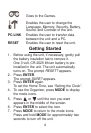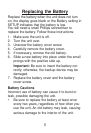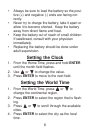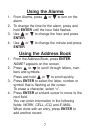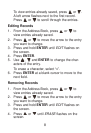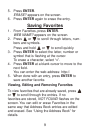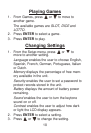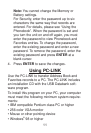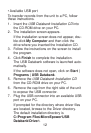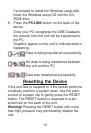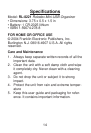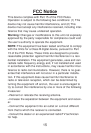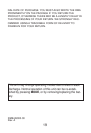
• Available USB port
To transfer records from the unit to a PC, follow
these instructions.
1. Insert the USB Databank Installation CD into
the CD-ROM drive on your PC.
2. The installation screen appears.
If the installation screen does not appear, dou-
ble-click My Computer and then click the
drive where you inserted the Installation CD.
3. Follow the instructions on the screen to install
the program.
4. Click Finish to complete the installation.
The USB Databank software is launched auto-
matically.
If the software does not open, click on Start |
Programs | USB Databank.
5. Remove the USB Databank Installation CD
from the CD-ROM drive on your PC.
6. Remove the cap from the right side of the unit
to expose the USB connector.
7. Plug the USB connector into an available USB
port on your PC.
If prompted for the directory where driver files
are located, browse to the Driver directory.
The default installation directory is
C:\Program Files\MicroEpower\USB
Databank\Driver\.
12