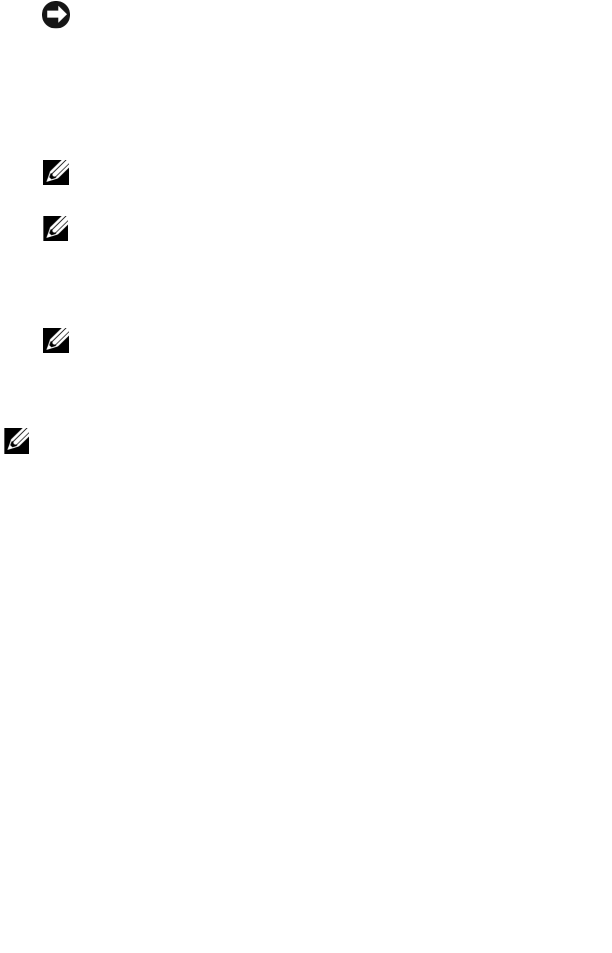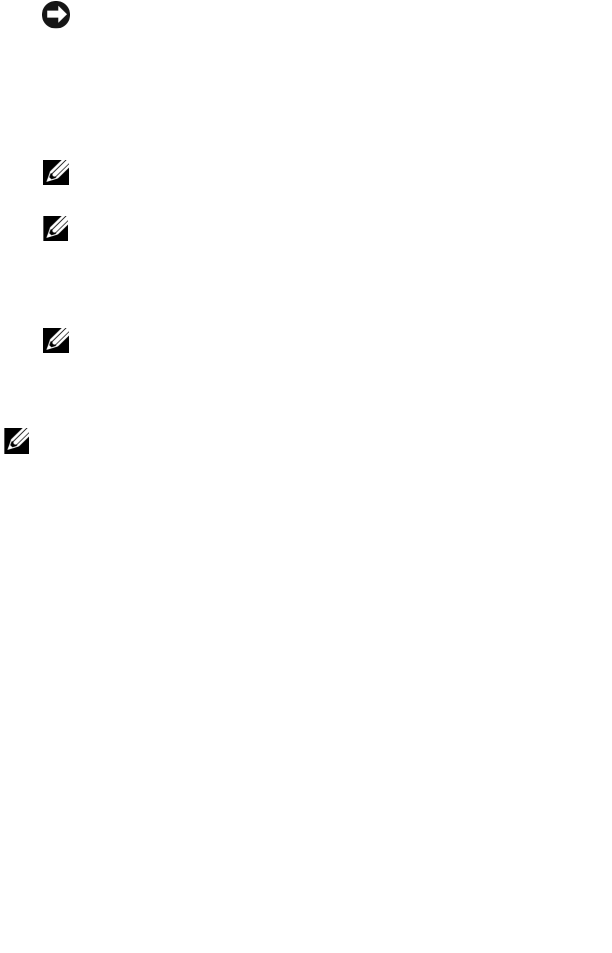
NOTICE: You must back up all data before you upgrade to Windows
Mobile 5.0. The Axim loses any data that you do not back up. Any files in
the Built-In Storage directory are deleted. You must back them up
manually by dragging them to a designated folder on your computer.
3
Install
Windows Mobile Version 5.0.
(see your
Getting Started Guide
that is available on your upgrade CD)
NOTE: Remove any installed cards so that the Axim does not disturb them
during the upgrade process.
NOTE: If the Update Wizard does not start automatically, browse to your
CD and click autorun.exe.
4
Restore
your data to your Axim. (see your
Getting Started Guide
that is
available on your upgrade CD)
NOTE: After upgrading your Axim to Windows Mobile 5.0, you must delete
your previous partnership and create a new one for your Axim.
Automatically synchronized items are restored during this step. Then you
can manually restore the items backed up to your computer.
NOTE: ForPresentation Bundle customers, the updated version of ClearVue™ Suite
is available in the Getting Started CD. After installation, use the serial number
at the back of your Presentation Pack CD sleeve to register it to a full version.
____________________
Information in this document is subject to change without notice.
© 2005 Dell Inc. All rights reserved. Printed in Ireland.
Reproduction in any manner whatsoever without the written permission of Dell Inc. is
strictly forbidden.
Trademarks used in this text: Dell and the DELL logo are trademarks of Dell Inc. Microsoft,
Windows, and ActiveSync are registered trademarks of Microsoft Corporation. Windows Mobile
is a trademark of Microsoft Corporation. ClearVue is a trademark of Westtek, LLC in the
United States.
Other trademarks and trade names may be used in this document to refer to either the entities
claiming the marks and names or their products. Dell Inc. disclaims any proprietary interest in
trademarks and trade names other than its own.