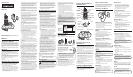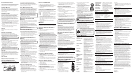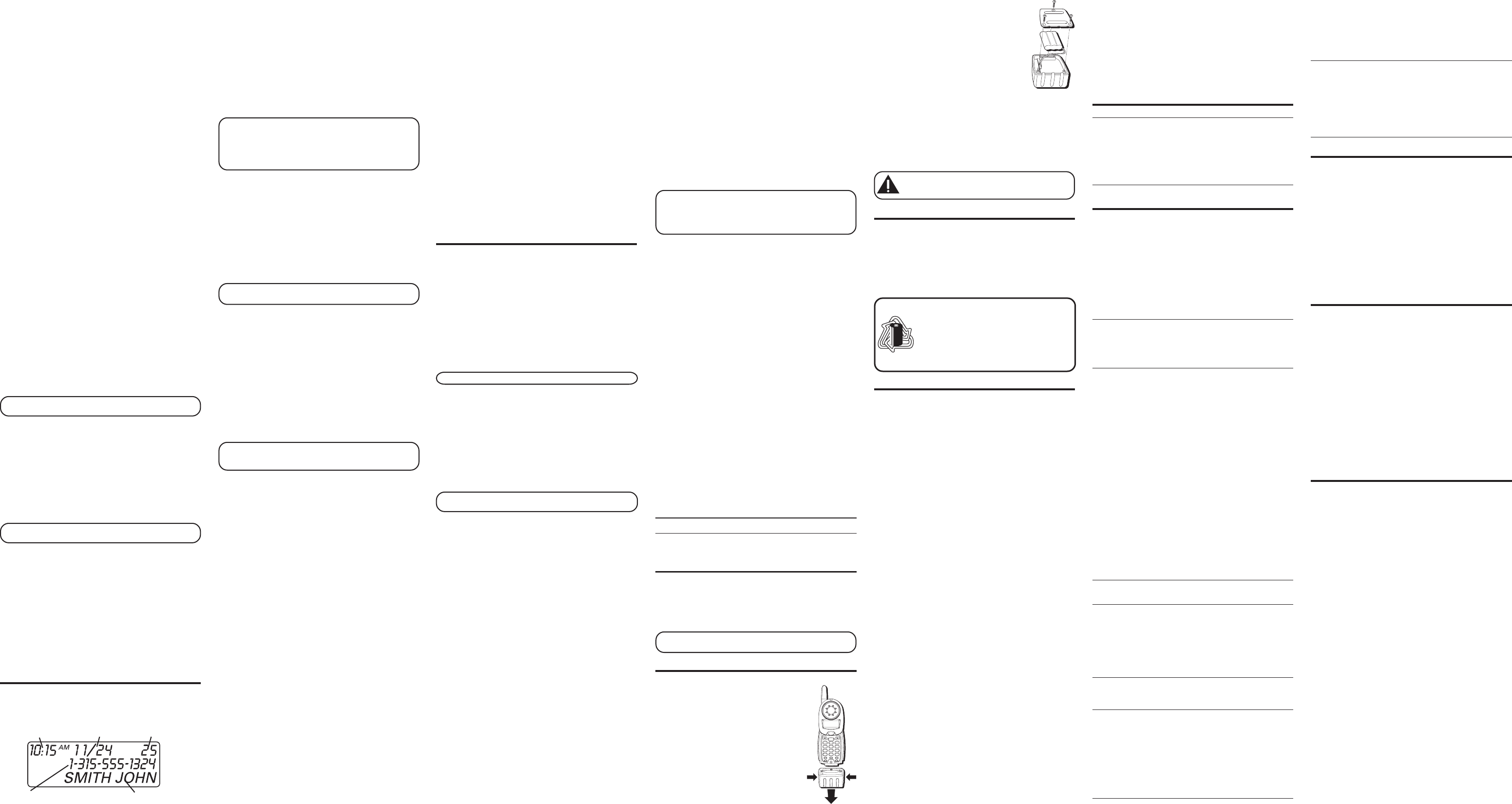
IN USE INDICATOR LIGHT
The in use indicator is lit when the handset is charging in the
cradle on the base or when the phone is ON. It flashes when
you receive a call or when the page button is pressed.
CHANNEL BUTTON
While talking, you might need to manually change the
channel in order to get rid of static. Press and release
the delete/channel button to advance to the next
channel. The current channel number appears on the left
side of the display.
TEMPORARY TONE
This feature is useful only if you use pulse dialing service.
Temporary tone dialing enables pulse (rotary) service
phone users to access touch-tone services offered by
banks, credit card companies, etc. For example, when you
call your bank you may need to enter your account
number. Using the temporary tone feature allows you to
temporarily switch to touch tone mode so you can enter
and send your number.
1. Dial the telephone number and wait for the line to connect.
2. When your call is answered, press the *tone/exit button
on your handset number pad to temporarily change
from pulse dialing to tone dialing.
3. Follow the automated instructions to get the information
you need.
4. Hang up the handset and the phone automatically
returns to pulse (rotary) dialing mode.
CANCEL
Press the *tone/exit button to cancel any command you
initiated.
FINDING THE HANDSET
This feature helps locate a misplaced handset.
Press the page button on the base. The handset beeps
continuously for about two minutes or until you press any
button on the handset. You may also press page to cancel.
NOTE: The ringer does not have to be ON for this
feature to work.
RINGER BUTTON
Three options are available:
RINGER OFF, LOW
, and
HIGH
.
The default setting is
RINGER LOW
.
1. When the phone is OFF (not in TALK mode), press
RINGER once to listen to the current ringer tone.
2. Use the cid/vol (+/> or -/<) buttons to choose the ringer
level you want.
3. Press RINGER again to store selection. The desired
setting shows in the display.
NOTE: If you turn the ringer off, the display shows
RINGER = OFF when the phone is in standby mode.
VOLUME
While talking, press the cid/vol (+/> or -/<) buttons to
adjust the listening level of the handset's earpiece. There
are four volume levels. Press the right arrow (+/>) button to
increase the volume level, and press the left arrow (-/<)
button to decrease. VOL 1 is the lowest level and VOL 4 is
the loudest.
CALL TIMER
While you are talking on the phone, the total talk time is
displayed on the bottom line of the display.
CALLER (CID) FEATURES
Caller ID (CID) is a service available from your local
telephone company. For Caller ID to work on this system,
you must subscribe to Caller ID service from your local
telephone company.
This unit receives and displays CID information
transmitted by your local telephone company. This
information can include the phone number, date, and
time; or the name, phone number, date, and time. The unit
stores up to 40 calls for later review.
CALL WAITING CALLER ID
To receive Caller ID information for a Call Waiting call, you
must subscribe to the combined Call Waiting Caller ID
service from your local telephone company. Call Waiting
Caller ID service allows you to see Caller ID information
for an incoming call while you are on the telephone.
IMPORTANT: In order to use all of the Caller ID
features of this unit, you must subscribe to either the
standard Name/Number Caller ID Service or Call
Waiting Caller ID Service. To know who is calling
while you are on the phone, you must subscribe to
Call Waiting Caller ID Service.
RECEIVING AND STORING CID
RECORDS
When you receive a call, the information is transmitted by
the phone company to your Caller ID telephone between
the first and second ring.
When the memory is full, a new call automatically
replaces the oldest call in memory.
NEW
appears in the
display for calls received that have not been reviewed.
REPT indicates that a new call from the same number was
received more than once.
NOTE: Check with your local phone company
regarding name service availability.
REVIEWING CID RECORDS
As calls are received and stored, the display is updated to
let you know how many calls have been received.
•Press the cid/vol (-/<) arrow button to scroll through the
call records from the most recent to the oldest.
•Press the cid/vol (+/>) arrow button to scroll through the
call records from the oldest to the newest.
TRANSFERRING CID RECORDS TO
MEMORY
You may transfer a CID record to your phone’s memory.
NOTE: It is important that you format CID records
correctly before storing in memory. It is not possible
to re-format CID records stored in memory.
1. Use the cid/vol (-/<) arrow or cid/vol (+/>) arrow button
to scroll to the desired record.
2. Press the memory button.
3. Press the desired memory location. You will hear a
confirmation tone. Example, press the number 1 key to
store the record in memory location 1.
To r eplace a CID record stored in a memory location with
a new CID record:
1. Repeat steps 1 through 2.
2. Press the memory button and
REPLACE MEMO?
shows
in the display.
3. Press *tone/exit to exit, or press memory again and the
new CID record replaces the old CID record in that
memory location. You will hear a confirmation tone.
DELETING A CID RECORD
1. Make sure the phone is OFF (not in TALK mode).
2. Use the cid/vol (-/<) arrow or cid/vol (+/>) arrow button
to display the desired Caller ID record.
3. Press delete/channel. The display shows
DELETE?
4. Press delete/channel again to erase the record showing
in the display. You will hear a confirmation tone. The
display shows
DELETED
and the next Caller CID record
shows in the display.
DELETING ALL CID RECORDS
1. Make sure the phone is OFF (not in TALK mode).
2. Use the cid/vol (-/<) arrow or cid/vol (+/>) arrow button
to display any Caller ID record.
3. Press and hold channel/delete button until the unit
beeps and
DELETE ALL?
shows in the display.
4. Press delete/channel again to erase all CID records.
You will hear a confirmation tone, and the display
shows
NO CALLS
.
DIALING A CID NUMBER
1. Make sure the phone is OFF (not in TALK mode).
2. Use the cid/vol (-/<) arrow or cid/vol (+/>) arrow button
to display the desired Caller ID record.
3. Press CALLBACK/TALK button. The number dials
automatically.
CHANGING THE CID NUMBER FORMAT
The format button lets you change the format of the
displayed CID number. The available formats are as follows.
7-digit 7-digit telephone number.
10-digit 3-digit area code + 7-digit telephone number.
11-digit long distance code “1” + 3-digit area code +
7-digit telephone number.
1. Use the cid/vol (-/<) arrow or cid/vol (+/>) arrow button
to scroll to the number you want to call back.
2. If the number will not dial as shown, press the format
button. Repeat if necessary, until the correct number of
digits are shown.
3. Press CALLBACK/TALK button. The number dials
automatically.
MEMORY
Store up to 10 24-digit numbers in memory for quick
dialing. This memory feature is in addition to the 40 Caller
ID records that can be stored in the Caller ID memory log.
STORING A NAME AND NUMBER IN
MEMORY
1. Make sure the phone is OFF (not in TALK mode).
2. Press the memory button.
3. Press the desired memory location (0 through 9).
4. Press the memory button again. The display shows
ENTER NAME
(up to 15 characters).
NOTE: If you don't want to enter the name, skip step 5.
5. Use the touch-tone pad to enter the name (up to 15
characters).
For example, to enter the name Bill Smith, press the two
key twice for the letter B, press the four key three times
for the letter I, and press the five key three times for the
letter L. After one second, press the five key three times
again for the second letter L and press the one key to
insert a space between the letter L and S. Press the
seven key four times for the letter S, press the six key
once for the letter M, press the four key three times for
the letter I, press the eight key once for the letter T, and
press the four key twice for the letter H.
NOTE: If you enter a wrong letter, press delete/
channel button to backspace.
6. Press the memory button to save the name. The display
shows
ENTER TEL NUMBR
.
7. Use the number keypad to enter the telephone number
you want to store (up to 24 digits).
8. Press memory again to store the number. You will hear a
confirmation tone.
CHANGING A STORED NUMBER
1. Repeat steps 1 through 6 in Storing a Name and
Number in Memory.
2. Press the memory button and
REPLACE MEMO?
shows
in the display.
3. Press *tone/cancel to exit, or press the memory button
to store the number. You will hear a confirmation tone.
STORING A REDIAL NUMBER
1. Repeat steps 1 through 6 in Storing a Name and
Number in Memory.
2. Press the redial button.
3. Press the memory button to store the number. You will
hear a confirmation tone.
To r eplace an old redial number stored in a memory
locations with a new redial number:
1. Repeat steps 1 through 6 in Storing a Name and
Number in Memory.
2. Press the memory button and
REPLACE MEMO?
shows
in the display.
3. Press *tone/exit to exit, or press the memory button
again and the new redial number replaces the old redial
number in that memory location. You will hear a
confirmation tone.
DIALING A STORED NUMBER
1. Make sure the phone is ON by pressing the CALLBACK/
TALK button.
2. Press memory button.
3. Press the number (0-9) for the desired memory location.
The number dials automatically.
- OR -
1. Make sure the phone is OFF (not in TALK mode).
2. Press memory button.
3. Use the cid/vol (-/<) arrow or cid/vol (+/>) arrow button
to scroll through the numbers stored in memory until
the desired number is shown.
4. Press CALLBACK/TALK. The numbers dial automatically.
IMPORTANT: If you make test calls to emergency
numbers stored in memory, remain on the line and
briefly explain the reason for the call to the dispatcher.
Also, it’s a good idea to make these calls in off-peak
hours, such as early morning or late evening.
INSERTING A PAUSE IN THE DIALING
SEQUENCE
When storing information in memory, press the # pause
button twice within one second to insert a delay in the
dialing sequence of a stored telephone number when a
pause is needed to wait for a dial tone (for example after
you dial 9 for an outside line, or to wait for a computer
access tone). PAUSE shows on the display as a “
P
. “ Each
pause counts as 1 digit in the dialing sequence.
REVIEWING AND DELETING STORED
NUMBERS
1. Press memory, then use the cid/vol (-/<) arrow or cid/vol
(+/>) arrow button to view the entry.
2. While the entry is displayed, press delete/channel button
to delete the entry. The display shows
DELETE?
3. Press delete/channel again to delete the entry.
DELETED
shows in the display.
CHAIN DIALING FROM MEMORY
Use this feature to make calls which require a sequence of
numbers such as using a calling card for a frequently
called long distance number. Basically, you dial each part
of the sequence from memory. The following example
shows how you can use chain dialing to make a call
through a long distance service:
The Number For Memory Location
Long distance access number 7
Authorization code 8
Frequently called long distance number 9
1. Make sure the phone is ON.
2. Press memory and then press 7.
3. When you hear the access tone, press memory again
and then press 8.
4. At the next access tone, press memory and then 9.
TIP: Wait for the access tones between pressing the
memory button, or your call might not go through.
REPLACING THE BATTERY
The handset runs on a consumer-
replaceable battery located inside the
battery pack. If you experience any of the
following problems, you may need to
replace the battery:
• Short talk time
•Poor sound quality
• Limited range
• In use indicator light fails to light
Make sure the telephone is OFF before
you replace the battery.
1. Push in on the tabs on the battery
pack to detach it from the handset.
2. Use a screw driver to loosen the screws
on the battery pack cover.
3. Remove the battery pack cover.
4. Disconnect the battery plug from the jack
in the handset battery pack compartment
and remove the battery.
5. Insert the new battery and connect the
cord into the jack inside the handset.
6. Put the battery pack cover back on, and
snap the battery pack onto the bottom of
the handset.
Replacement batteries are available at your local Sears
store, item no. 24279.
7. Place handset in the remote charger to charge. Allow
the handset battery to properly charge (for 16 hours)
prior to first use or when you install a new battery. If
you do not properly charge the phone, battery
performance is compromised.
CAUTION: To reduce the risk of fire or personal
injury, use Sears battery pack 24279, or G.E.
battery pack TL26506 or TL96506.
BATTERY SAFETY PRECAUTIONS
• Do not burn, disassemble, mutilate, or puncture. Like
other batteries of this type, toxic materials could be
released which can cause injury.
•To reduce the risk of fire or personal injury, use only the
battery listed in the User’s Guide.
•Keep batteries out of the reach of children.
•Remove batteries if storing over 30 days.
DISPLAY MESSAGES
The following indicators show the status of a message or
of the unit.
INCOMPLETE DATA CID information is interrupted
during transmission or the phone
line is excessively noisy.
ENTER NAME Prompt telling you to enter the
name for one of the 10 memory
locations.
ENTER TEL NUMBR Prompt telling you to enter the
telephone number for one of the
10 memory locations.
DELETE? Prompt asking if you want to erase
CID records or one of the 10
numbers stored in the phone’s
outgoing memory.
DELETE ALL? Prompt asking if you want to erase
all CID records.
DELETED Prompt confirming the CID/
Memory record is erased.
END OF LIST Indicates that there is no
additional information in CID
memory.
BLOCKED NUMBER/ Indicates the caller's name and
NAME number is blocked from transmission.
HANDSET X Indicates the handset is in use
NEW Indicates call or calls have not
been reviewed.
UNKNOWN NAME/ The incoming call is from
CALLER/NUMBER an area not serviced by CID or the
information was not sent.
PAGING Someone has pressed the page
button on the base.
BLOCKED CALL The person is calling from a
number that has been blocked
from transmission.
BLOCKED NAME The person’s name is blocked
from transmission.
REPT Repeat call message. Indicates that
a new call from the same number
was received more than once.
NO DATA No CID information was received.
EMPTY Indicates a memory location is
vacant.
NO CALLS Indicates no CID records have
been stored.
MESSAGE WAITING Indicates a message is available.
PRESS AND HOLD Prompt telling you to register the
FORMAT KEY handset to the base.
PRESS AND HOLD Prompt telling you to move the
BASE PAGE KEY handset near the base and press
and hold the base page button.
REGISTERING... Indicates registration is in process,
WAIT FOR BEEP and you should wait until you hear
a confirmation tone.
HANDSET SOUND SIGNALS
Signal Meaning
A long warbling tone Signals an incoming call
(with ringer on)
One short and one long beep Page signal
Two beeps every 7 seconds Low battery warning
Two long beeps Confirmation Tone
Three short beeps Error tone
TROUBLESHOOTING TIPS
CALLER ID SOLUTIONS
No Display
• Make sure the battery is fully charged and properly
installed and connected. Replace the battery.
• If you are using electrical power, make sure that the unit
is connected to a non-switched electrical outlet.
Disconnect the unit from the plug and plug it in again.
•To receive Caller ID information, you must be
subscribed to Caller ID service from your local
telephone company.
Caller ID Error Message
• The unit displays this message if it detects anything
other than valid Caller ID information during the silent
period after the first ring. This message indicates the
presence of noise on the line.
TELEPHONE SOLUTIONS
No dial tone
• Check or repeat installation steps:
Make sure the base is plugged into a working outlet.
Make sure the telephone line cord is connected to the
base and the wall jack.
• Disconnect the base from the wall jack and connect
another phone to the same jack. If there is no dial tone
in the second phone, the problem might be your wiring
or local service.
• The handset may be out of range of the base. Move
closer to the base.
• Make sure the battery is properly charged (16 hours).
• Make sure the battery pack installed correctly.
• Did the handset beep when you pressed the CALL
BACK/TALK button? Did the display indicator turn on?
The battery may need to be charged.
• The handset may lose registration with the base unit;
follow the handset registration steps to re-register it to
the base unit.
Dial tone is OK, but can't dial out
• Make sure the tone/pulse setting is programmed correctly.
Handset does not ring
• Make sure the ringer switch on the handset is
turned ON. Press the RINGER button to check your
current setting.
•You may have too many extension phones on your line.
Try unplugging some phones.
•See solutions for “No dial tone.”
Handset Loses Registration ID
• The handset prompts you to re-register the handset to
the base to restore the registration ID.
You experience static, noise, or fading in and out
• Change channels
• Handset may be out of range of the base. Move closer
to the base.
•Relocate the base.
• Charge the battery.
• Make sure base is not plugged into an outlet with
another household appliance.
CALL BACK
TALK
FORMAT
abc
2
jkl
5
tuv
8
oper
0
def
3
mno
6
wxyz
9
#
1
ghi
4
pqrs
7
*
tone
pause
exit
redial
ringer
memory
delete/channel
program/flash
NOTE: The RBRC seal on the battery used in
your CRAFTSMAN product indicates that we
are participating in a program to collect and
recycle Nickel Cadmium batteries throughout
the United States. Please call 1-800-8-
BATTERY for information or contact your
local recycling center.
Ni-Cd
R
B
R
C
R
B
R
C
Model 27413
16278350
Printed in China
NEW CALL #
Caller ID nameCaller ID phone number
Time
Date
New call
Unit beeps
• Place handset in remote charger for 20 seconds to reset
the security code. If that doesn’t work, charge battery for
16 hours.
•See solutions for “No dial tone.”
•Replace the battery.
Memory Dialing
• Make sure memory location keys are correctly
programmed.
• Make sure you follow the proper dialing sequence.
• Make sure the tone/pulse setting is programmed correctly.
•You must reprogram numbers into memory after a
power outage or battery replacement.
GENERAL PRODUCT CARE
To k eep your telephone working and looking good, follow
these guidelines:
•Avoid putting the phone near heating appliances and
devices that generate electrical noise (for example,
motors or fluorescent lamps).
• DO NOT expose to direct sunlight or moisture.
•Avoid dropping and other rough treatment to the phone.
• Clean with a soft cloth.
• Never use a strong cleaning agent or abrasive powder
because this will damage the finish.
•Retain the original packaging in case you need to ship
the phone at a later date.
CAUSES OF POOR RECEPTION
• Aluminum siding.
•Foil backing on insulation.
• Heating ducts and other metal construction can shield
radio signals.
•You’re too close to appliances such as microwaves,
stoves, computers, etc.
• Atmospheric conditions, such as strong storms.
• Base is installed in the basement or lower floor of
the house.
• Base is plugged into an AC outlet with other
electronic devices.
• Baby monitor is using the same frequency.
• Handset battery is low.
•You’re out of range of the base.
INTERFERENCE INFORMATION
This device complies with Part 15 of the FCC Rules. Operation is
subject to the following two conditions: (1) This device may not
cause harmful interference; and (2) This device must accept any
interference received, including interference that may cause
undesired operation.
This equipment has been tested and found to comply with the
limits for a Class B digital device, pursuant to Part 15 of the FCC
Rules. These limits are designed to provide reasonable protection
against harmful interference in a residential installation.
This equipment generates, uses, and can radiate radio frequency
energy and, if not installed and used in accordance with the
instructions, may cause harmful interference to radio
communications. However, there is no guarantee that interference
will not occur in a particular installation.
If this equipment does cause harmful interference to radio or
television reception, which can be determined by turning the
equipment off and on, the user is encouraged to try to correct the
interference by one or more of the following measures:
•Reorient or relocate the receiving antenna (that is, the antenna
for radio or television that is “receiving” the interference).
•Reorient or relocate and increase the separation between the
telecommunications equipment and receiving antenna.
• Connect the telecommunications equipment into an outlet on a
circuit different from that to which the receiving antenna is
connected.
• Consult the dealer or an experienced radio/TV technician for
help.
If these measures do not eliminate the interference, please consult
your dealer or an experienced radio/television technician for
additional suggestions. Also, the Federal Communications
Commission has prepared a helpful booklet, “How To Identify and
Resolve Radio/TV Interference Problems.” This booklet is available
from the U.S. Government Printing Office, Washington, D.C. 20402.
Please specify stock number 004-000-00345-4 when ordering copies.
Sears, Roebuck and Co., Dept. 817WA,
Hoffman Estates, IL 60179 Dept.