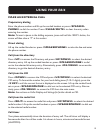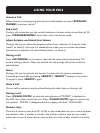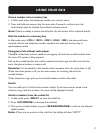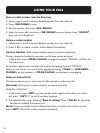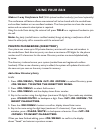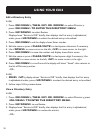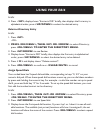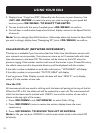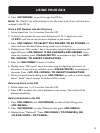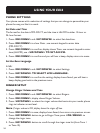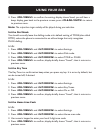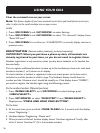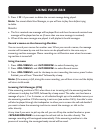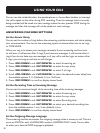23
USING YOUR E814
4. Press <UP/DOWN> to scroll through the CID list.
Note:
The <NEW> icon will be displayed in the idle screen until all new calls have been
reviewed in the CID list.
Store a CID Number into the Directory
1. Follow steps from 1 to 3 in section View the CID.
2. To format the number for your local dialing zone (7-10-11 digits), press the
<# KEY> until the correct format is displayed on the screen.
3. Press <OK/MENU> TO SELECT THE RECORD TO BE STORED; the
record will now be edited before being saved to your directory.
4. Display shows “Edit number”; key in the number using the digit keys (maximum 20
digits) OR press <OK/MENU> IF NO CHANGES ARE NEEDED. If you
make any mistakes, press <CLEAR/MUTE> to backspace a digit. Press <UP>
OR <DOWN> TO INSERT CHARACTERS.
5. Press the <OK/MENU> button to conrm.
6. Display shows “Edit name”; key in the name using the digit keys (maximum 15
characters). If you make any mistakes, press <CLEAR/MUTE> to backspace a
character. Press <UP> OR <DOWN> TO INSERT CHARACTERS.
7. When you have nished editing, press <OK/MENU> to conrm, and the display
shows “Saved”, then it returns to the list of CID records.
Delete an Entry in the CID
1. Follow steps from 1 to 3 in section View the CID.
2. Press < X > to delete the record displayed on the screen. The record will be
deleted immediately.
Delete All Entries in the CID
1. Press <OK/MENU> and <UP/DOWN> to select Caller ID log; press
<OK/MENU>.
2. Press <UP/DOWN> to select Delete all calls; press <OK/MENU>.
3. Display shows “Delete all?” Press <OK/MENU> TO CONFIRM, OR
<CLEAR/MUTE> TO CANCEL.