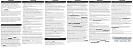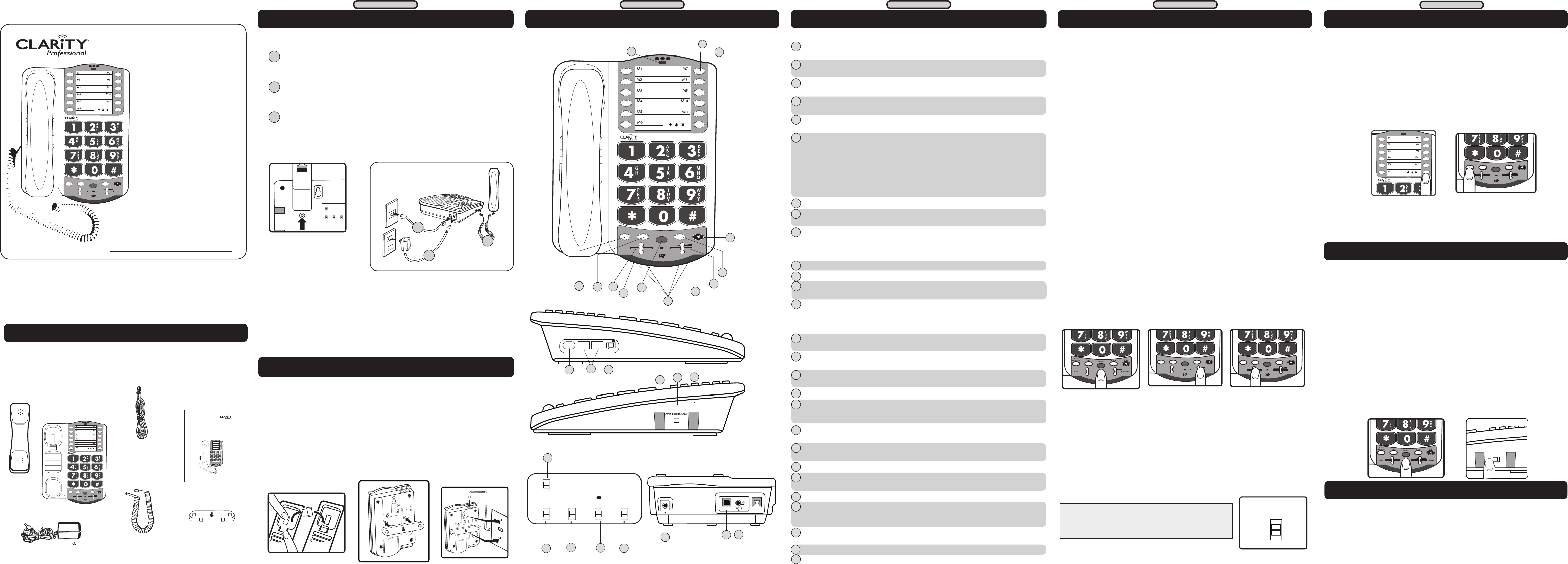
Phone Number Directory : use this area to write down the names of the saved
memory records. Remove transparent plastic cover to reach the blank list.
Memory Buttons (M1-M11 and Emergency): for saved numbers (see MEMORY
STORAGE section for details).
SPKR (Speaker) Button: press SPKR to engage the speakerphone function; press
again to turn the feature off.
FLASH Button: use this button to engage the Call Waiting Caller ID functions
(feature provided by local phone company).
VOLUME Slider: move to right or left in order to increase or decrease the
volume of the incoming voice.
BOOST/OSA Button: press BOOST to engage the extra ampli�cation. In
BOOST OFF mode, the phone has a volume range of up to 16dB of ampli�cation.
In BOOST ON mode, the phone has a volume range of up to 50dB of ampli�cation.
When active, the BOOST button is backlit. Press BOOST again to turn off the extra
ampli�cation. Press and hold the button for 3 seconds to engage the OSA function (to
enhance the level of your voice). See OSA section for details.
NOTE: when OSA is enabled, the light at the top of the phone turns orange when the
phone is in a call.
TONE Switch: use this switch to pick one of the 4 tone setting available.
RD/P (Redial/Pause) Button: use
this button to redial the last number dialed (up to
32 digits). When in programming mode, press this button to insert a 2-second pause.
HOLD/PROGRAM Button: during a call, use this button to put the call on hold;
press the button again to release the call from hold. Use this button to program the
memory keys during idle state or during a call. (see MEMORY STORAGE section for
details).
Low Battery Indicator: light turns on when the backup batteries are low.
Visual Ringer Lights: lights turn on and off when the phone rings.
Missed Call light: light turns on when there was an unanswered call. (Active when
Missed
Call switch is ON - located on bottom of phone).
Voice Mail/Ringer/OSA light: a. Light turns on GREEN when there is a
voicemail left with your voicemail feature (from local phone company). b. Light turns
RED when the ringer switch is in the OFF position. c. Light turns ORANGE when
the OSA feature is active.
(Ringer) TONE : press this button to choose the desired incoming ring tonality.
Choose one of the six (6) availble ring tones to select the most favorable ringer.
(Ringer) Volume +/- : press the keys to increase/decrease the volume of the
incoming ring.
(Ringer) ON/OFF switch: use th
is switch to turn the ringer on or off. When the
switch is set to OFF, the light at the top of the phone lights up RED .
Headset port: insert a standard headset (2.5mm plug) to use instead of handset.
Outgoing Speech Amplication (OSA) switch : use the switch to set the level
of the outgoing speech ampli�cation level. To enable/disable the OSA switch, press and
hold the BOOST/OSA button for 3 seconds (see OSA section).
Neckloop port: insert a standard neckloop (mono, 3.5mm plug) to use with your
T-coil equipped hearing aid. We recommend the Clarity CE30 neckloop.
Boost Override switch: set to ON if you wish for the BOOST function to be
enabled at the beginning of all calls.
Missed Call switch: set to ON if you wish to have the Missed Call light enabled.
Voice Mail switch: set to ON if you wish for the light at the top of the phone to
turn GREEN when you have a voice mail (service from your phone service provider).
Tone/Pulse switch: set this switch to the desired dialing method.
Talk Keypad switch: set to ON if you wish to hear the numeric keys pressed
during dialing - both in handset and speakerphone modes. NOTE: “star” and “pound”
keys are not spoken.
BEDSHAKER port: insert the optional bedshaker (sold
separately); it will vibrate
to indicate incoming rings.
LINE: see INSTALLING YOUR XL40D section.
POWER PORT (9V,500mA): see INSTALLING YOUR XL40D section.
1
1 2 3 4
XL40D
™
HOLD/
PROGRA M
RD/ P
BOOS T
FL ASH
SPK R
TONE
VOLUME
OSA
3
2
4
5
6
7
8
9
21
10
11
13
ON OFF
VOLUME
TONE
RINGER SETTINGS
+ -
Lo Med Hi
Outgoing Speech
Headset
Neckloop
SIDE VIEWS
Install the backup batteries (optional) by removing the battery cover as shown
in Figure 1. Connect your telephone as shown in Figure 2.
Connect one end of the phone cord into the (square) LINE port on
the back of the phone; connect the other end of the phone cord into your wall
telephone outlet.
Connect one end of the (curly) handset cord into the handset jack on
the left side of your base; connect the other end of the handset cord into the
bottom of the handset. Place handset in cradle.
Connect the DC adapter cord into the (round) DC 9V 500mA port
on the back of your phone; plug the adapter into your wall electrical outlet.
When �nished, lift handset t
o test. If you hear a dial tone, your telephone is
ready for use. If not, check all connections again.
FEATURE LIST AND OVERVIEW
14
15
16
17
18
19
ON
OFF
Talk
Keypad
ON
OFF
Boost
Override
Missed
Call
Voice
Mail
T
P
Tone/
Pulse
BOTTOM VIEW
24
23
22
21
20
WALL MOUNTING YOUR XL40D
Figure 4
Figure 3
1. Pull the handset hook out of the base and reverse its position so that the
hook points up and will hold the handset when you hang up. See Figure 3
2. Plug one end of the short �at telephone line cord into the jack marked
LINE located on the back of the telephone. Then run the cord through the
groove on the back of the phone. Insert the tabs of the mounting bracket into
the slots in the back of the phone. Push the mounting bracket in and down
�rmly until it snaps into place. See Figure 4.
3. Plug the �at telephone line cord into the wall plate jack, then align the
mounting bracket’s keyhole slots with the wall plate studs and slide the base of
the phone downward to secure it on the wall. See Figure 5.
INSTALLING YOUR XL40D
M
1
M
2
M
5
M
6
M
7
M
8
M
9
M
10
M
1
1
M
3
M
4
1
2
3
ON
OFF
Talk
Keypad
ON
OFF
Boost
Override
Missed
Call
Voice
Mail
Remove battery cover using a
thin object (like the tip of a pen)
to push down the tab shown by
the arrow above.
BEDSHAKER
LINE
DC9V, 500mA
25
MEMORY STORAGE
BOOST FUNCTION - AMPLIFY INCOMING
SOUNDS
1. Press and hold the desired memory location (M1-M11 and Emergency)
to store the number to. The phone will beep to con�rm you are in
memory programming mode. See Figure 10.
2. Enter the telephone number you wish to store (up to 31 digits). If no
button is pressed within 30 seconds, the phone will time out and goes
back to idle or talk mode.
3. Press the Hold/Program button to save the desired number. The phone
will beep to con�rm the number has been saved. See Figure 11.
4. To change a Memory location, reprogram using the same procedure
with the button to be changed.
1. While on a call, press the BOOST button to engage the ampli�er. The
XL40D has a BOOST button that controls the loudness of the receiver. See
Figure 6. Once the BOOST button is pressed, an extra level of ampli�cation
is added over the entire range of the Volume Control. During a call, the
BOOST button can toggle the Clarity Power function on or off according
to the user’s needs. The BOOST button will reset automatically every time
the phone is hung up for at least 5 seconds. The BOOST light will illuminate
(blue) while the BOOST function is activated.
Warning: Volume may be at a high level. To protect hearing, lower
the Clarity Power Volume Control before using the phone.
2. Adjust the VOLUME slider to achieve the desired sound level (up to
50dB of ampli�cation). The Clarity Power Volume Control adjusts the level
of volume the handset both in Boost or non-Boost modes. The volume dial
provides up to 16dB of volume before the BOOST button is activated. Once
the BOOST button is pressed, the XL40D will provide up to 50dB of gain.
See Figure 7.
3. Adjusting the TONE switch allows you to customize your hearing
experience. Since we all have different hearing preferences we suggest
exploring each setting to �nd the one most comfortable
for you. These four
settings, along with our volume ampli�cation, are part of the Digital Clarity
Power (DCP™) technology. See Figure 8. The available settings are:
1- Low Frequency emphasis: best used to hear low pitched sounds;
2 - Flat frequency response: best for hearing aid users;
3 - Clarity Power/High frequency emphasis response: best used to
hear high frequency sounds;
4 - Multi Band Compression with high frequency emphasis response:
best setting for speech intelligibility.
1 2 3 4
Figure 6
1 2 3 4
HOLD/
PROGRAM
RD/P
BOOST
FLASH
SPKR
TONE
VOLUME
OSA
Figure 7
1 2 3 4
HOLD/
PROGRAM
RD/P
BOOST
FLASH
SPKR
TONE
VOLUME
OSA
Figure 8
Boost Override
On the bottom of the XL40D, there is a Boost Override switch. When this is
set to “ON” the Boost function is automatically enabled every time the phone
is picked up. In standard use, when the Boost Override switch is set to “OFF”
the Boost function will turn off after the phone is hung up. Setting this switch
to “ON” is suggested if all the users of the phone need the ampli�cation.
Setting this switch to “OFF” is useful when people with varying hearing ability
use the phone. See Figure 9.
ON
OFF
Boost
Override
Figure 9
XL4 0
™
Figure 10
1 2 3 4
HOLD/
PROGRAM
RD/P
BOOST
FLASH
SPKR
TONE
VOLUME
OSA
Figure 11
To dial the saved numbers:
1. In handset mode, lift the handset and press the appropriate memory
button.
2. In speakerphone mode, press the appropriate memory button with
the handset in the cradle.
CAUTION: VOLUME MAY BE LOUD.
PROCEED WITH CARE.
Figure 5
If there is a power outage, the XL40D will maintain its full ampli�cation for up
to 48 hours with four AA alkaline backup batteries (not included).
The phone operates as a regular phone if there is no power or backup
batteries. In this case, the indicator lights, the loud ringer, the lighted keypad
and the ampli�cation will be disabled; you will still be able to make and receive
phone calls, but the extra ampli�cation will not be enganged. We recommend
installing batteries if you live in an area with frequent power outages.
TECHNICAL INFORMATION
Amplied dB Level: 50dB/124 dBSPL
Tone control range: Full range: 300 to 3000Hz using one slide control.
Dimensions
Size: 9 1/2” x 7” x 3 1/4” (24.13cm x 17.78cm x 8.25cm)
Weight: 2.52 lbs. (1.14 kg)
Power Requirements
DC Adapter: 9VDC, 500 mA
Batteries: 4 AA alkaline batteries (not included)
FEATURE LIST AND OVERVIEW
1 2 3 4
XL40D
™
HOLD/
PROGRA M
RD/P
BOOST
FL ASH
SPKR
TONE
VOLUME
OSA
USER GUIDE
XL40D
TM
Ampli�ed Telephone
with DCP™
1 2 3 4
XL40D
™
HOLD/
PROGRAM
RD/P
BOOST
FL ASH
SPKR
TO NE
VO LUME
OSA
1234
XL40D
™
HOLD/
PROGRAM
RD/P
BOOST
FLASH
SPKR
TONE
VOLUME
User Guide
E
N
G
Amplified Telephone
XL40D
TM
OSA
CONTENTS & PARTS CHECKLIST
Your package includes all the items as shown here. If there is anything
missing, please contact our Customer Care Department immediately.
NOTE: PLEASE RETAIN A COPY OF PROOF OF PURCHASE
FOR YOUR RECORDS.
User guide
Mounting bracket
Telephone line cords
(one long cord and
one short cord)
Handset coil cord
Handset
DC adapter
Base unit
OUTGOING SPEECH AMPLIFICATION (OSA)
This function ampli�es your speech so it becomes louder to the person
on the other end of the call. To enable this function, press and hold the
BOOST/OSA button for 3 seconds (see �gure 12). The phone beeps; the
function can be enabled/disabled while on a phone call or in standby mode.
To verify the function is active, lift the handset and check the light at the
top of the phone. If the light is ORANGE, the function is active. To adjust
the level of ampli�cation for your voice, use the switch on the side of
the phone labeled Outgoing Speech Ampli�cation (OSA). You can choose
between three levels: Low, Med and High (see Figure 13).
To return to the default setting for your voice volume level, press and
hold the BOOST/OSA button again for 3 seconds. You will hear a beep
con�rming that the function is disabled. To verify, the light at the top of the
phone should not be orange when you are on a phone call.
NOTE: In order to experience the best audio quality for both parties
during a call, we recommend you turn on this function only if your voice is
too quiet. OSA is not active in speakerphone mode.
1 2 3 4
Figure 12
Lo Med Hi
Outgoind Speech
Amplification (OSA)
Headset Neckloop
Figure 13
Figure 1
Figure 2
SECTION 1 SECTION 2
SECTION 3 SECTION 4
SECTION 5
BACK VIEW
1
2
3
4
5
6
7
8
9
10
11
12
13
24
15
16
17
18
19
20
21
22
23
25
14
www.ActiveForever.com
26
27
26
27
1
2
3