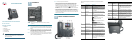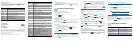Americas Headquarters
Cisco Systems, Inc.
170 West Tasman Drive
San Jose, CA 95134-1706
USA
http://www.cisco.com
Tel: 408 526-4000
800 553-NETS (6387)
Fax: 408 527-0883
Cisco, Cisco Systems, the Cisco logo, and the Cisco Systems logo are registered trademarks or
trademarks of Cisco Systems, Inc. and/or its affiliates in the United States and certain other
countries. All other trademarks mentioned in this document or Website are the property of their
respective owners. The use of the word partner does not imply a partnership relationship
between Cisco and any other company. (0705R)
© 2008 Cisco Systems, Inc. All rights reserved.
Printed in the USA on recycled paper containing 10% postconsumer waste.
78-18837-01
Softkey Buttons
The softkey buttons on your phone display may vary depending on your phone
system setup. Press the right navigation button or the More softkey button to
view additional softkey buttons. Following is a partial listing of softkey buttons
that may be available on your phone.
Button Function
BXfer Performs a blind call transfer (transferring a call without
speaking to the party to whom you are transferring the call.)
Call Rtn/lcr Returns the last missed call by dialing the number that called
you.
CFwdAll Forwards all calls to a specified number.
Change Opens a menu so that you can change the properties for an
item (for example, change a ring tone).
Clear Deletes an entire text/number field.
Clr DND Clears Do Not Disturb.
Conf/Confrn Initiates a conference call.
DelChar Deletes the last number or letter.
Delete Deletes an entire item (for example, a number from the Call
History list).
Dial Dials a number.
Directory/dir Provides access to your personal and corporate phone
directory.
DND/DnD Do Not Disturb; prevents incoming calls from ringing your
phone.
Edit Opens an item so that you can edit numbers or letters, or
enable or disable a feature.
EditDial Edits a number before dialing.
Forward/cfwd Forwards calls coming to your phone.
GrPickup/
GPickUp
Allows you to answer a call ringing on an extension by
discovering the number of the ringing extension.
Hold Places a call on hold.
More Accesses additional softkeys.
Option Enters a sub-menu and when pressed multiple times, shows
all of the choices in that sub-menu.
Park Puts a call on hold a call at a designated “park” number. The
call is active until you unpark it, or the caller disconnects.
Must be configured by your Phone Administrator.
Paste Using the navigation button, highlight an item and press
Paste to place the item you copied.
Pickup/PickUp Allows you to answer a call ringing on another extension by
entering the extension number.
Play Plays an item (for example, a ring tone).
Redial Displays a list of recently dialed numbers.
Resume Resumes a call that is on hold.
Save Saves your changes.
Scan Scans for wireless networks or Bluetooth devices.
Select Selects the highlighted item on the LCD screen.
Transfer/Trnsfer Performs a call transfer.
Unpark Disconnects a parked call.
View Displays more information about a selected item.
Button Function
Using Keypad Shortcuts
Use the keypad to enter the number of the menu or sub-menu item. For
example, to reach the Call History menu, press the Setup button and enter 2.
Menus and options may vary.
Using Your SPA IP Phone
Placing or Answering Calls
To place or answer a call, do one of the following tasks:
• Pick up the receiver.
• Press the Speaker button.
• Press the Headset button.
• Press a line button.)
Putting a Call on Hold
To put a call on hold, press the Hold button. A series of beeps indicates the call
is on hold.
To resume the call, press the Resume soft key or the flashing red line button for
the call. If you have multiple calls, all calls are put on hold except the active call.
Ending a Call
• If you are using the handset, hang up.
• If you are using the speakerphone, press the Speaker button.
• If you are using the headset, either press the Headset button (wired) or
replace the receiver (wireless).
• Press the End Call soft key, if available on your phone.
Transferring Calls
STEP 1 During an active call, or a call on hold, press Transfer/ Trnsfer.
S
TEP 2 Either enter the number to which you want to transfer the call or use the
directory to choose a number.
S
TEP 3 Press Dial. The call is placed on hold and a new line is opened to dial
the number.
3
STEP 4 To transfer the call without waiting for the other person to answer,
press Transfer/Trnsfer after the call begins to ring and hang up. If you
hang up before the second call rings, the transfer fails and the first call
is disconnected. If you misdial, press the line button again to receive a
dial tone.
S
TEP 5 To transfer after speaking privately to the other person, press Transfer/
Trnsfer at any time during the conversation.
Redialing
Depending on your phone model and phone system setup, use one of the following
methods:
• Press Redial to dial that last number that you called.
• To redial a recently-called number, press Redial, select the number from the
list, and then press Dial.)
• Press the Setup button and then select Call History. You can then select any
list, such as Missed Calls or Received Calls, and you can press Dial to call
any number on the list.
Adjusting Call Volume and Muting
To adjust the volume while you are on a call, press + on the Volume button to
increase the volume, or press - to decrease the volume. Press Save.
Pressing the Volume button while not on a call adjusts the volume of the phone’s
ringer.
To mute the phone microphone, speaker, or headset microphone, press the
Mute button on the phone. The button lights red. Press the Mute button again to
unmute.
Setting Do Not Disturb
Use the Do Not Disturb feature to prevent incoming calls from ringing your
phone. If you have voice mail configured, incoming callers immediately reach
voice mail. If voice mail is not configured, callers hear a busy signal or message.
To set Do Not Disturb, press the DND/DnD softkey on your phone. Depending
on your phone, either press the Clr DND softkey or the DnD softkey to turn Do
Not Disturb off.
Placing a Three-Way Conference Call
STEP 1 Press the Conf/Confrn button during an active call. The first call is
placed on hold, a second line is opened, and you hear a dial tone.
S
TEP 2 Dial the second person’s telephone number.
S
TEP 3 Press the Conf/Confrn button again. All three parties are connected in
the conference call.
S
TEP 4 When you hang up, the conference call is ended.
NOTE If the Join soft key is available on your phone, press Join
to keep the other parties in a call but disconnect yourself
from the call.
Accessing Voicemail
To access voicemail, press the Messages button on your phone. Your system
administrator should configure your phone with the correct voicemail number
so that pressing the Messages button automatically dials your voicemail
system.
Where to Go From Here
Resource Location
Customer Support www.cisco.com/go/smallbiz
End User License Agreement www.cisco.com/go/smallbiz
Regulatory Compliance and
Safety Information
www.cisco.com/go/smallbiz
Warranty Information www.cisco.com/go/smallbiz
Cisco Partner Central site for Small
Business
www.cisco.com/web/partners/sell/smb/
4