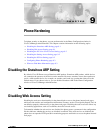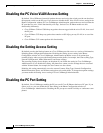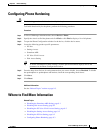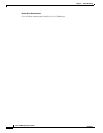9-2
Cisco CallManager Security Guide
OL-8356-01
Chapter 9 Phone Hardening
Disabling the PC Voice VLAN Access Setting
Disabling the PC Voice VLAN Access Setting
By default, Cisco IP Phones forward all packets that are received on the switch port (the one that faces
the upstream switch) to the PC port. If you choose to disable the PC Voice VLAN Access setting in the
Phone Configuration window of Cisco CallManager Administration, packets that are received from the
PC port that use voice VLAN functionality will drop. Various Cisco IP Phone models use this
functionality differently.
• Cisco IP Phone 7940 and 7960 drop any packets that are tagged with the voice VLAN, in or out of
the PC port.
• Cisco IP Phone 7970 drops any packet that contains an 802.1Q tag on any VLAN, in or out of the
PC port.
• Cisco IP Phone 7912 cannot perform this functionality.
Disabling the Setting Access Setting
By default, pressing the Settings button on a Cisco IP Phone provides access to a variety of information,
including phone configuration information. Disabling the Setting Access setting in the Phone
Configuration window of Cisco CallManager Administration prohibits access to all options that
normally display when you press the Settings button on the phone; for example, the Contrast, Ring Type,
Network Configuration, Model Information, and Status settings.
The preceding settings do not display on the phone if you disable the setting in Cisco CallManager
Administration. If you disable this setting, the phone user cannot save the settings that are associated
with the Volume button; for example, the user cannot save the volume.
Disabling this setting automatically saves the current Contrast, Ring Type, Network Configuration,
Model Information, Status, and Volume settings that exist on the phone. To change these phone settings,
you must enable the Setting Access setting in Cisco CallManager Administration.
Disabling the PC Port Setting
By default, Cisco CallManager enables the PC port on all Cisco IP Phones that have a PC port. If you
choose to do so, you can disable the PC Port setting in the Phone Configuration window of
Cisco CallManager Administration. Disabling the PC port proves useful for lobby or conference room
phones.