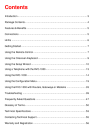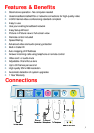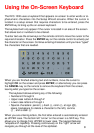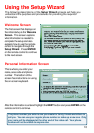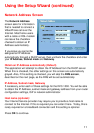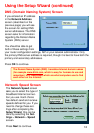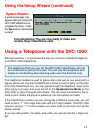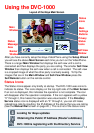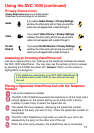7
Getting Started
Information for the Setup Wizard is entered by using the intelligent remote con-
trol included with the DVC-1000. The remote is used to enter numbers, letters,
special characters and to make selections from an on-screen keyboard. The
on-screen keyboard is activated by pressing ENTER on the remote control.
The on-screen keyboard is only activated in a field where text is required.
You will use the arrow keys on the remote control along with the ENTER,
CANCEL and number keys to enter information in the Setup Wizard screens.
Where a numeric input is required, such as a telephone number or IP address,
enter it directly by pressing the number keys. The * (asterisk--sometimes called
a “star” key) is used to enter a “.” (period also called a “dot”.)
When you are entering alphanumeric information, the left arrow key performs a
backspace, deleting the character to the left of the cursor. The following page
contains a breakdown of the features of the remote control.
The DVC-1000 needs to be set-up before use. Use the Quick
Installation Guide (included with the DVC-1000) to perform the hardware instal-
lation. Each cable (video, audio, Ethernet and AC power) supplied for the i2eye
has a different color on the end that connects to the DVC-1000. Plug the cables
into the matching color coded connector on the back of DVC-1000. You can
also plug the optional telephone and/or external microphone into the DVC-1000.
To help you with these connections, there is an illustration on the bottom of the
unit.
There is an easy to use Setup Wizard built-in to the DVC-1000 to accomplish
the set-up. You will need to enter your name, your phone number and your Internet
connection information in order to use your VideoPhone.
Using the Remote Control
BEFORE YOU BEGIN!
Read Using the DVC-1000 with Routers, Gateways or Broadband Modems on
page 33 in this manual if you are using the DVC-1000 VideoPhone with a Router,
Gateway or Broadband Modem.
TM