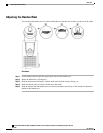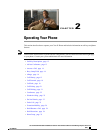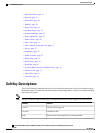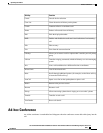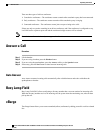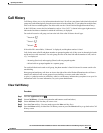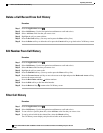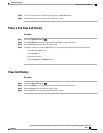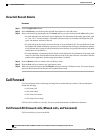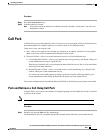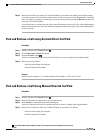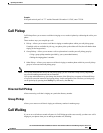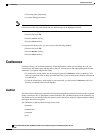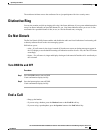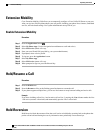Step 5
To view all calls in the Call History screen, press the All Calls soft key.
Step 6
Press the Exit soft key to return to the Call History screen.
Place a Call from Call History
Procedure
Step 1
Press the Applications button .
Step 2
Select Call History. (Use the Navigation bar and button to scroll and select.)
Step 3
Select All Lines or the line that you want to view.
Step 4
From the Call History screen, highlight the call you want to dial and perform one of the following:
• Press the New Call soft key.
• Press the line key.
• Pick up the handset.
• Press the Speaker or Headset button.
View Call History
Procedure
Step 1
Press the Applications button .
Step 2
Select Call History. (Use the Navigation bar and button to scroll and select.)
Step 3
Select All Lines or the line that you want to view.
Step 4
Press the Exit soft key to return to the Call History screen.
Cisco Unified IP Phone 8941 and 8945 User Guide for Cisco Unified Communications Manager Express Version 9.0
(SIP)
OL-25525-01 17
Operating Your Phone
Place a Call from Call History