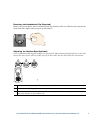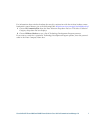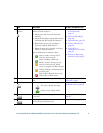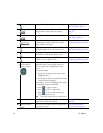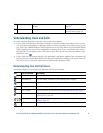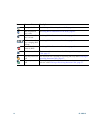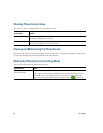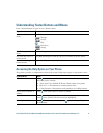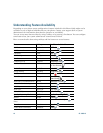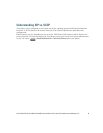12 OL-15896-01
6
Help button Activates the Help menu. Accessing the Help System
on Your Phone, page 17
7
Settings button Opens/closes the Settings menu. Use it to
change phone screen and ring settings.
Changing Phone Settings,
page 55
8
Services button Opens/closes the Services menu. Using the User Options
Web Pages, page 64
9
Volume button Controls the handset, headset, and
speakerphone volume (off-hook) and the
ringer volume (on-hook).
Using a Handset, Headset,
and Speakerphone, page 52
10
Speaker button Toggles the speakerphone on or off. When
the speakerphone is on, the button is lit.
Using a Handset, Headset,
and Speakerphone, page 52
11
Mute button Toggles the microphone on or off. When the
microphone is muted, the button is lit.
Using Mute, page 26
12
Headset button Toggles the headset on or off. When the
headset is on, the button is lit.
Using a Handset, Headset,
and Speakerphone, page 52
13
4-way navigation
pad and Select
button (center)
Allows you to scroll through menus and
highlight items. Use the Select button to
select an item that is highlighted on the
screen.
Navigation button
• Scroll up and down to see menus and
highlight items.
• Scroll right and left to scroll horizontally
in multi-column displays.
Select button—scroll to highlight a line using
the Navigation button, and then:
• Press to open a menu.
• Press to play a ringer item.
• Press to access other features as
described on the screen.
Note The Select button does not take action.
Using Call Logs, page 57
14
Keypad Allows you to dial phone numbers, enter
letters, and choose menu items.
Basic Call Handling,
page 20
15
Softkey buttons Each activates a softkey option (displayed on
your phone screen).
Understanding Phone
Screen Features, page 15