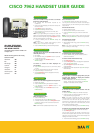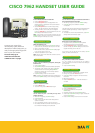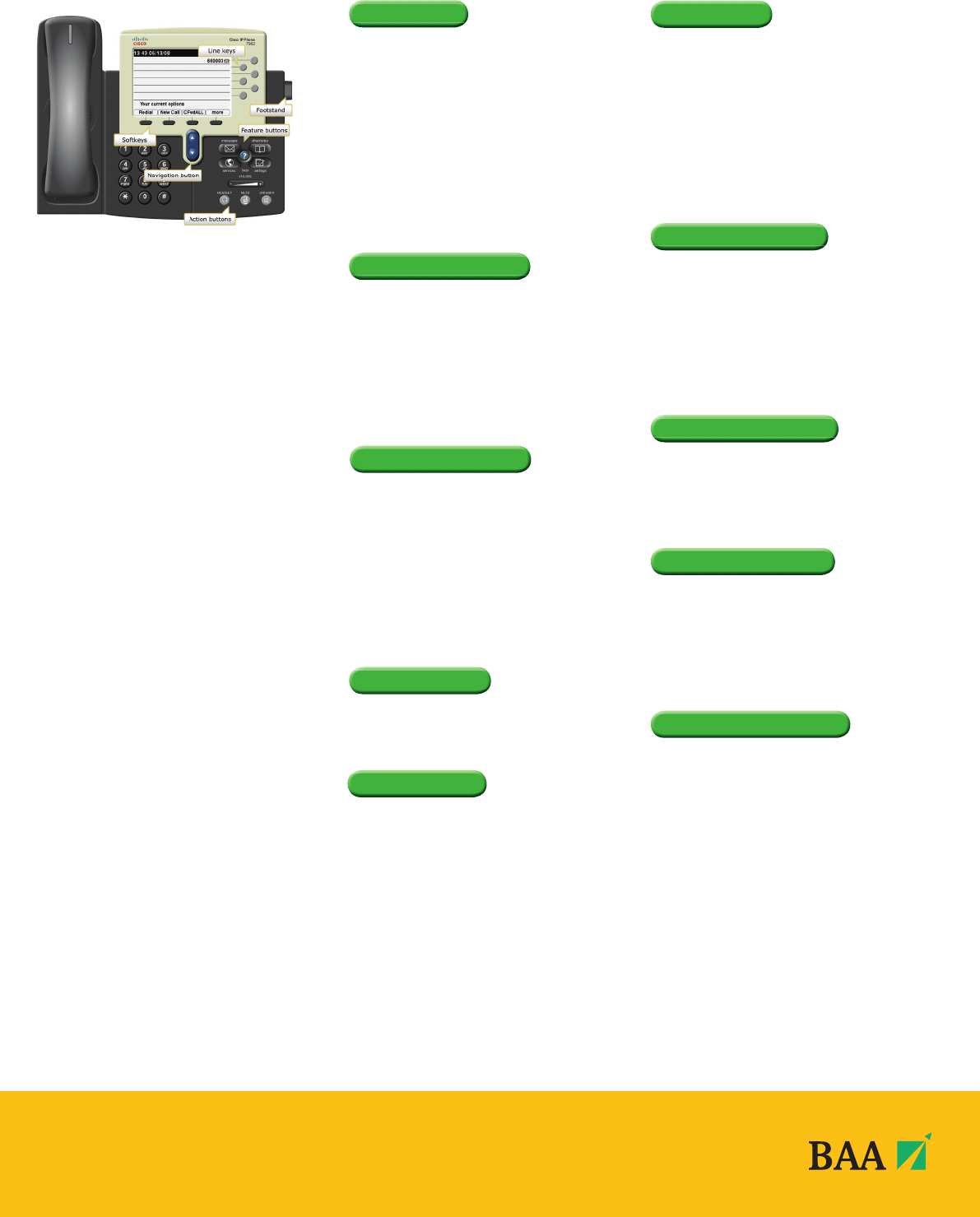
CALLBACK
You can choose to set up an automatic redial when a
busy extension becomes available:
• On hearing a busy tone, press the Callback softkey.
• Press Exit softkey to set callback or Cancel if
not required.
The system will make you aware when the required extension
becomes available by initiating a ‘Callback’ ringtone on
your handset.
• To initiate the call to the required extension, press Dial
softkey and lift the handset to speak.
DIRECT TRANSFER
With 2 calls on your handset on hold:
• Highlight one and press Resume softkey (Advise
the caller they are going to be transferred).
• Use the Navigation button to highlight the second
call still on hold, press DirTrfr softkey to connect them
together and drop you from the call.
If you want to stay on the line with the callers, use Join
softkey to create a conference call.
IMMEDIATE DIVERT
Only available to handsets with Voicemail
If a call is ringing on your line but you are unable to
answer the call you can choose to divert the call directly to
your voicemail:
• Press the iDivert softkey.
VOLUME CONTROL
To adjust the handset, speakerphone or headset volume:
• During a call, press the Volume button + -
• Press Save softkey to apply the new volume level to
future calls.
To adjust the ring volume:
• Press the Volume button + - while the handset is in
its cradle.
HANDSET CONTRAST
• Press the Settings button.
• Highlight User Preferences and press the
Select softkey.
• Highlight Contrast and press the Select softkey.
• Press the Up and Down softkeys to adjust contrast and
press the Save softkey.
• Press the Exit softkey to return to the normal screen.
CALL LOGS
To View Missed, Received or Placed Calls:
• Press the Directories button
• Use the Navigation button to highlight either the
Missed, Received or Placed calls menu option followed
by the Select softkey.
• Use the Navigation button to scroll through call log
entries – the date and time of call will be displayed.
• Should you wish to return a call, use the navigation
button to Highlight the number required and press the
Dial softkey or lift handset to connect.
Note: If the number you wish to dial is external press the
EditDial softkey, place a 9 in front of the number and press
the Dial softkey or Lift handset to connect.
CONFERENCE CALL
When connected to a call:
• Press the more softkey and then the Confrn softkey to
open a new line, this will place the fi rst person on hold.
• Place a call to another number.
• When the call connects, press the Confrn softkey again
to join the new person to the call.
• This can be repeated for up to 7 callers.
Note: Only the person who started the conference call can
add or remove callers.
CONFERENCE LIST
To view a list of conference participants, during the
conference call:
• Press the more softkey.
• Press ConfList softkey to view list of conference participants.
• The initiator of the conference may select a participant
and remove them from the call by pressing Remove
softkey. The attendee list is automatically updated
on the initiator handset.
• Press Exit softkey to return to normal screen.
Note: Conference call attendees viewing the conference list
can press the Update softkey to view remaining participants.
MUTE A CALL
A caller on mute hears silence:
• Press the Mute button.
• To turn off mute, press the Mute button again.
PARK A CALL
You can choose to ‘park’ a call and pick it up from
another extension:
• With a call in progress, press more softkey.
• Press Park softkey.
• Make a note of the Call Park number displayed and
replace the handset.
• Go to the handset you wish to pick the call up on.
• Lift handset and dial the Call Park number and you will
be connected immediately to the parked call.
To support your usage of the
new telephony system, BAA have
developed an online eHelp system, to
walk you through performing specifi c
tasks on your new handset.
To access eHelp go to
www.baa.com/telecoms
or BAA Intranet - IT pages
CISCO 7962 HANDSET USER GUIDE