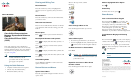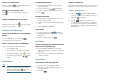Listen to Voice Messages
Press and hold the key. The phone connects
to your voice messaging system.
Adjust the Volume During a Call
Press for a call on the handset, speaker, or
headset.
Change the Ring Pattern for Your Calls
When the phone is idle, press to set ring volume,
vibrate, or silent mode.
Accessing Voice Messages
Set up and Personalize Your Voice Message
Service
1. Press Message or press and hold .
2. Follow the voice instructions.
Check if You Have a New Voice Message
Look at your phone for these indicators:
–
A red blinking light
–
A text message, “You Have VoiceMail”
–
A flashing message waiting icon next
to your directory number in (Line
View)
Speed Dialing
Note The Line View displays your directory
numbers, followed by your speed-dial
numbers identified with
. Six items
(lines plus speed dials) can display.
Use Speed-dial Numbers
1. Set up speed-dial numbers from your User
Options webpages.
2. To place a call, press (Line View).
3. Scroll to a speed-dial number with its label.
4. Press .
Use Abbreviated Dial
1. Set up Abbreviated Dialing codes from your
User Options webpages.
2. To place a call, enter the Abbreviated Dialing
code.
3. Choose Options > AbbrDial.
Use Fast Dial
1. To place a call, choose (Services) >
Fast Dial service on your phone (exact name
might vary).
2. Scroll to a listing and press .
Call Pickup
Answer a Call Ringing on Another Extension
Within Your Call Pickup Group
1. Choose Options > PickUp. If your phone
supports autopickup, you are now connected
to the call.
2. If the call rings on your phone, press Answer to
connect to the call.
Parked Calls
Store an Active Call Using Call Park
1. During a call, choose Options > Park.
2. Note the call park number that displays on
your phone screen.
3. Press the .
Retrieve a Parked Call
Enter the call park number from any Cisco Unified
IP Phone in your network to connect to the call.
Push to Talk Service
1. Choose (Services) > Push to Talk
(name can vary). Push to Talk service is active
when the
icon displays.
2. Use the button to start and end a
transmission (depending on how your service
is configured). You can also use the Talk and
Stop soft keys to toggle between transmitting
and listening.