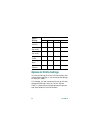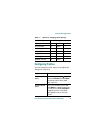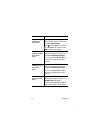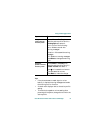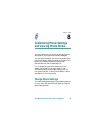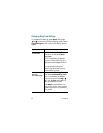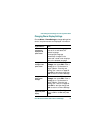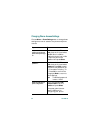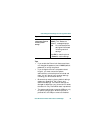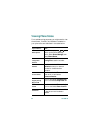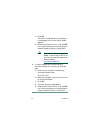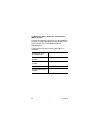Customizing Phone Settings and Viewing Phone Status
Cisco Wireless IP Phone 7920 for Cisco CallManager 61
Changing Phone Display Settings
Choose Menu > Phone Settings to change settings that
control the phone screen and displayed information.
If you want to... Then...
Choose the
language that
displays on the
phone screen.
Scroll to and select Language,
then scroll to and select the
desired language.
The displayed language
immediately changes on the
screen and a check mark displays
next to the selected language.
Change the start up
message on the
phone screen
Scroll to and select Greeting
Message, then press Edit. Enter a
message up to 15 characters in
length. See the “Entering and
Editing Text” section on page 25.
Press OK to save the change, then
Back to return to Phone Settings.
Change the main
phone screen
message
Scroll to and select Welcome
Message, then press Edit. Enter a
message up to 10 characters in
length. See the “Entering and
Editing Text” section on page 25.
Press OK to save the change and
Back to return to Phone Settings.
Change the back
light for the phone
display
Scroll to and select Backlight.
Scroll to Off or to On and press
Select.