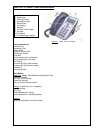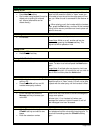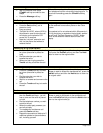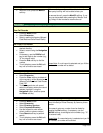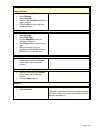Page 4 of 5
Activating Monitor
• While on a call, press the Monitor
soft key
While monitoring a call you will be able to hear the
other party but they will not be able to hear you.
To resume the call, press the MonOff soft key. If you
hung up the handset after pressing the “Monitor” soft
key, simply lift the handset to resume the call.
Menu Button
Directories: Missed Calls/Received Calls/Placed Calls
View Call Records
• Press the Menu button
• Select Directories
• Select a particular directory (Missed
Calls/Received Calls/Placed Calls)
Dial From A Call Record
• Follow the steps above to access the
desired directory
• Select a record using the Navigation
button
• If necessary, use the EditDial soft
key to add digits to the number (e.g.,
"9" for external calls)
• Press the Dial soft key to dial the
number
• To exit directory press the Exit soft
key until all menus are closed
Please Note
: If a call record is selected and you lift the
handset, the number will be dialed.
Delete Call Records
• Press the Menu button
• Select Directories
• Press the Clear soft key to delete all
of the records in all
the directories
(Missed Calls/Received Calls/Placed
Calls) OR
• To delete a particular call record,
select the directory where the record
resides, highlight it using the
Navigation button, and then press
the Delete soft key
Name or Phone Number Search
• Press the Menu button
• Select Directories
• Select Directory Services
• Select Corporate Directory
• Use the keypad to enter search
criteria (name or phone number)
• Press Search soft key to perform
search
• To exit directory press the Exit soft
key until all menus are closed
When using the “Corporate Directory” you can search
Trent University’s Phone Directory by name or phone
number.
If the search returns a number it can be dialed by
pressing the Dial soft key. If necessary, use the
EditDial soft key to add digits to the number (e.g., "9"
for external calls).
Please Note
: If a searched entry is selected and you lift
the handset, its number will be dialed.