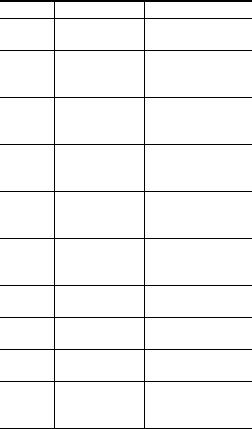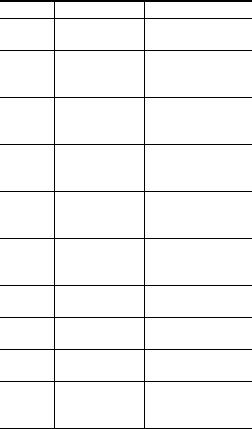
IP Phone Buttons and Softkeys
Number Button/Softkey Description
1 Services
button
Press to access the
Services menu
2 Select softkey Press to select an
entry and
continue
3Submit
softkey
Press to enter
your digit ID and
PIN
4Update
softkey
Press to receive
your channels
and VTGs
5 Navigation
button
Press to scroll
through list of
channels/VTGs
6 PTTsoftkey Press and hold to
talk on a channel
or VTG
7 Latch softkey Press to latch a
channel or VTG
8 Stop softkey Press to disengage
latch mode
9 Logout
softkey
Press to log out of
Cisco IPICS
10 More softkey Press to see more
options (on some
phone models)
Accessing and Using Cisco IPICS
Follow these steps to access and use
Cisco IPICS from your IP phone:
1. Press the Services button to access the
Services menu. (Services menu access
varies on some phone models.)
2. Choose the Cisco IPICS service; then,
press the Select softkey.
3. Enter your digit ID and digit password
(PIN); then, press the Submit softkey.
4. Press the Update softkey to receive your
current list of channels and VTGs.
5. To participate in a channel/VTG, use
the Navigation button to scroll to the
specific channel/VTG; then, press the
Select softkey.
6. To talk on the channel/VTG, press and
hold the PTT softkey.
7. To latch the channel/VTG, press the
Latch softkey.
8. To disengage the latch, press the Stop
softkey.
Note: On some phone models, you must
press the More softkey to see Latch.
9. When you are done talking, release the
PTT softkey to return to listen mode.
10. To log out of the Cisco IPICS service,
press the Logout softkey.
Note: On some phone models, you must
press the More softkey to see Logout.
Tips and Guidelines for Using
Cisco IPICS
The following tips and guidelines are
provided to help you most effectively use
your IP phone with Cisco IPICS:
• To access Cisco IPICS help, press the
Help softkey.
• Your assigned channels and VTGs
display in alphabetized order from the
server.
• Cisco IPICS does not automatically
download channels/VTGs to the phone.
To view an updated list, press the
Update softkey.
• If the Cisco IPICS service has been
configured to bypass your login
credentials, and if only one channel or
VTG is assigned, Cisco IPICS
automatically activates that
channel/VTG for your use.
• You can log in to Cisco IPICS on two or
more phones simultaneously and send
and receive audio on all of the phones.
• If your phone loses connectivity to the
server while you are logged in to the
Cisco IPICS service, you can continue
to use the PTT functionality for the
channel/VTG that is currently selected.
However, the phone cannot connect to
other channels/VTGs until server
connectivity is re-established.
• By default, your phone automatically
logs out of the Cisco IPICS service after
30 minutes of inactivity.
• When the Cisco Unified Wireless IP
Phone 7921 connects to an active
Cisco IPICS channel/VTG, the phone
remains in an active receive state, which
limits the life of the battery. To ensure
sufficient power supply, maintain a
backup battery for your phone.
• You can customize the softkeys on the
Cisco Unified Wireless IP Phone
7920/7921 to enable direct access to the
Services menu.
• On the Cisco Unified Wireless IP Phone
7921, you can use either the PTT button
or the PTT softkey to participate in a
channel or VTG.
Note: Refer to the Cisco IPICS Server
Administration Guide, Release 2.1(1) for
detailed information about using the
Cisco Unified IP Phone with Cisco IPICS.