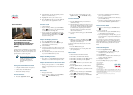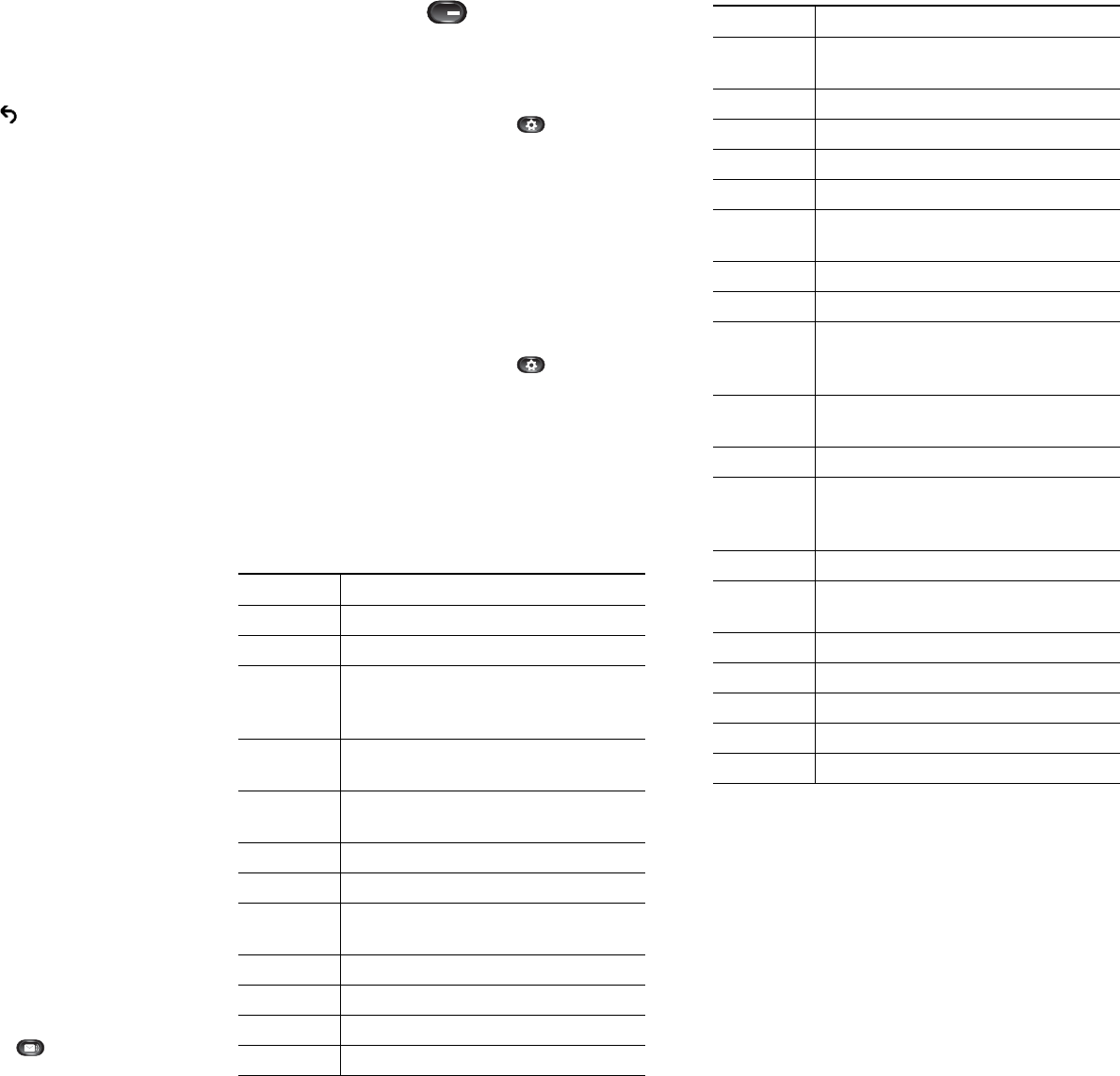
7. Press the Set soft key to select the ringtone.
8. Press the Apply soft key to confirm your
selection, or press the Cancel soft key to go
back to the Ringtone screen.
9. Press the Back soft key to return to the
Preferences screen.
Set up a Call Back Notification
1. Press the Callback soft key while listening to
the busy tone or ring sound.
2. A confirmation screen displays on the phone.
3. Press the Exit soft key to return to the main
screen, if desired.
4. Your phone alerts you when the line is free.
5. Press the Redial soft key to place the call again,
if desired.
Transfer Call to Voice Mail
• Press TrnsVM.
Voice Messages
Perform the following steps to check and listen to
your voice messages:
Check for Voice Messages
• Look at the visual message indicator lamp on
your handset.
You can configure the visual message indicator
lamp using your User Options web pages.
• Listen for a stutter tone from your handset,
headset, or speakerphone when you place a
call.
The stutter tone is line-specific. You hear it
only when using the line that has a waiting
message.
You can configure the audible message
indicator using your User Options web pages.
Listen to Voice Messages
• Press the Messages button to listen to
voice messages left on any line.
• Press a line button , then press Messages
to hear only the voice messages for that line.
View Call History
1. Press the Application button .
2. Select Call History. (Use the Navigation pad
and button to scroll and select.)
3. Select All Lines or the line that you want to
view.
4. Press the Exit soft key to return to the Call
History screen.
View Phone Information
1. Press the Application button .
2. Select Phone Information. (Use the Navigation
pad and button to scroll and select.)
3. Press the Exit soft key to return to the
Applications screen.
List of Soft Keys
Soft Key Description
All calls Lists all calls.
Answer Answers an incoming call.
Backspace
- <<X
Navigates to edit characters. Use the
backspace soft key to erase digits
that you entered incorrectly.
Call Opens a new line on the
speakerphone to place a call.
Callback Notifies callers that the called line is
free.
Cancel Cancels the last selection.
Clear Clears directory history.
Call
History
Provides call history.
Conf Connects callers to a conference call.
Details Provides caller id details.
Delete Deletes the selected number.
Dial Dials the displayed number.
EditDial Selects a number and activates the
cursor for editing.
EndCall Ends the current call.
Exit Exits from the current selection.
Fwd all Forwards all calls.
Fwd Off Sets call forwarding off.
Hold Places an active call on hold.
Resumes call on hold.
Ignore Returns to main screen.
Missed Lists all the missed calls.
More Scrolls through additional soft key
options (for example, use the more
soft key to locate the DnD soft key).
NewCall Opens a new line on the
speakerphone to place a call.
Ok Confirms the selection.
Park Forwards calls to a location from
which calls can be retrieved by
anyone in the system.
Redial Redials last number dialed.
Remove Removes last participant from the
conference call.
Resume Returns to active call.
Search Initiates a search in local directory.
Transfer Transfers the active call.
TrnsVM Transfers a call to voice mail.
Update Updates the caller list.
Soft Key Description