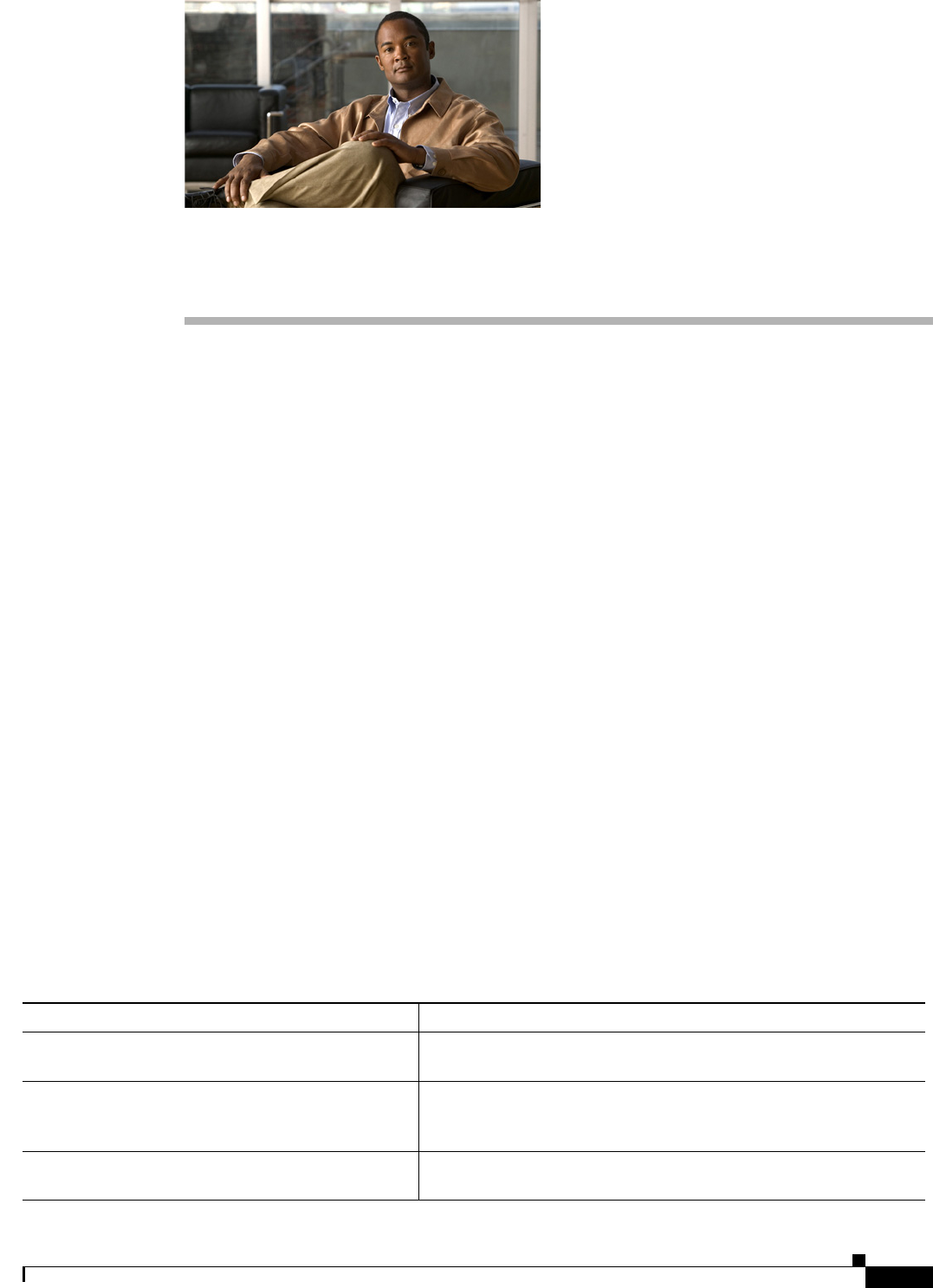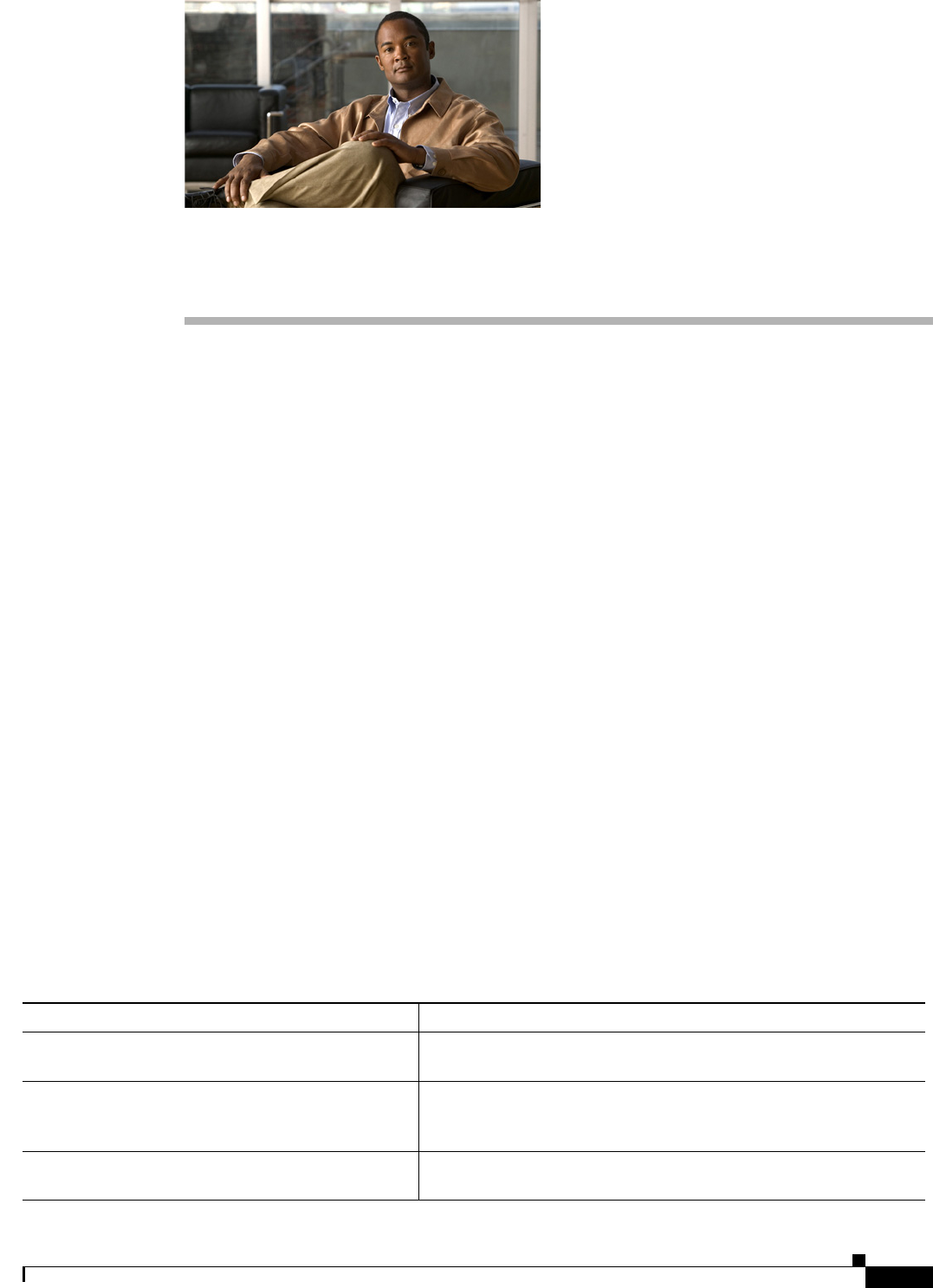
ix
Cisco Unified IP Phone 6921, 6941, 6945, and 6961 Administration Guide for Cisco Unified Communications Manager 8.5 (SCCP and SIP)
OL-23769-01
Preface
Overview
Cisco Unified IP Phone 6921, 6941, 6945, and 6961 Administration Guide for Cisco Unified
Communications Manager 8.5 (SCCP and SIP) provides the information you need to understand, install,
configure, manage, and troubleshoot the phones on a Voice-over-IP (VoIP) network.
Because of the complexity of an IP telephony network, this guide does not provide complete and detailed
information for procedures that you need to perform in Cisco Unified Communications Manager (Cisco
Unified CM) or other network devices. See the “Obtaining Documentation, Obtaining Support, and
Security Guidelines” section on page xi.
Audience
Network engineers, system administrators, or telecom engineers should review this guide to learn the
steps required to properly set up the Cisco Unified IP Phone on the network.
The tasks described are administration-level tasks and are not intended for end-users of the phones.
Many of the tasks involve configuring network settings and affect the phone’s ability to function in the
network.
Because of the close interaction between the Cisco Unified IP Phone and Cisco Unified CM, many of
the tasks in this manual require familiarity with Cisco Unified CM.
Organization
This manual is organized as follows.
Chapter Description
Chapter 1, “An Overview of the Cisco
Unified IP Phone”
Provides a conceptual overview and description of the Cisco
Unified IP Phone.
Chapter 2, “Preparing to Install the Cisco Unified IP
Phone on Your Network”
Describes how the Cisco Unified IP Phone interacts with other key
IP telephony components, and provides an overview of the tasks
required prior to installation.
Chapter 3, “Setting Up the Cisco Unified IP Phone” Describes how to install and configure the Cisco Unified IP Phone on
your network properly and safely.