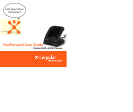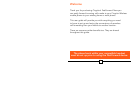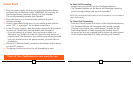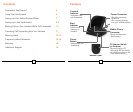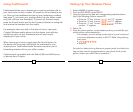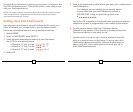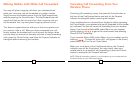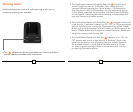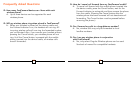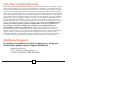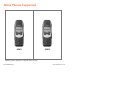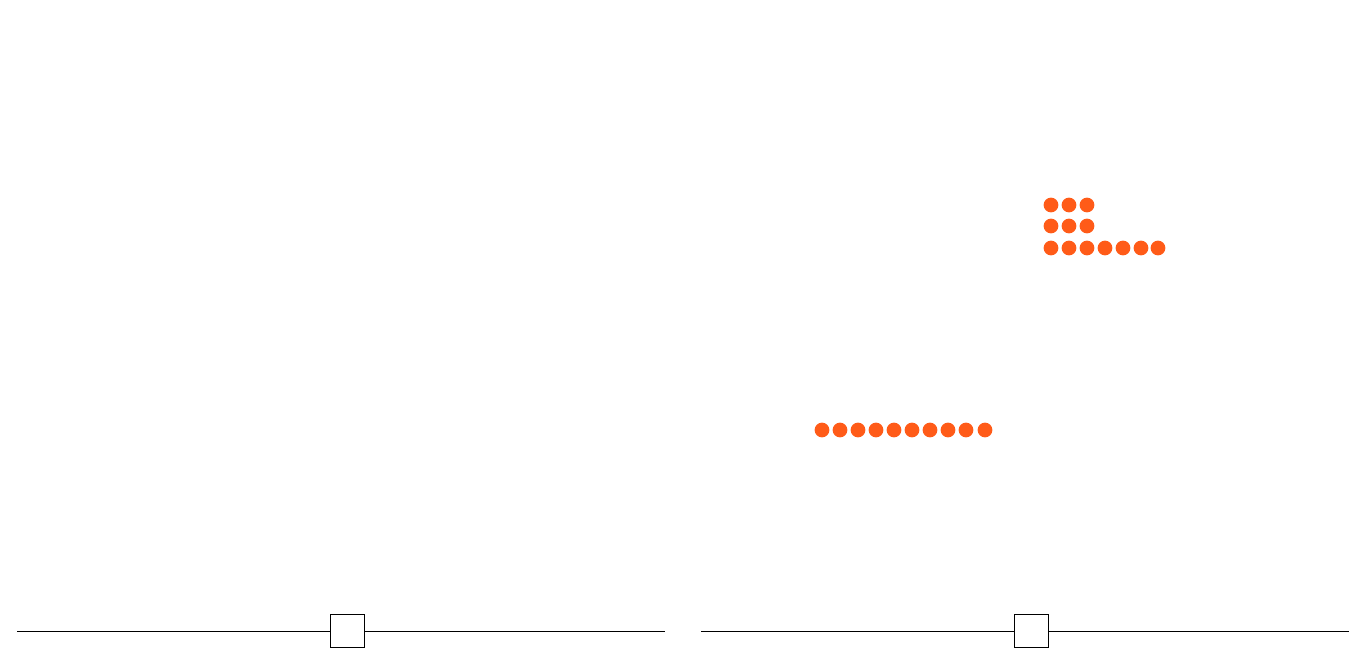
Setting Up Your Wireless Phone
1. Select NAMES in handset menu
2. Scroll to ADD ENTRY, press SELECT
3. Using the phone's key pad with corresponding alphabet letters,
key in the following location named Cf1
• Press the “2” key 3 times “
2 2 2 ” until “C” appears
• Press the “3” key 3 times “
3 3 3 ” until “f” appears
• Press the “1” key 7 times “
1 1 1 1 1 1 1 ” until the
number “1” appears
4. Select OK
5. Enter the phone number to the telephone that you would like your
mobile phone calls forwarded to:
For example, you are setting up the device in your house and
your home telephone number is 404-777-4444. Using the key
pad, enter:
•
4 0 4 7 7 7 4 4 4 4
• Press OK
(In order for distinctive ring feature to properly work, the distinctive
ring number must be programmed into your phone book as the
phone number you would like to forward to.)
76
Using
FastForward
FastForward
allows you to forward your incoming wireless calls to
your local home or work number. It’s simple to use and easy to set
up. Once you’ve established and set up your forwarding numbers
(see page 7), just insert your wireless phone into the device cradle
and your calls are now forwarded. To cancel call forward, simply
press the Cancel button wait for the Forward indicator to extinguish
and remove the handset from the cradle.
For example, when you walk in the door at home, insert your
Cingular Wireless mobile phone into the device, and calls that
would have gone to your wireless phone will now ring all
telephones in your home.
When leaving your home, simply press the Cancel button on
the device and incoming mobile calls are redirected to your
mobile phone.
FastForward
works the same way when you’re
forwarding wireless calls to your office number.
FastForward
is compatible with the Nokia 6340 and 6340i series
of phones from Cingular.