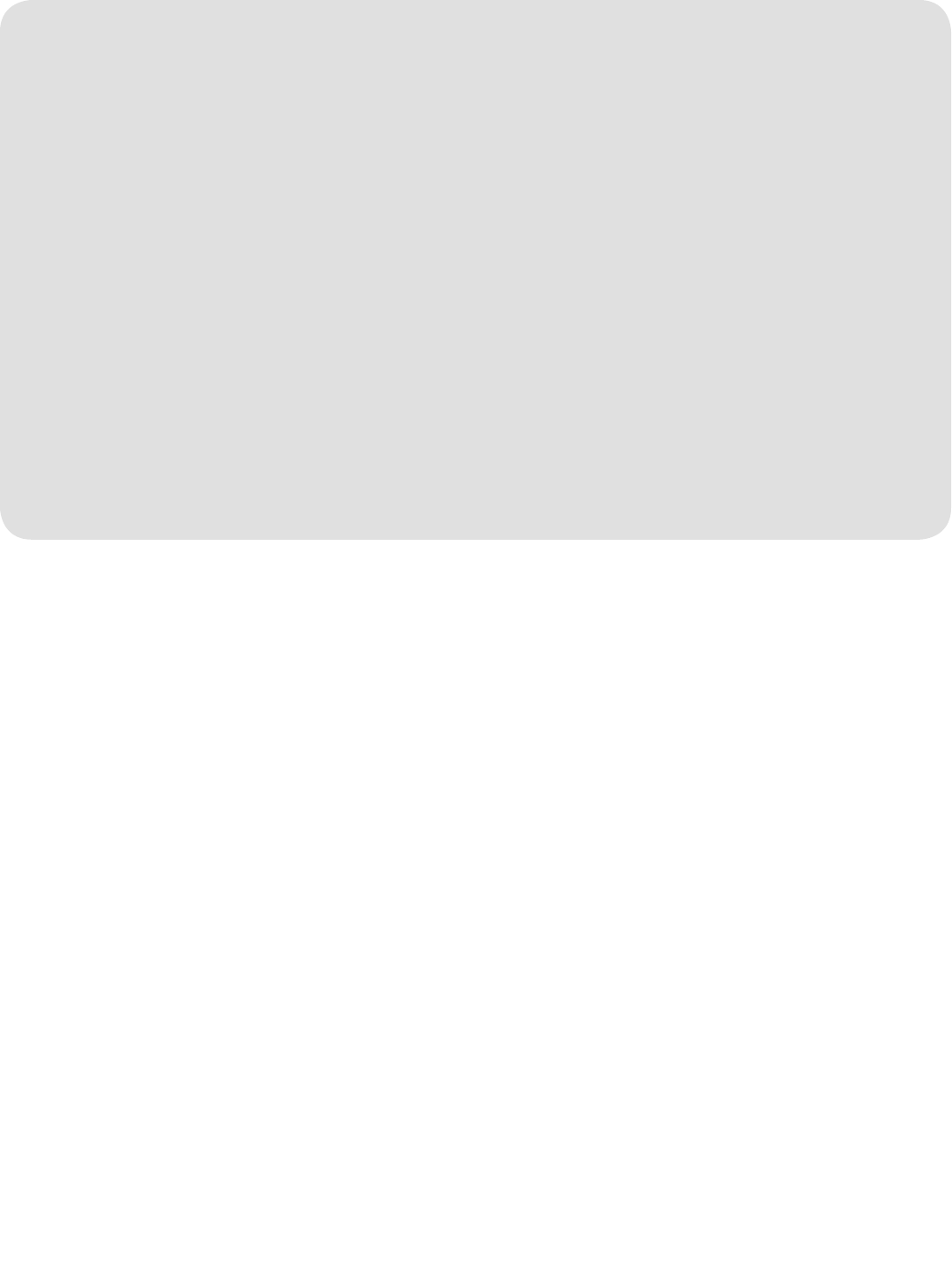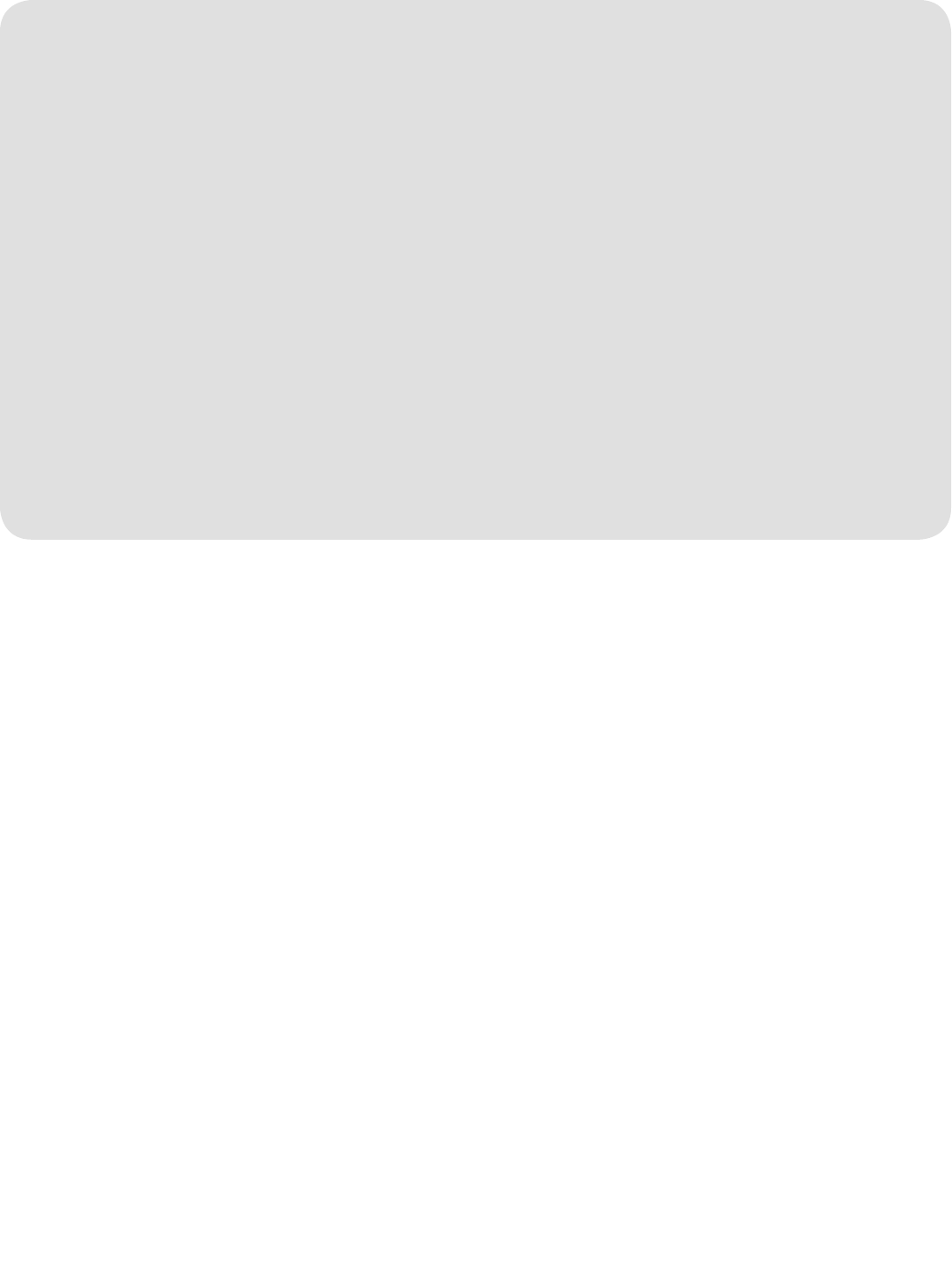
Troubleshooting
3
Intercom does not function.
Check batteries in intercom. If using an AC Adapter
ensure that it is plugged in.
Ensure intercom is connected to a network.
See Programming Intercom.
Ensure that intercoms are on the same channel. See
Operation & Features.
Intercom is not getting expected transmission
range.
Keep antenna vertical. Keep intercom away from
trees, metal objects and electrical wiring. Cell phones,
cordless phones, or other radio devices may also
limit range.
Intercom beeps every ten minutes.
The battery is low in the intercom. Replace with AA
Alkaline batteries or operate it with AC Adapter (not
provided). A 9-12 volt, 500mA AC Adapter may be
used (center positive polarity on the round plug).
Need to clear intercom’s memory.
Press and hold Learn button, an initial beep will be
heard. Continue to hold until a second beep is heard
(about 15 seconds). Ensure other intercoms are not
activated during this time. Intercoms in the network that
are on will signal during the clearing process. Once
memory is clear the intercom can be programmed to a
new network.
Static and feedback is heard in intercom.
The intercoms are too close to each other. A cordless
phone, cell phone, or other radio devices can also
cause static.
Intercom is sending audio while no buttons are
pressed.
The sending intercom is set to Monitoring Mode or Voice
Activation Mode and will activate when sound is heard.
It can be taken out of Monitoring Mode by pressing the
Talk button. It can be taken out of Voice Activation Mode
by setting Dipswitch #1 to DOWN position.
See Operation & Features.