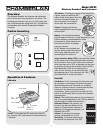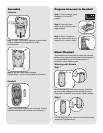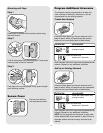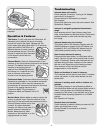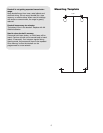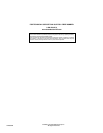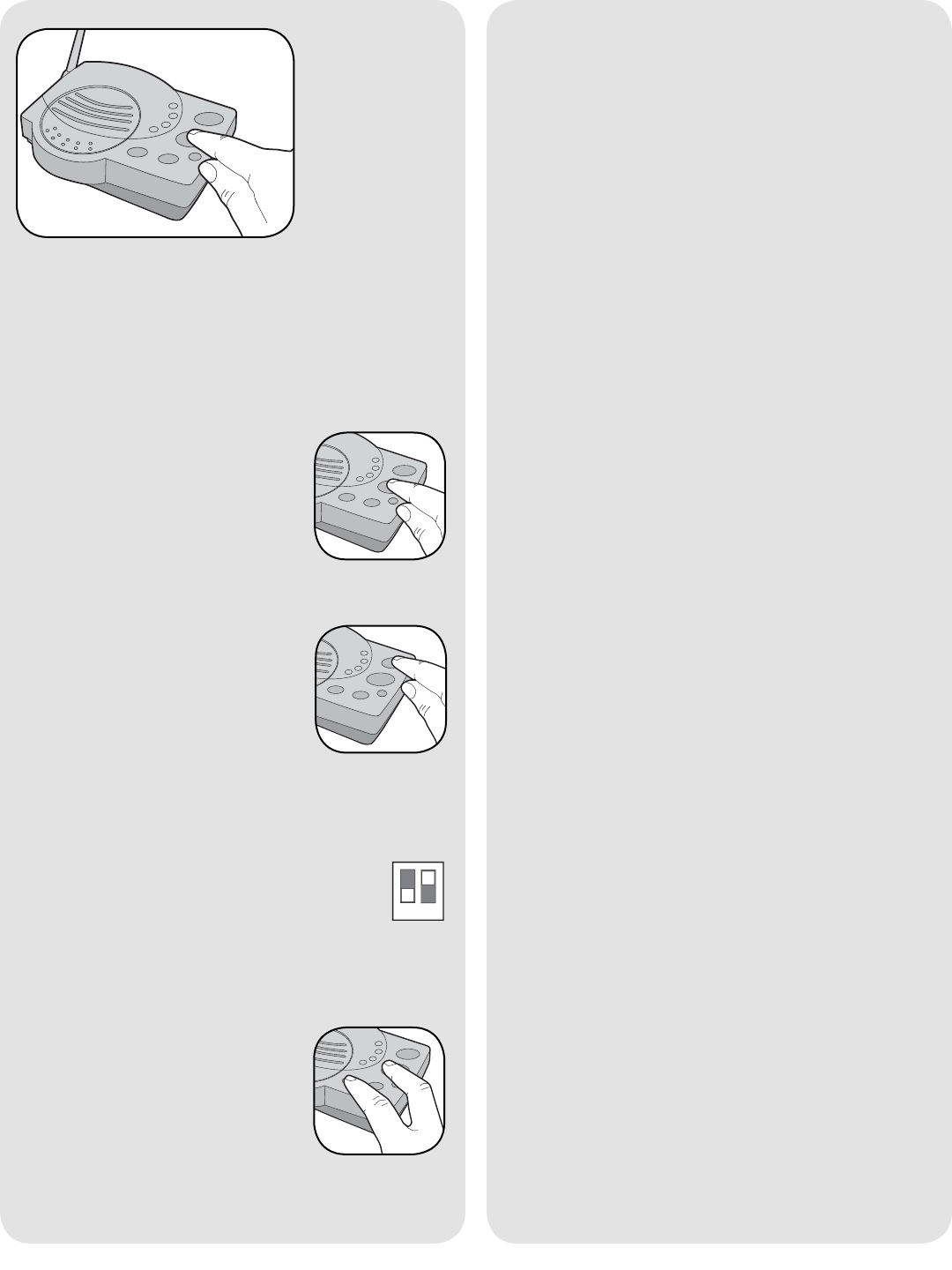
4
Troubleshooting
Intercom does not function.
Check batteries in intercom. If using an AC Adapter
ensure that it is plugged in.
Ensure intercom is connected to a network.
See Program.
Ensure that intercoms are on the same channel. See
Operation & Features.
Intercom is not getting expected transmission
range.
Keep antenna vertical. Keep intercom away from
trees, metal objects and electrical wiring. Cell phones,
cordless phones, or other radio devices may also
limit range.
Intercom beeps every ten minutes.
The battery is low in the intercom. Replace with AA
Alkaline batteries or operate it with AC Adapter (not
provided). A 9-12 volt, 500mA AC Adapter may be
used (center positive polarity on the round plug).
Need to clear intercom’s memory.
Press and hold Learn button, an initial beep will be
heard. Continue to hold until a second beep is heard
(about 15 seconds). Ensure other intercoms are not
activated during this time. Intercoms in the network
that are on will signal during the clearing process.
Once memory is clear the intercom can be
programmed to a new network.
Static and feedback is heard in intercom.
The intercoms are too close to each other. A cordless
phone, cell phone, or other radio devices can also
cause static.
Intercom is sending audio while no buttons are
pressed.
The sending intercom is set to Monitoring Mode or
Voice Activation Mode and will activate when sound is
heard. It can be taken out of Monitoring Mode by
pressing the Talk button. It can be taken out of Voice
Activation Mode by setting Dipswitch #1 to DOWN
position.
See Operation & Features.
Doorbell does not function.
Check batteries in doorbell. When you press the Call
button you should hear a tone.
Ensure Doorbell is connected to a network.
See Program.
Press and release the Talk button to verify network is
complete.
Operation & Features
Talk Button: To talk, hold down the Talk button. All
intercoms in the network that are on the same
channel will receive the signal. Release the Talk
button when done talking and within 10-15 seconds
press and hold the Talk button of a
different intercom to make a secure
channel between the two. Once the
channel is made the other intercoms
in the network cannot hear the
conversation.
Channel Button: Press the Channel button to set
intercom to one of four secure channels or the paging
channel. The default channel for the
intercom is the paging channel
where all four channel lights are lit.
An intercom on a channel can only
hear an intercom on the same
channel or on the paging channel.
Conference Mode: Conference Mode allows multiple
intercoms to participate in a conversation compared
to Normal Mode in which only two intercoms can
communicate. All intercoms must be set to the same
channel or the paging channel to be in
Conference Mode. To put intercom in
Conference Mode set Dipswitch #2 to UP
position.
Monitor Mode: Monitor Mode is used to monitor the
noise in a specific room. Place the intercom in the
room that is to be monitored and press and hold the
Talk and Volume buttons until a tone
is heard. Any other networked
intercom can listen to that room. If a
specific channel is selected for
Monitor Mode then only other
intercoms on that channel or on the
paging channel can listen.
1
2