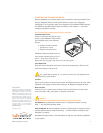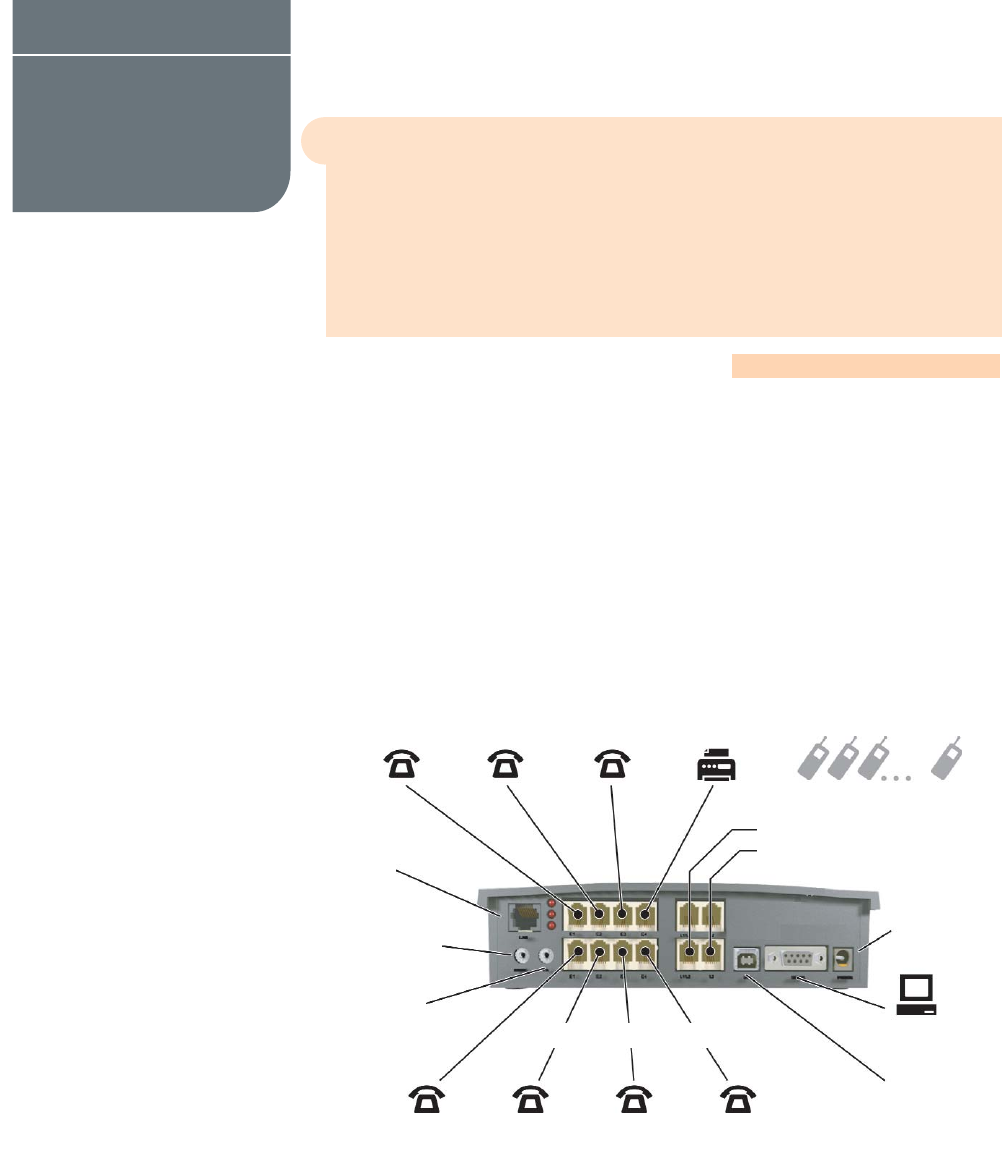
!
CONNECTING PHONES AND DEVICES
WHAT WILL MY PHONE SYSTEM DO?
Default Equipment Settings:
Simply connect the Talkswitch to your phone system (as shown below). Your phone
system will do the following:
• An incoming call on any line will ring all local extensions.
• A receptionist can manually transfer calls to local extensions or voicemail.
• Every local extension gets a voicemail box.
• Extension 114 (E4) works during a power failure.
Additional Call Handling Capabilities can be added by installing the TalkSwitch Software.
Suggested Configuration
This shows the default connections to the
TalkSwitch 48-CA, 48-CVA, and TalkSwitch 24-CA.
Call Handling
Additional call handling capabilitities can be
added by installing the TalkSwitch Software.
SUGGEST CONFIGURATION
TalkSwitch Back Panel
Connections from the TalkSwitch to all your telephone devices and computer, you
need not add all of the phones. The fax machine should be put into local extension
‘E8’ for a TalkSwitch 48, or ‘E3’ for the TalkSwitch 24-CA.
WWW.TALKSWITCH.COM 1
TALKSWITCH QUICK GUIDE
CONNECTING PHONES
AND DEVICES
CT.TS005.505.EN – 03
LLAANN
MMuussiicc--oonn--HHoolldd
3.5mm jack
PP..AA..
3.5mm jack
‘‘EE11’’
jack to
Extension 111
‘‘EE22’’
jack to
Extension 112
‘‘EE33’’
jack to
Extension 113
‘‘EE44’’
jack to
Extension 114
‘‘EE55’’
jack to
Extension 115
‘‘EE66’’
jack to
Extension 116
‘‘EE77’’
jack to
Extension 117
‘‘EE88’’
jack to
Extension 118
Incoming Phone Lines
LL11 ttoo LL44
RReemmoottee EExxtteennssiioonnss
211, 212 ... 218
Serial connection to
PCcomputervia an
RS232 serial cable
USB connection to
PC computervia a
USB cable
AACC
connection to
power outlet
TalkSwitch 48-CA/ 48-CVA shown here.
(receptionist)
(fax)
*Memory card
slot on the side
Model Differences
TalkSwitch 24-CA
2 Lines In (L1/L2 and L2 only)
4 Local Extensions (E1–E4 only)
No LAN Connection
Voicemail Memory Slot
TalkSwitch 48-CA and 48-CVA
4 Lines In (as shown)
8 Local Extensions (as shown)
LAN Connection
Voicemail Memory Slot