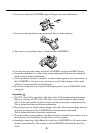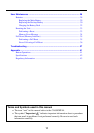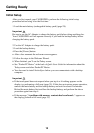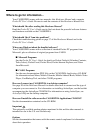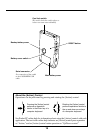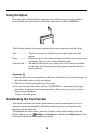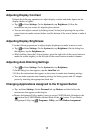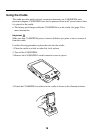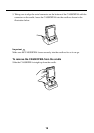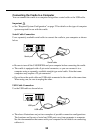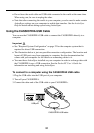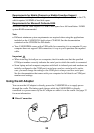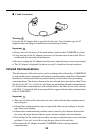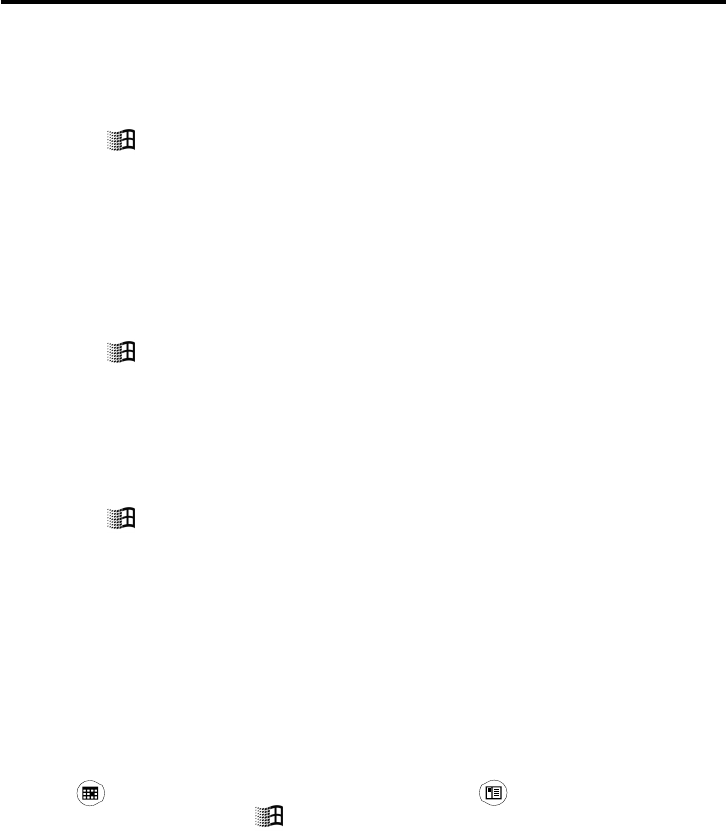
17
Adjusting Display Contrast
Perform the following operations to adjust display contrast and make figures on the
display darker or lighter.
• Tap
and then Settings. On the System tab, tap Brightness. Follow the
instructions on your screen for adjusting the contrast.
• You can also adjust contrast by holding down [Action] and pressing the top of the
cursor button to make contrast darker, and the bottom of the cursor button to make it
lighter.
Adjusting Display Brightness
Use the following operations to adjust display brightness to make it easier to read.
• Tap
and then Settings. On the System tab, tap Brightness. On the dialog box
that appears, tap the Brightness tab.
• While holding down the [Action] button, press the right side of the cursor button to
make the screen brighter, or the left side of the cursor button to make it dimmer.
Adjusting Auto Dimming Settings
1.Tap and then Settings. On the System tab, tap Brightness.
2.On the dialog box that appears, tap the Auto Dim tab.
3.Follow the instructions that appear on the screen to make auto dimming settings.
• You can make separate auto dimming settings for battery power and AC adapter
power by checking the appropriate check box.
Changing Applications Assigned to the Program Button
• Tap and then Settings. On the Personal tab, tap Button, and then follow the
instructions that appear on the display.
• Button Assignment Utility makes it easy to assign CASIO Mobile Calendar to the
button and CASIO Mobile Address Book to the button. To use Button
Assignment Utility, tap , Programs, Utility, and then Button Assignment.