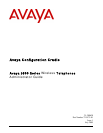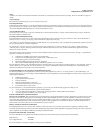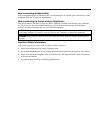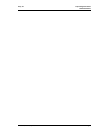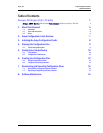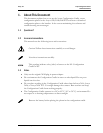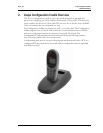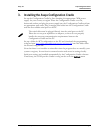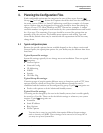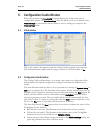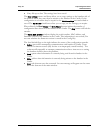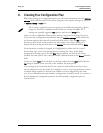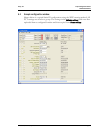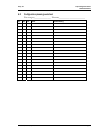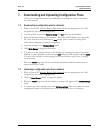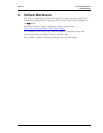Avaya, Inc. Avaya Configuration Cradle
Administrator Guide
7. Downloading and Uploading Configuration Plans
Once your configuration plans are established, the settings are easily downloaded
into the handsets.
7.1 Downloading a configuration plan to a handset
1. Place an Avaya WT with the Battery Pack removed into the appropriate slot. Add
the pencil by this entry to highlight this.
2. Use the toolbar to open the System, Group and User plans for this handset.
3. Enter information unique to the handset – Extension and IP address (if using static
IP). Note that these two fields have a Next button that is useful for setting these
fields when configuring a quantity of handsets.
4. Copy the settings to the Phone settings fields.
5. Click
Write Phone to begin the download.
6. You may save the settings unique to this handset by ensuring the correct extension
number or other filename is entered in the User filename field and then clicking Save.
You may also load files or edit settings for the next handset (steps 2 and 3) during
the download.
7. When the Active flag turns off, the download has finished and the handset may be
removed from the Cradle.
7.2 Uploading a configuration plan from a handset
1. Place an Avaya WT with the Battery Pack removed into the appropriate slot. Add
the pencil by this entry to highlight this.
2. Click the Read Phone button to begin the upload.
3. When the Active flag turns off, the handset’s settings will appear in the Phone settings
fields.
4. You may copy these settings over to the
Editable settings fields to use them to create
configuration plans as described above or to save them by user or extension.
21-300630, Issue 1, July 2005 Page 15