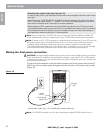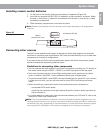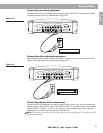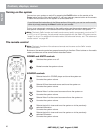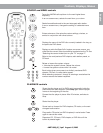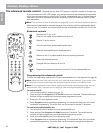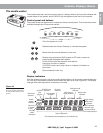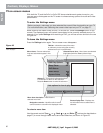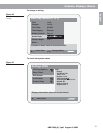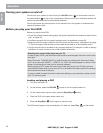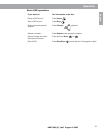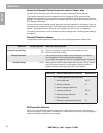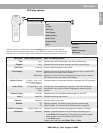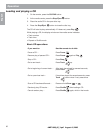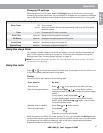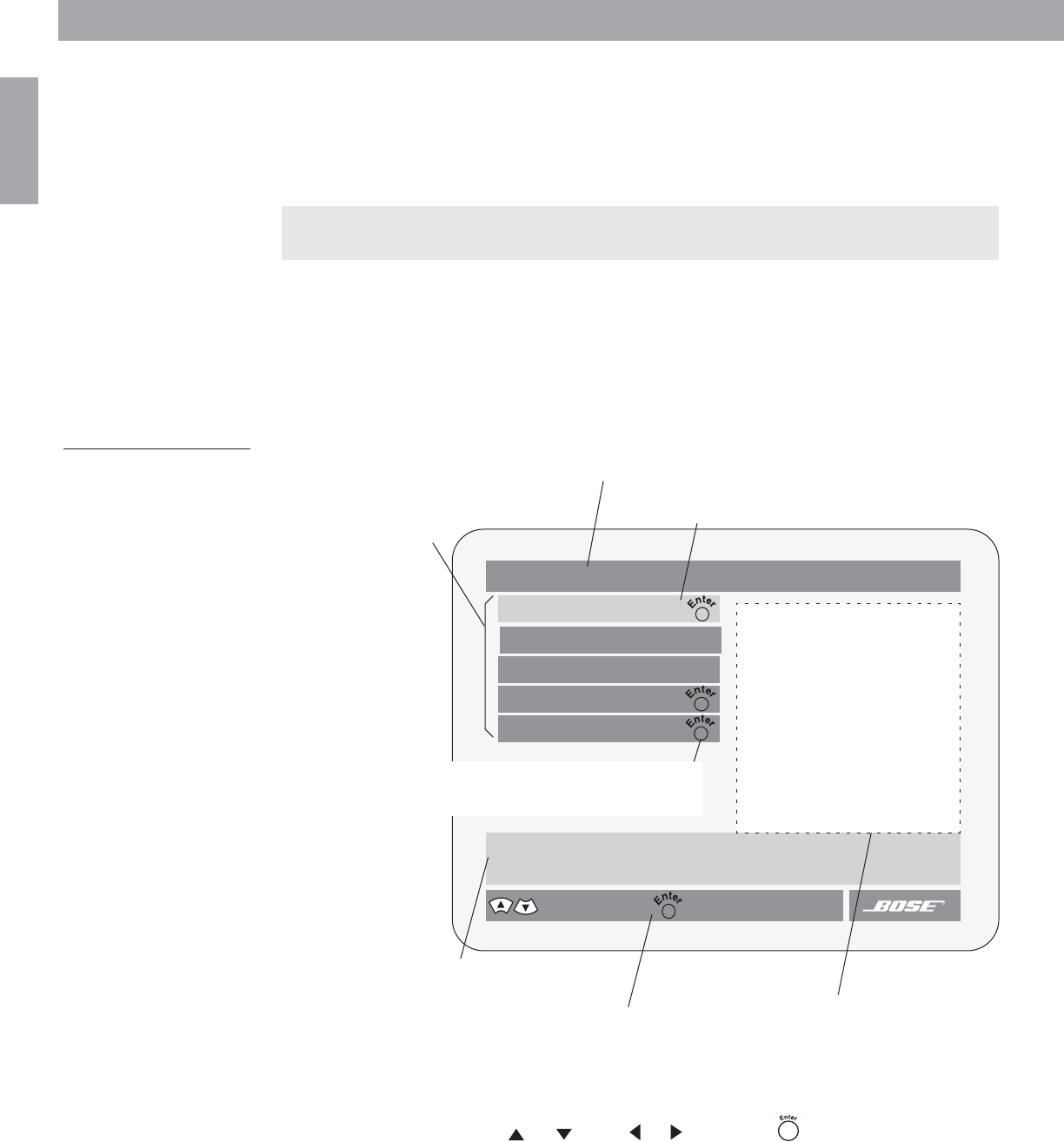
30
Controls, Displays, Menus
English
TV on-screen menus
With both the TV and the 3•2•1 or 3•2•1 GS home entertainment system turned on, you
can use menus that appear on the TV screen to choose among options for audio and video
performance.
To enter the Settings menu
Make sure that the media center and the TV are both on. Press the Settings button on the
remote. The displayed menu will contain items related to the currently selected source. For
example, if you press Settings while watching a DVD, you will see a menu similar to the one
in Figure 25.
To leave the Settings menu
Press the Settings button again. The on-screen menu disappears.
Figure 25
Elements of the on-screen
menu displays
To select a menu item
Use the remote control Tune or , Seek or , and Enter buttons (as described on
page 27) to move through these menus and make selections, as shown in Figure 25.
Before you begin, make sure you have selected the correct Video Input setting on your TV.
For more information, see “Selecting the correct video input on your TV” on page 17.
Submenu – This symbol indicates that there
is a submenu of items for this selection.
Press the Enter button to enter the submenu.
Settings (DVD)
DVD Play Options
Audio Setup
System Setup
Lists options for how to play and view the current DVD.
select item
Title bar –
S
hows the name of the menu
or submenu you are using (the currently
selected source is in parentheses).
Menu items – Source-related set-
tings and submenus appear in this
space.
Selected menu item – Menu items are selected
(highlighted) with the Tune up/down keys.
Menu item description – Describes the
selected menu item.
Navigation controls – Identifies which remote
control buttons to use within the displayed menu.
Status display area – Displays sta-
tus information when a status item is
selected.
goes to submenu
DVD Status:
Sleep Timer: Off
AM271966_00_V.pdf August 18, 2003