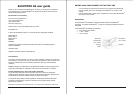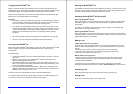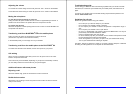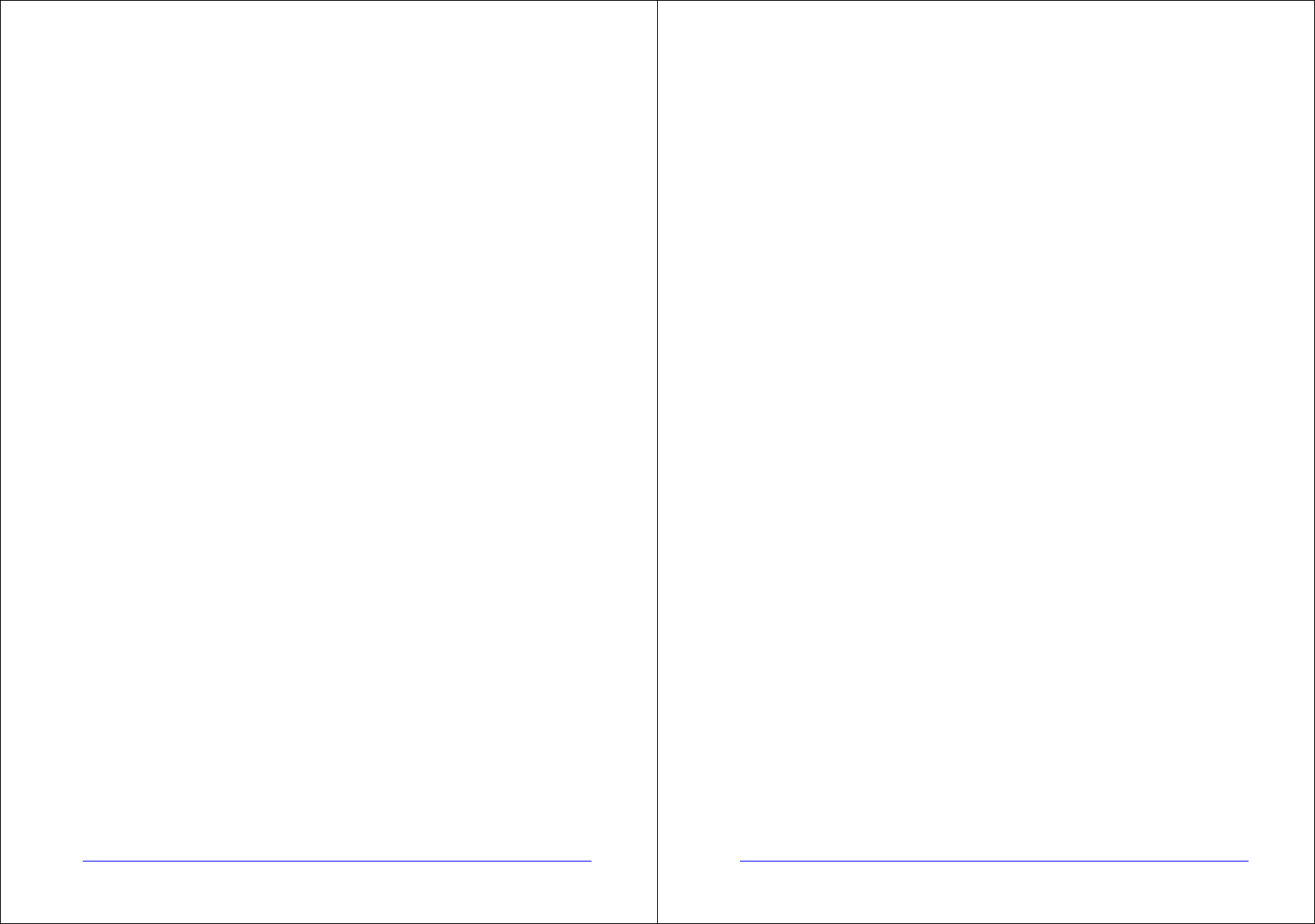
PAGE 3 / 6
Charging the BLUETREK
®
G2
Please connect the charger to the headset and to the mains. During the charge, the
indicator light is red. The indicator light will turn off when the charge is complete. During
subsequent charges, the charging should take approximately 2 hour 40 minutes.
When you hear a light beep in your headset at regular intervals, and the indicator light
flashes in red, your headset needs to be recharged.
Important:
• The headset cannot be operated while charging. To maximize battery capacity, it
is recommended to recharge your headset to full capacity only when the battery
is low, since a battery has a lifetime of about 500 charging cycles.
• If you leave your headset battery empty for an extended period of time, it could
excessively discharge the battery. In this case, charge your headset for 10 hours
or more until the battery recovers and recharges completely. Only switch on the
headset once the red indicator light turns off, indicating the battery has fully
recovered.
• Do not let the battery charger remain plugged in the headset for more than 24h.
• The use of any other charger will automatically suspend the warranty.
Pairing the BLUETREK
®
G2
Before using the BLUETREK
®
G2 headset, you must pair it with your Bluetooth
®
mobile
phone. Pairing is the process of linking 2 Bluetooth
®
devices, so that they can
communicate.
To initiate pairing:
1. Place the BLUETREK
®
G2 and your mobile phone within 0.3 meter (1 foot) from
each other.
2. Switch on your phone and select its Bluetooth
®
discover mode (refer to the
Bluetooth
®
mobile phone user manual).
3. When the BLUETREK
®
G2 is switched off, press and hold the TALK button for
about 7 seconds until the indicator light flashes red and blue alternatively. And a
sound can be heard in the speaker.
4. Once the mobile phone detects the headset, a “BlueTrek G2” message will be
displayed. Follow the phone instructions to accept the pairing. The PIN code (or
passkey) is 0000, then press “yes” or “ok”.
If pairing success, the indicator light will switch to blue and flashes slowly.
If you haven’t started the discovery mode within 5 minutes, the headset will switch off.
You must then switch on your headset and start the pairing again.
PAGE 4 / 6
Wearing the BLUETREK
®
G2
The headset can be used on both ears. Rotate the ear clamp if you want to use it on the
other ear. The ear clamp is made of soft material which can be easily shaped to fit your
ear. Make sure the speaker is properly inserted into your ear.
Switching the BLUETREK
®
G2 ON and OFF
Switching BLUETREK
®
G2 ON
When your headset is off, press and hold the TALK button for about 2 seconds until the
blue indicator light is on. A beep (2 tones) can be heard in the speaker. Release the
TALK Button.
To check if your headset is ON, press once on the TALK button. If the indicator light
flashes blue, it means your headset is ON.
Switching BLUETREK
®
G2 OFF
When your headset is on, press and hold the TALK button for about 5 seconds until the
red indicator light is on after the quick blue flashes. A beep (2 tones) can be heard in the
speaker then release the TALK Button.
Making a call
*Mobile phone with voice recognition
. Make sure the voice recognition function on your mobile is activated and your voice
tags have been recorded with the phone. To enter these, please refer to your phone’s
manual
. When there is no incoming or active call, press once on the TALK button
. Wait for the audio signal sent by the mobile phone (generally a short tone).
. Speak the name of person you wish to call.
Mobile without voice recognition
. Make sure both the headset and the mobile phone are ON and in stand-by mode.
. Dial the number on the phone keypad, after approximately 2 seconds the audio
connection will be established.
*This function may not be available on some phones, please refer to the trouble
shooting frequent asked questions in our website: www.bluetrek.com. to find out more.
Answering a call
When the headset rings, press once on the TALK button to take the call.
Ending a call
Press once on the TALK button to end an active call.