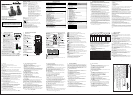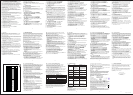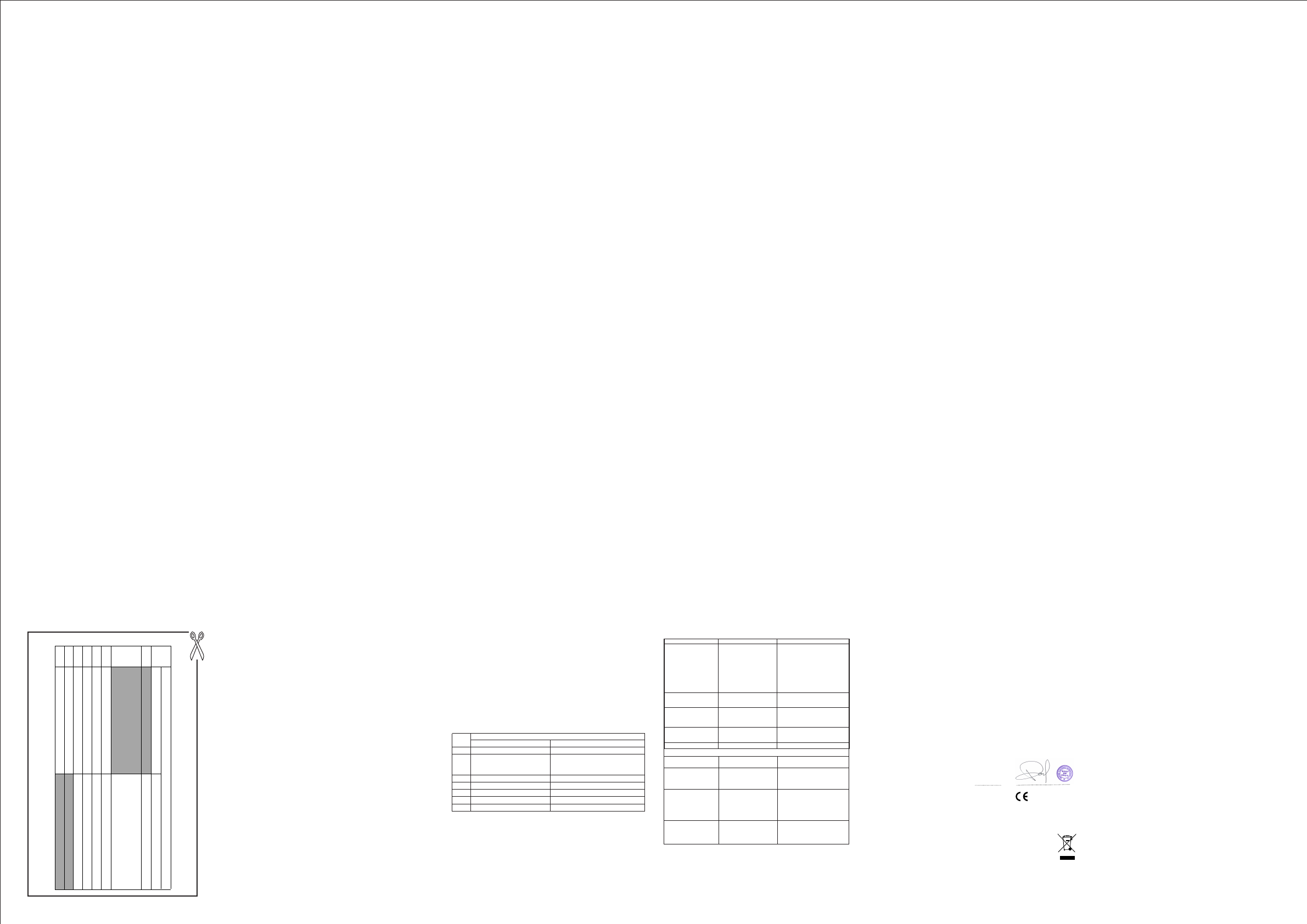
If the call is from someone who withheld their number, e.g. by dialling 141,
will display.
If the call is from someone whose number is unavailable, e.g. an international
call or from a private exchange, “OUT OF AREA” will display.
If you've got new Caller Display records, the handset will display "X NEW
6.1 View the Call List
All received calls are saved in the Call List with the latest call at the top of the list.
When the call list is full, the oldest call will be replaced by a new call. Any
unanswered calls which have not been viewed are marked with a <*> icon at the
CALLS" in standby mode. The New Calls indication will remain until all the new
call records have been viewed.
centre of the bottom line of the display.
1. Press <UP> to access the call list.
OR Press <MENU/OK> to show CALL LIST and then press <MENU/OK>.
2. Press <UP/DOWN> to select the desired entry.
3. Press <#> to view the caller’s number if applicable.
6.2 Store a Call List Number into the Phonebook
1. Follow Steps 1 and 2 in Section 6.1 .
2. Press <MENU/OK> and <UP/DOWN> to show ADD TO PB.
3. Press <MENU/OK> and then enter the name.
4. Press <MENU/OK> and the selected call list number is displayed.
5. Edit the number if necessary.
6. Press <MENU/OK> and <UP/DOWN> to select the ringtone.
7. Press <MENU/OK> to store the phonebook entry and return to the calls list.
4. Press <MENU/OK>, <UP/DOWN> to show DETAILS, and then <MENU/OK>
to display the date and time of the call. Press <MENU/OK> to go back to the
previous screen.
6.3 Delete an entry in the Call List
1. Follow Steps 1 and 2 in Section 6.1 .
2. Press <MENU/OK> and <UP/DOWN> to select DELETE
.
3. Press <MENU/OK> to confirm.
“WITHHELD”
6 CALLER DISPLAY (NETWORK DEPENDENT)
This feature is available if you have subscribed to the Calling Line Identification
service with your network service provider. Your phone can store up to 10
received calls with date/time information in the Call List. The number will be
shown on the handset display when the phone is ringing. If the number matches
with one of the entries in your Private Phonebook, the caller's name stored in the
private phonebook will be displayed alternately with the number, and the
handset will ring with the ringtone associated with that phonebook entry.
17 18
Delete
1. Follow Steps 1 and 2 in Section 6.1.
.
2. Press <MENU/OK> and <UP/DOWN> to select DELETE ALL.
3. Press <MENU/OK> to display <CONFIRM?>.
4. Press <MENU/OK> to confirm. All entries will be deleted and the display will show
<EMPTY>.
7 PHONE SETTINGS
Your phone comes with a selection of settings that you can change to
personalise your phone the way you like it to work.
7.1 Date and Time Settings
If you subscribe to Caller Display the time and date settings will be automatically
updated by the network when you receive an incoming call.
The Caller Display service only sends the month and date, not the year, so you
may need to set the year.
7.1.1 Change the Date Format
1. Press <MENU/OK> and <UP/DOWN> to select HS SETTINGS.
2. Press <MENU/OK> and <UP/DOWN> to select DATE & TIME.
3. Press <MENU/OK> to show DATE FORMAT.
4. Press <MENU/OK> and <UP/DOWN> to select your desired date format
(DD-MM-YYor MM-DD-YY
).
5. Press <MENU/OK> to confirm.
7.1.2 Change the Time Format
1. Press <MENU/OK> and <UP/DOWN> to select HS SETTINGS.
2. Press <MENU/OK> and <UP/DOWN> to select DATE & TIME.
3. Press <MENU/OK> and <UP/DOWN> to select TIME FORMAT.
4. Press <MENU/OK> and <UP/DOWN> to select your desired time format
5. Press <MENU/OK> to confirm.
7.1.3 Set the Time
1. Press <MENU/OK> and <UP/DOWN> to select HS SETTINGS.
2. Press <MENU/OK> and <UP/DOWN> to select DATE & TIME.
3. Press <MENU/OK> and <UP/DOWN> to select SET TIME.
4. Press <MENU/OK> and then enter the time information in 24 hour format.
5. Press <MENU/OK> to confirm.
Note: If the time has been set before, the current time will display, otherwise,
“HH:MM”
will display.
7.1.4 Set the Date
1. Press <MENU/OK> and <UP/DOWN> to select HS SETTINGS.
2. Press <MENU/OK> and <UP/DOWN> to select DATE & TIME.
3. Press <MENU/OK> and <UP/DOWN> to select SET DATE.
4. Press <MENU/OK> and then enter the date information.
5. Press <MENU/OK> to confirm.
Note:
“DD-MM-YY ” will display.
You can set an alarm time on this phone. When an alarm is set, the <ALARM
l
con> is shown on the handset display.When the alarm time is reached, the
<ALARM icon> and “ALARM ON ” flash on the handset display, and the alarm
tone rings for 45 seconds. You can press any key to disable the alarm. If the
snooze function is activated, the alarm will sound again at the end of the snooze
period of seven minutes. You can also press and hold <TALK OFF> while the
Note:
a. A key press will still disable the alarm even if the handset keypad is locked
b. The alarm volume level is the same as the settings of the handset ringer
volume. If the handset ringer is set to VOLUME OFF, the alarm still sounds
at VOLUME 1level.
when the alarm rings.
(12 HR or
24 HR).
c. During an external call or internal call, if an alarm is set and when the alarm
time is reached, the <ALARM icon> and “ALARM ON
”
will still flash. An
alarm tone will be emitted from the earpiece to alert the user the alarm time
is reached. Once the user presses any key or presses and holds.
d. During paging or ringing, the alarm will not sound when the alarm time is
reached. However, if the snooze function is enabled and there is no paging
7.2.1 Turn on/off the Alarm
1. Press <MENU/OK> and <UP/DOWN> to select HS SETTINGS.
2. Press <MENU/OK> to show ALARM.
4. Press <MENU/OK> to confirm.
Note: If ON is selected, you will be asked to set the alarm time.
7.2.2 Set the Alarm Time (If Alarm time is set to be ON)
1. Follow Steps 1 to 4 in Section 7.2.1.
2. Enter the alarm time in 24 hour format.
3. Press <OK> to display "SNOOZE".
4. Press <OK> and <UP/DOWN> to select snooze ON or OFF.
5. Press <OK> to confirm.
3. Press <MENU/OK> and <UP/DOWN> to select ON/OFF.
<TALK OFF> to disable
the alarm, the display will revert to the call duration.
or ringing, the alarm will sound again at the end of the snooze period.
all Call list entries
alarm is sounding, to stop the alarm and turn off the snooze function.
19 20
in the format you set in Section 7.1.1.
7.3 Handset Settings
7.3.1 Set the Ringer Melody for Internal Calls
1. Press <MENU/OK> and <UP/DOWN> to select HS SETTINGS.
2. Press <MENU/OK> and <UP/DOWN> to select RING SETUP
3. Press <MENU/OK> to show INT RING.
4. Press <MENU/OK> and <UP/DOWN> to select the melody you want to hear
Note: The respective melody will be played while browsing the ringtone list.
5. Press <MENU/OK> to confirm.
7.3.2 Set the Ringer Melody for External Calls
1. Press <MENU/OK> and <UP/DOWN> to selectHS SETTINGS.
2. Press <MENU/OK> and <UP/DOWN> to select RING SETUP.
3. Press <MENU/OK> and <UP/DOWN> to selectEXT RING.
4. Press <MENU/OK> and <UP/DOWN> to select the melody you want to hear
Note: The respective melody will be played while browsing the ringtone list.
5. Press <MENU/OK> to confirm.
7.3.3 Set the Ringer Volume
1. Press <MENU/OK> and <UP/DOWN> to selectHS SETTINGS.
2. Press <MENU/OK> and <UP/DOWN> to select RING SETUP.
3. Press <MENU/OK> and <UP/DOWN> to select RING VOLUME.
4. Press <MENU/OK> and <UP/DOWN> to select the desired ringer volume (a
VOLUME OFF).
Note: The respective ringer volume will be played during your selection.
If
VOLUME OFF is selected, the <Ringer Off> icon will be displayed.
5. Press <MENU/OK> to confirm.
7.3.4 Set Alert Tones
Three different alert tones are set on by default, but can be turned off, if desired.
Key Tone - a single beep is emitted when you press a key.
you need to charge the handset batteries.
1. Press <MENU/OK> and <UP/DOWN> to selectHS SETTINGS.
2. Press <MENU/OK> and <UP/DOWN> to selectTONE SETUP.
3. Press <MENU/OK> and <UP/DOWN> to selectKEY TONE /
4. Press <MENU/OK> and <UP/DOWN> to turn on or off these tones.
5. Press <MENU/OK> to confirm.
Out of Range Tone - emitted while you are talking on the phone to alert you to
move closer to the base unit, before the call is lost.
Low Battery Tone - emitted while you are talking on the phone to alert you that
BATTERY TONE / OUT OF RANGE.
7.3.5 Set the Handset Language
1. Press <MENU/OK> and <UP/DOWN> to select HS SETTINGS.
2. Press <MENU/OK> and <UP/DOWN> to selectLANGUAGE.
3. Press <MENU/OK> and <UP/DOWN> to select the desired language.
4. Press <MENU/OK> to confirm.
7.3.6 Rename the Handset
1. Press <MENU/OK> and <UP/DOWN> to select HS SETTINGS
2. Press <MENU/OK> and <UP/DOWN> to select RENAME HS.
3. Press <MENU/OK> and change the name of your handset, using <C/MUTE> to
4. Press <MENU/OK> to confirm.
keys to enter up to 10 letters for the name.
7
.3.7 Choose the Information to be Displayed in Idle
You can choose to display time or handset name in your idle screen.
1. Press <MENU/OK> and <UP/DOWN> to select HS SETTINGS.
2. Press <MENU/OK> and <UP/DOWN> to selectHS DISPLAY.
3. Press <MENU/OK> and <UP/DOWN> to select HANDSET NAME or TIME.
4. Press <MENU/OK> to confirm.
7.3.8 Set the Auto Answer
If you turn on the Auto Answer, you can answer a call automatically by just lifting
1. Press <MENU/OK> and <UP/DOWN> to select HS SETTINGS.
2. Press <MENU/OK> and <UP/DOWN> to selectAUTO ANSWER.
3. Press <MENU/OK> and <UP/DOWN> to turn on or off the auto answer feature.
4. Press <MENU/OK> to confirm.
the handset off the base or charger, without having to press any key.
7.4 Base Settings
7.4.1 De-register a Handset
This operation should only be necessary if one of your handsets becomes faulty
or lost and needs to be replaced.
You will need to enter the 4-digit System PIN (Default PIN is 0000) in order to
Note: You cannot de-register the handset that you are currently using.
1. Press <MENU/OK> and <UP/DOWN> to select
2. Press <MENU/OK> and <UP/DOWN> to select DELETE HS.
3. Press <MENU/OK> and the display shows "PIN?----".
the
antenna icon flashing and "REGISTER" on the display.
de-register a handset from the base station.A de-registered handset will have
4. Enter the 4-digit system PIN.
5. Press <MENU/OK> and the first handset number is displayed.
6. Press <UP/DOWN> to scroll through the list of registered handsets and
7. Press <MENU/OK> to confirm, and the chosen handset will be de-registered.
select
the number of the handset
you want to de-register.
21 22
BS SETTINGS.
7.4.2 Change the dial mode
1. Press <MENU/OK> and <UP/DOWN> to selectBS SETTINGS.
2. Press <MENU/OK> and <UP/DOWN> to selectDIAL MODE.
3. Press <MENU/OK> and <UP/DOWN> to select TONE or PULSE
(The current setting is indicated by an asterisk to the right).
4. Press <MENU/OK> to confirm.
You should normally leave the dialling mode at its default setting of TONE (also
called DTMF) unless the phone is connected to an old exchange that only
Note: If PULSE dialling is set, you can press the * key to switch to TONE
recognises PULSE dialling.
7.4.3 Change the Flash (Recall) Time
1. Press <MENU/OK> and <UP/DOWN> to selectBS SETTINGS.
2. Press <MENU/OK> and <UP/DOWN> to selectFLASH TIME.
3. Press <MENU/OK> and <UP/DOWN> to select your desired flash time
4. Press <MENU/OK> to confirm.
You may need to change the recall (flash) time if your phone is connected to a
PBX. The recall time options are SHORT (the default value of 100ms),
0ms) or LONG (600ms).
(SHORT, MEDIUM, LONG,
7.4.4 Change the System PIN Code
A 4-digit system PIN code is used for changing the system settings of the base
station. It is used to protect your phone against unauthorized use. The default
system PIN code is 0000.
1. Press <MENU/OK> and <UP/DOWN> to selectBS SETTINGS.
2. Press <MENU/OK> and <UP/DOWN> to select CHANGE PIN.
3. Press <MENU/OK> and the display shows PIN? ---- .
4. Enter the old system PIN.
5. Press <MENU/OK> to display NEW PIN?---- , and enter your new 4-digit
6. Press <MENU/OK> to display CONFIRM?---- , and enter your new 4-digit
Note: If the new PIN entered in Step 6 is not the same as the new system PIN
entered in Step 5, you must enter the new system PIN at step 5 again.
7. Press <MENU/OK> to confirm
7.5 Registration
You can register additional handsets to have up to five handsets per base unit,
with each handset's number (1 to 5) shown on its display. (Note: each handset
1. Press and hold <FIND> on the base station for more than five seconds, to
put the base station into registration mode. It will stay in registration mode
To register a new handset to your base:
within this time.
2. Press <MENU/OK> and <UP/DOWN> to selectREGISTRATION.
3. Press <MENU/OK> to display PIN?---- .
4. Enter the 4-digit system PIN (default 0000).
5. Press <MENU/OK> to confirm, and the display will show SEARCHING.
If the handset registration is successful, you will hear a confirmation tone and
The handset will automatically be allocated the next available handset number.
This handset number is shown in the handset display in standby mode. If the
handsetregistration is unsuccessful, the <antenna icon> will still flash and the
7.6 Reset Your Phone
You can reset your phone to the default settings . After a reset, all your
1. Press <MENU/OK> and <UP/DOWN> to select
DEFAULT.
2. Press <MENU/OK> to display PIN?---- .
3. Enter the 4-digit system PIN (default 0000).
4. Press <MENU/OK> to display CONFIRM?
5. Press <MENU/OK> to confirm, and the phone will be reset to its default
can only be registered to one base.)
for about 1 minute, so the following handset sequence must be completed
30
with the current setting indicated by and asterisk
to the right).
IMPORTANT: When you purchase a phone system, all handsets are already
Handset registration is only necessary when you buy extra handsets or if a
handset has become faulty.
messages will be deleted but your phonebook remains unchanged.
ANSWERING MACHINE
Your phone includes a telephone answering machine that records unanswered
calls when it is on.The answering machine can store up to 59 messages within
incoming messages,you can record memos for other users of your phone.
alternately with the handsets name or time, depending on the handset standby
display mode set (see section 7.3.7), and you will have to delete some
the maximum recording time of approximately 15 minutes. As well as recording
8
messages before any new ones can be recorded.
MEDIUM (
the <antenna icon> will stop flashing.
registered to your base, so you do not need to register them.
personal settings, call list entries, redial list entries, and answering machine
23 24
display will return to REGISTER, so you will need to repeat the registration
dialling for the rest of that call.
process.
If the answering machine memory is full, the Handset will display TAM FULL
1. Press <MENU/OK> and <UP/DOWN> to select ANS. MACHINE.
2. Press <MENU/OK> and <UP/DOWN> to select TAM ON/OFF.
3. Press <MENU/OK> and <UP/DOWN> to select
ON or OFF.
4. Press <MENU/OK> to confirm.
¾ If answering machine is set to ON, <TAM ON icon> displays on the
¾ If answering machine is set to OFF, <TAM ON icon> will not display on the
handset LCD.
When new messages are recorded on the answering machine, the <TAM icon>
flashes on the handset display until all the new messages are played.
After a new message is played it will be saved as an old message
Old messages will be played after all new messages are played completely.
1. Press <MENU/OK> and <UP/DOWN> to select ANS. MACHINE.
2. Press <MENU/OK> to showt MSG PLAYBACK.
3. Press <MENU/OK> to start message playback through the earpiece and the
Note: A <STAR icon> is placed at the centre of the bottom of the handset
When a message has been played, the <STAR icon> will disappear and will
You can turn the answering machine on or off using the handset.
When the answering machine is set to ON, calls will be answered after the
set answer delay and the caller can then leave you a message.
When the answering machine is set to OFF, calls will be answered after 14
8.1 Turn On/Off the Answering Machine
Note: If there are no messages, the handset display will briefly show
then return to MSG PLAYBACK.
4.
During message playback, press <UP> or <DOWN> to increase or decrease
the message playback volume respectively.
5. Press <MENU/OK> and <UP/DOWN> to select STOP, FORWARD,
PREVIOUS, DELETE to perform the following functions during message
STOP: Stop the current message playback and return to the
ANS. MACHINE
menu.
FORWARD: Skip to play the next message. The date and time information
of the next message will display if there is another message.
PREVIOUS: Repeat playing the current message from the beginning.
The date and time information of the current message will display.
"00-00 00-00"
DELETE: Delete the current message and the next message will be played.
Note: Alternatively, you can use the following shortcut keys to control different
Press <Key 5> to stop message playback.
Press <Key 4> once to restart the current message from the beginning. Press
Press <Key 6> to skip forward to play the next message.
Press <Key 2> to delete the current message being played.
operations during message playback.
1. Press <MENU/OK> and <UP/DOWN> to select ANS. MACHINE.
2. Press <MENU/OK> and <UP/DOWN> to select DELETE ALL.
3. Press <MENU/OK> to display CONFIRM?
4. Press <MENU/OK> to delete all old messages.
Note: If there are no more messages in the answering machine, "EMPTY "will
display and
return back to ANS. MACHINE menu.
You can record your memo message for another user. When you record a memo,
messages. Memo recording can still function even when the answering machine
1. Press <MENU/OK> and <UP/DOWN> to select ANS. MACHINE.
2. Press <MENU/OK> and <UP/DOWN> to select MEMO.
3. Press <MENU/OK> to start memo recording and
“
RECORDING
”
is
4. Press <MENU/OK> to stop memo recording. The memo will play back for
OR
4. Press <C/MUTE> to stop memo recording without saving and return back to
ANS. MACHINE
menu.
You can use the TAM SETTINGS menu through the handset to change the
settings of your answering machine.
8.3 Delete All Messages in the Answering Machine
8.4 Record Memo
8.5 Answering Machine Settings
not be able to leave you a message.
handset LCD.
automatically unless it is deleted.
not be shown when you listen to this message again.
25 26
screen displays the date and time information of the message received.
Some answering machine functions can be operated from the base, including
playing messages and turning the answering machine on or off. See section
"3.2 Base Station with Telephone Answering Machine (TAM) Control" for further
details of button operations.
The answering machine can also be controlled and set up using the
handset menu functions, as below.
is turned off.
twice to skip backward to play the previous message.
By default, the answer machine is set in ANS & REC mode which allows callers
to leave a message. This mode can be changed to ANSWER ONLY which
1. Press <MENU/OK> and <UP/DOWN> to select ANS. MACHINE.
2. Press <MENU/OK> and <UP/DOWN> to select TAM SETTINGS.
3. Press <MENU/OK> to show ANSWER MODE.
4. Press <MENU/OK> and <UP/DOWN> to select ANS & REC or
ANSWER ONLY
.
5. Press <MENU/OK> to confirm.
The answering machine announces the outgoing message when it answers a call.
There is a pre-set OGM for each of mode or ANSWER ONLY
You can record your own OGM for ANS & REC mode or ANSWER ONLY mode.
When you record your own OGM, it will be used when the answering machine
answers the call. If your personal OGM is deleted, the pre-set OGM will be
1. Press <MENU/OK> and <UP/DOWN> to select ANS. MACHINE.
2. Press <MENU/OK> and <UP/DOWN> to select TAM SETTINGS.
3. Press <MENU/OK> and <UP/DOWN> to select OGM SETTINGS.
4. Press <MENU/OK> and <UP/DOWN> to select ANS & REC or
ANSWER ONLY.
5. Press <MENU/OK> and <UP/DOWN> to select RECORD MESS.
restored automatically.
1. Press <MENU/OK> and <UP/DOWN> to select ANS. MACHINE.
2. Press <MENU/OK> and <UP/DOWN> to select TAM SETTINGS.
3. Press <MENU/OK> and <UP/DOWN> to select TAM LANGUAGE.
4. Press <MENU/OK> and <UP/DOWN> to select your desired OGM language.
5. Press <MENU/OK> to confirm.
6. Press <MENU/OK> to start recording your personal OGM and “RECORDING”
7. Press <MENU/OK> to stop and save your personal OGM. Your newly saved
OGM will playback automatically.
Alternatively, press <C/MUTE> to return to the previous screen without
is displayed on the screen.
When your answering machine memory is full and the answer mode is in ANS
It will return to
ANS & REC
mode automatically after some messages have
,the answer mode will change to ANSWER ONLY automatically.
been deleted.
ANS & REC
OGM during playback and record a new one whenever you want.
Please note that pre-set OGM cannot be deleted.
You can playback your own personal OGM or the pre-set OGM for ANS &
REC mode or ANSWER ONLY mode and choose to delete your personal
1. Press <MENU/OK> and <UP/DOWN> to select ANS. MACHINE.
2. Press <MENU/OK> and <UP/DOWN> to select TAM SETTINGS.
3. Press <MENU/OK> and <UP/DOWN> to select OGM SETTINGS.
4. Press <MENU/OK> and <UP/DOWN> to select ANS & REC or
ANSWER ONLY.
5. Press <MENU/OK> and <UP/DOWN> to select PLAYBACK.
6. Press <MENU/OK> to playback your current OGM and
is displayed on the screen.
7. Press <MENU/OK> to stop the OGM playback and return to the previous
menu.
Note: If a personal OGM has not been recorded, the pre-set OGM will be
1. Repeat Steps 1 to 6 in Section 8.5.4.1
2. Press <C/MUTE> while the OGM is playing to delete your personal OGM and
return to the previous menu and the pre-set OGM is restored automatically.
Note: If the pre-set OGM is playing, you are not allowed to delete it, so
You can set the number of rings before the answering machine answers and
starts playing your OGM. You can set the answering machine to answer after
two to eight rings or TIME SAVER.
1. Press <MENU/OK> and <UP/DOWN> to select ANS. MACHINE.
2. Press <MENU/OK> and <UP/DOWN> to select TAM SETTINGS.
3. Press <MENU/OK> and <UP/DOWN> to select ANSWER DELAY.
4. Press <MENU/OK> and <UP/DOWN> to select from 2 RINGS, 4 RINGS,
5. Press <MENU/OK> to confirm.
will answer after 4
rings if there are no new messages, or after 2 rings if there
is a new message, so if you call in and you don't get an answer after 2 or 3
rings, you can hang up and save on call charges.
"PLAYING OGM"
You can set the maximum length of the recording time for each incoming
1. Press <MENU/OK> and <UP/DOWN> to select ANS. MACHINE
.
played.
pressing <C/MUTE> will just stop the playback and return to the previous menu.
mode, which can only be in English or French (Francais) on this model.
& REC
does not allow callers to leave a message. In that case, your callers will be
prompted to call back later.
27 28
If Time Saver is set the answering machine
6 RINGS, 8 RINGS or TIME SAVER.
2. Press <MENU/OK> and <UP/DOWN> to select TAM SETTINGS.
3. Press <MENU/OK> and <UP/DOWN> to select RECORD TIME.
4. Press <MENU/OK> and <UP/DOWN> to select from 60 S, 120 S, 180 S or
5. Press <MENU/OK> to confirm.
Three different compression rates (HIGH, MEDIUM and LOW) are provided for
rate, the higher the recording quality level attained, but the
1. Press <MENU/OK> and <UP/DOWN> to select ANS. MACHINE.
2. Press <MENU/OK> and <UP/DOWN> to select TAM SETTINGS.
3. Press <MENU/OK> and <UP/DOWN> to select COMPRESSION.
4. Press <MENU/OK> and <UP/DOWN> to select your desired compression
rate.
5. Press <MENU/OK> to confirm.
Your phone lets you check your messages, or otherwise operate your
When the answering machine is on and takes a call, you can listen to the caller
If the answering machine is set to ON, when there is an incoming message,
“SCREENING?”
1. Press <MENU/OK> to start call screening. Any handset can listen to who is
2. The handset will display “SCREENING”.
3. You can adjust the earpiece volume by pressing <UP or DOWN>.
OR
3. Press <C/MUTE> to return to previous screen and you cannot hear the
recording.
At any time if you want to pick up the call, you can press <TALK ON> and
the message recording will be stopped automatically. If the answering
the call in person.
you to select different quality levels of recording incoming message. The lower
the compression
machine is in the process of recording, the message already stored will be
saved.
leaving the message and decide whether to pick up the call or not.
Functions
Keys
While message is playing
2
Delete the current message playing.
4
Repeat playing the current message
5
Play the message
Stop the current message playback
6
Skip to play the next message
7
8
Stop the current message playback
9
Turn off the answering machine
from the beginning. Press twice to
skip backward to play the previous
message.
Turn on the answering machine
While message is not playing
shorter the total recording time available. ( LOW=7 minutes, MEDIUM=10
minutes, HIGH=15 minutes approx).
29 30
leaving a message. You can then identify the caller and decide whether to take
it will automatically be played through the base station, but you also have the
option to listen through the handset which will display
The 4-digit remote access PIN code is used to prevent other people from
unauthorised access of your answering machine.
message to be 60, 120, 180 seconds or unlimited up to the total recording time
remaining on the answer machine.
answering machine, by calling the answering machine when you are away from
home and then dialling a 4-digit remote access PIN from a tone-dialling phone.
UNLIMITED.
Problem Causes Solutions
No dialling tone when
pressing <TALK ON>
a.The connection cord of
the base station is not
plugged in.
b.The adapter cord is not
plugged in correctly in
the base station.
c. Another handset is using
the base to make a call.
d. Wrong telephone line cord
a.Check the connections. Unplug
and plug back in the mains.
Check that the telephone cord
has been plugged into the base
station and the phone socket.
b.Check the base station plug and
the 230V plug (remove and plug-in).
c.Wait until the line is unoccupied.
d.Use the original telephone line
cord supplied
When connect to a PBX,
no and/or wrong connection
after dialling.
Dialling prefix is needed. Insert the dialling prefix
"SEARCHING" is displayed.
a. Base station out of
range.
b. Base station not
connected to mains.
Reduce the range.
Connect base station to
mains.
The call does not work.
Service not activated or
wrong setting
Check your Subscription with
network or change the dial mode.
No display. Empty battery Recharge battery
key
Technical Support
If the fault persists...
Disconnect all other instruments connected to the same line as the phone
Disconnect the base unit from the telephone line and plug a different phone
This telephone is not equipped with a grounding function
used in PBX systems.
system and try to make a call.
, and therefore some
1. Press <MENU/OK> and <UP/DOWN> to select ANS. MACHINE.
2. Press <MENU/OK> and <UP/DOWN> to select TAM SETTINGS.
3. Press <MENU/OK> and <UP/DOWN> to select CHANGE PIN.
4. Press <MENU/OK> to display PIN? ----, and then enter the current PIN
5. Press <MENU/OK> to display NEW PIN? ----, and then enter your new
6. Press <MENU/OK> to display CONFIRM? ----, and then enter your new
Note:
If the new PIN entered in Step 6 is not the same as the new system PIN
entered in Step 5, you must enter the new system PIN at step 5 again.
7. Press <MENU/OK> to confirm the new PIN.
4. Press <MENU/OK> and <UP/DOWN> to select ON or OFF to turn the
5. Press <MENU/OK> to confirm.
You can ring your phone from another tone-dialling phone to switch the
answering machine on or off, and/or listen to your messages remotely.
1. Place a call from a tone-dialling phone to your phone.
2. When the answering machine answers the call and starts playing the OGM,
Note: The * must be entered while the OGM is still playing, and the 4-digit PIN
3. Enter the 4-digit Remote Access PIN (default PIN is 0000).
Note: If the 4-digit Remote Access PIN is entered incorrectly you will hear three
consecutively, the line will be released automatically.
4. Press the following keys to carry out your desired function.
press the < * > key. The OGM will stop playing.
should be follow without any delays.
)XQFWLRQV
.H\V
:KLOHPHVVDJHLVQRWSOD\LQJ :KLOHPHVVDJHLVSOD\LQJ
'HOHWHWKHFXUUHQWPHVVDJHSOD\ing
5HSHDWSOD\LQJWKHFXUUHQWPHVVDJH
IURPWKHEHJLQQLQJ3UHVVWZLFHWRVNLS
EDFNZDUGWRSOD\WKHSUHYLRXVPHVVDJH
3OD\WKHPHVVDJH 6WRSWKHFXUUHQWPHVVDJHSOD\EDFN
6NLSWRSOD\WKHQH[WPHVVDJH
7XUQRQWKHDQVZHULQJPDFKLQH
6WRSWKHFXUUHQWPHVVDJHSOD\EDFN
7XUQRIIWKHDQVZHULQJPDFKLQH
Note: If your answering machine is switched off, the phone will enter into the
remote access mode after 14 rings and play the Answer Only OGM.
You can then enter the <KEY *> and the 4-digit remote access PIN (Default)
Remote Access PIN is 0000) to activate the remote access feature.
1. Press <MENU/OK> and <UP/DOWN> to select ANS. MACHINE.
2. Press <MENU/OK> and <UP/DOWN> to select TAM SETTINGS.
3. Press <MENU/OK> and <UP/DOWN> to select REMOTE ACC.
9 TROUBLESHOOTING
Answering Machine
The unit does not record
new messages.
The answering machine is
turned off.
Turn on the answering machine.
The caller cannot leave a
message.
a. The answering machine
is turned off.
b. Message memory is full.
a. Turn on the answering machine.
b. Erase unnecessary messages.
I cannot operate the
answering machine
remotely.
a. You are entering the
wrong remote access code
b. You are pressing the dial
keys too quickly.
c.
You are using a pulse
telephone.
a. If you forget the remote access
code, reset to the default settings.
b. Press each key firmly.
c.
Try again using a touch tone phone
While recording an outgoing
message or listening to
messages, the unit rings
and recording stops.
A call is being received.
Answer the incoming call
and try again to record your
out going message later.
c. ANSWER ONLY mode is set.
. Change to ANS & REC mode. c
remote access on or off respectively.
31 32
To allow remote access this option must be turned ON, but you can turn it OFF
to prevent any remote access at all.
When your answering machine memory is full and the answer mode is set to
Answer & Record, the answer mode will change to Answer Only automatically.
It will change back to Answer & Record mode automatically after some
4-digit PIN code again.
4-digit PIN code.
(Default 0000).
messages have been deleted.
into the master telephone socket.
DECLARATION OF CONFORMITY
UK (Argos) Ver, Sep.2010
Try making a call. If this works, the line is OK.
If the cal l does not work, and you are using a two-way socket adapter, remove
it and plug a telephone directly into the socket. If the cal l now works, the adapter
may be faulty.
11
We the manufacturer / Importer : Binatone Telecom Plc,1 Apsley Way London, NW2 7HF.
Declare under our sole responsibility that the following product
Type of equipment:
Digital cordless telephone
Model Name:
Country of Origin:
China
Brand:
complies with the essential protection requirements of R&TTE Directive 1999/5/EC on
the approximation of the laws of the Member States relating to
Radio Spectrum Matters
,
Statesrelating to electromagnetic compatibility (EMC) and the European Community
Directive 2006/95/EC relating to Electrical Safety.
Assessment of compliance of the product with the requirements relating to the
essential requirements according to Article 3 R&TTE was based on Annex III of the
Directive 1999/5/EC and the following standard:
Radio Spectrum: EN 301406: V2.1.1(2009-07)
EMC:
EN 301489-6:V1.3.1(2008-08)
EN 301489- :V1. .1(2008-0 )
Electrical Safety: EN 60950-1:2006+A1: 2009
Manufacturer / Importer
(signature of authorized person)
Date
Signature
Binatone
The conformity to the requirements is validated by the
symbol.
NOTE: In compliance with Directive 2002/96/EC, when you purchase a product
that comes with the symbol shown on the right, you are required to dispose of
electrical and electronic equipment by separate waste collection and you
cannot dispose of the product as normal waste.
This equipment
and all its components, subsystems and consumable materials
formed an
integral part of this product and when you decide to dispose
takethem to a local recycling centre for
appropriate waste disposal, in compliance with the current regulations.
Details about the location of these centres can be obtained from
your local authority.
of them you have to
1520 Series
Notes for battery disposal
Your product contains batteries covered by the European Directive 2006/66/EC,
which cannot be disposed of with normal household waste.
Please be aware of the local rules on separate collection of batteries. The
correct disposal of batteries helps protect the environment and prevent health
10
hazards.
33 34
This product is guaranteed against manufacturing defects for a period of 1 Year.
This does not cover the product where the fault is due to misuse, abuse,
use in contravention of the instructions, or where the product has been
subject of commercial use.
In the event of a problem with the product within the guarantee period please
PRODUCT GUARANTEE
the subject of unauthorised modifications or alterations, or has been the
return it to your nearest Argos store.If the item is shown to have had an
inherent defect present at the time of sale, the store will provide you with
a replacement.
Your statutory rights remain unaffected.
Guarantor; Argos Ltd
489 - 499 Avebury Boulevard
Central Milton Keynes
MK9 2NW
the Council Directive 2004/108/EC on the approximation of the laws of the Member
2010
of the functions may be limited when
Veva
6.4
If the date has been set before, the current date will display, otherwise,
7.2 Alarm Settings
Record Your Own Outgoing Message (OGM)
8.5.3
Playback and Delete the Outgoing Message (OGM)8.5.4
Playback the OGM
8.5.4.1
Delete a Personalised OGM
8.5.4.2
Set the Answer Delay8.5.5
Set the Recording Time of Incoming Message8.5.6
Call Screening8.5.7
Set the Answer Mode8.5.1
Set the Outgoing Message (OGM) Language8.5.2
display to indicate that it is a new message.
8.2 Listen to the Messages in the Answering Machine
8.5.8 Change the Compression Rate
8.5.9 Activate Remote Access
8.5.9.1 Change the 4-Digit Remote Access PIN
8.5.9.2 Activate or Deactivate the Remote Access
8.5.9.3 Access Your Answering Machine Remotely
5 Dec
1 8 4
for internal calls.
total of 6 ringer volume levels including
for external calls.
delete letters and the alphanumeric
system PIN again.
system PIN.
saving the personal OGM.
you to check. Press <MENU/OK> or leave the memo to finish playing, to
save the message.
displayed.
the message can be played back in the same way as answering machine
playback.
settings.
rings and the answer only message will be played to your callers. They will
error beeps, and you can try again, but if it happens three times.
You will hear a single confirmation beep if the PIN is accepted, and you then
need to press 5 to start playing any messages.