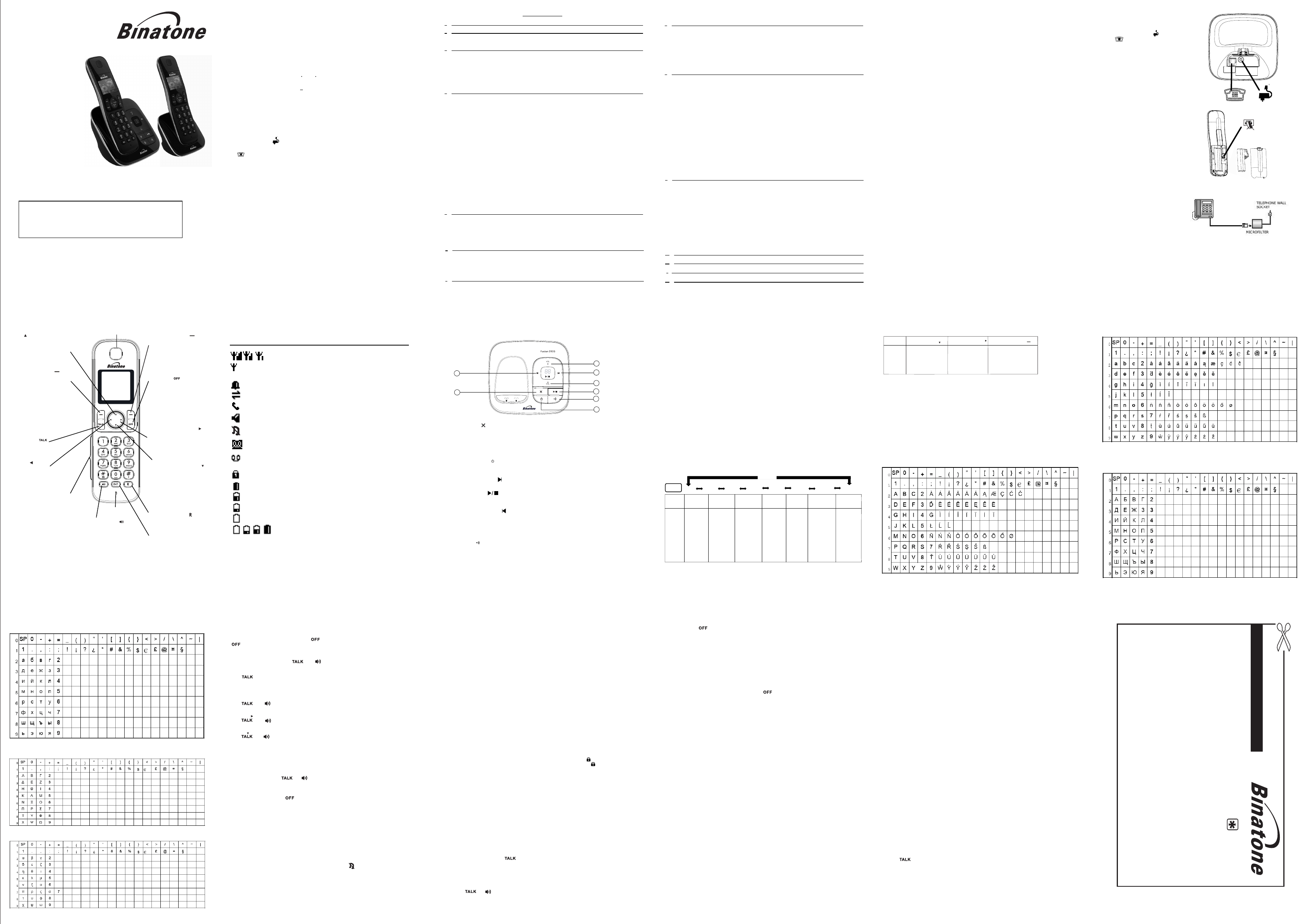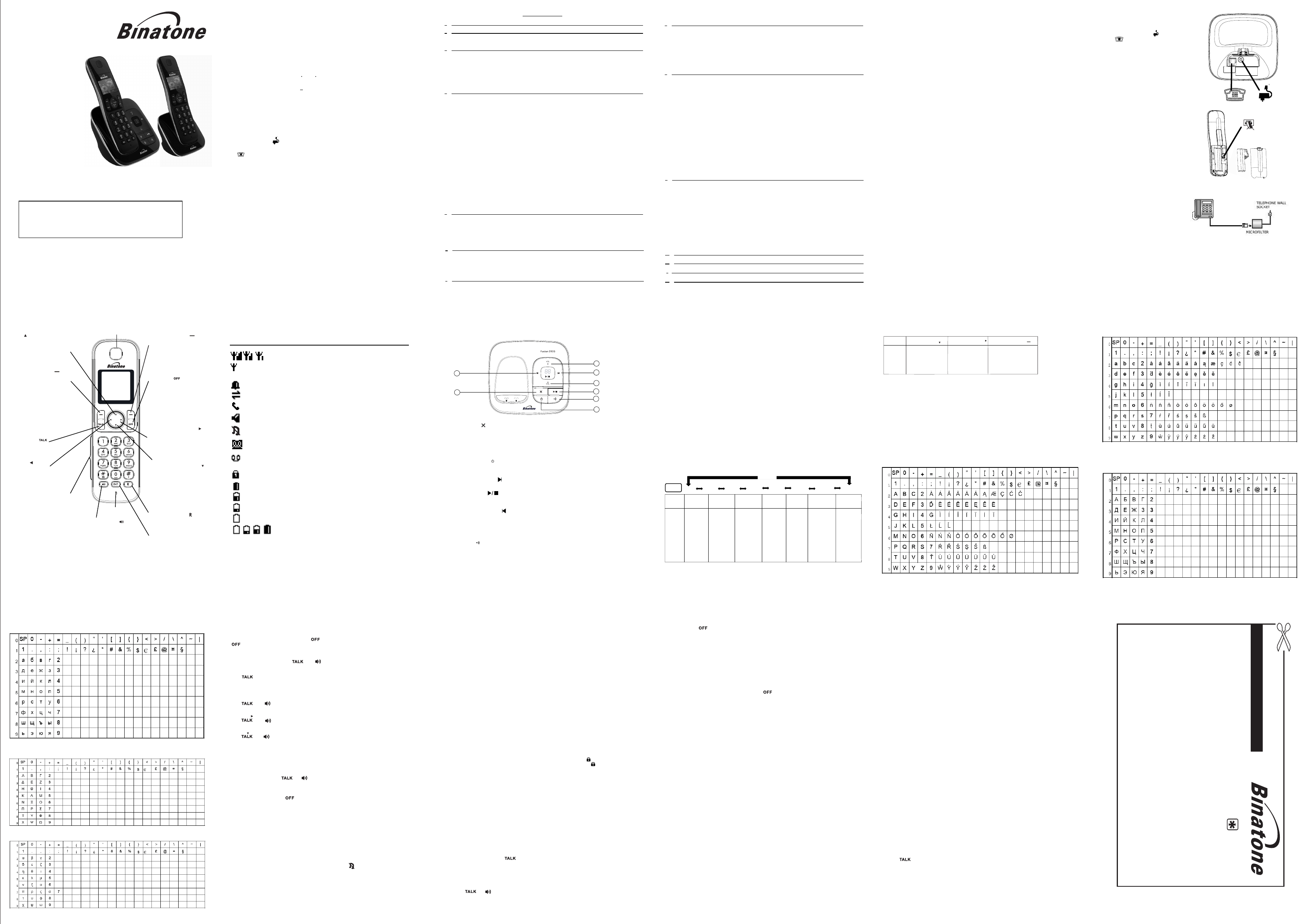
1
USER GUIDE
THIS EQUIPMENT IS NOT DESIGNED FOR MAKING
EMERGENCY TELEPHONE CALLS WHEN THE POWER
FAILS. ALTERNATIVE ARRANGEMENTS SHOULD BE
MADE FOR ACCESS TO DIAL EMERGENCY SERVICES.
Before operating this set,
please read these instructions carefully.
TECHNICAL DETAILS
Standard
Frequency range
Channel bandwidth
Operating range
Operating time
Temperature range
Electrical power
Digital Enhanced Cordless
Telecommunication(DECT)
1.88 to 1.9GHz
1.728 MHz
Up to 300m outdoors;
up to 50mindoors
Standby: 100 hours
Talking: 10 hours
Battery charge time:15 hours
Operating 0 Cto 40 C
Storage -20 Cto 60 C
HANDSET
(bandwidth =20 MHz)
rechargeable battery pack
Port specification
The port (connec ted to the mains power supply) is a
SELV port with respect
The port (connected
to the telephone
line) is a
TNV port
respect to EN41003.
with
CLEANING AND CARE
Do not clean any part of your
covered by the Guarantee.
When necessary, clean it with a damp cloth.
Keep your hot, humid conditions
or
don't let
Every effort has been made to ensure high standards of reliability for your
does go wrong, please
repair it yourself
do
not try to
system away from
system.
4
Table of Contents
1
IMPORTANT SAFETY INSTRUCTIONS.............................................................................................................. 3
2
INSTALL YOUR PHONE...................................................................................................................................... 4
2.1 C
ONNECT THE
B
ASE
S
TATION
...............................................................................................................................
2.2 I
NSTALL AND
C
HARGE THE
B
ATTERIES
.................................................................................................................. 4
3
GET TO KNOW YOUR PHONE ...........................................................................................................................5
4
USE YOUR PHONE............................................................................................................................................12
4.1 P
OWER ON THE
H
ANDSET
................................................................................................................................... 12
4.2 M
AKE AN
E
XTERNAL
C
ALL
.................................................................................................................................. 12
4.2.1 P
REPARATORY DIALLING
..................................................................................................................................... 12
4.2.2 D
IRECT DIALLING
................................................................................................................................................ 12
4.2.3 C
ALL FROM THE PHONEBOOK
............................................................................................................................ 12
4.2.4 C
ALL FROM THE CALL LIST
................................................................................................................................. 12
4.2.5 C
ALL FROM THE REDIAL LIST
.............................................................................................................................. 1
4.2.6 C
ALL TIMER
...................................................................................................................................................... 12
4.3 A
NSWER A
C
ALL
................................................................................................................................................ 12
4.4 E
ND A
C
ALL
....................................................................................................................................................... 12
4.5 A
DJUST
E
ARPIECE AND
H
ANDSFREE
V
OLUME
..................................................................................................... 12
4.6 M
UTE A
C
ALL
..................................................................................................................................................... 12
4.7
4.8 R
EDIAL
.............................................................................................................................................................. 12
4.8.1 R
EDIAL A NUMBER FROM THE REDIAL LIST
.......................................................................................................... 1
4.8.2 S
AVE A REDIAL NUMBER INTO THE PHONEBOOK
.................................................................................................. 13
4.8.3 D
ELETE A REDIAL NUMBER
................................................................................................................................13
4.8.4 D
ELETE
....................................................................................................................... 13
4.9 K
EYPAD
L
OCK
.................................................................................................................................................... 13
4.10 F
IND
H
ANDSET
................................................................................................................................................. 13
4.11 M
AKE AN
I
NTERNAL
C
ALL
................................................................................................................................. 13
4.11.1 I
NTERCOM ANOTHER HANDSET
........................................................................................................................ 13
4.11.2 T
RANSFER AN EXTERNAL CALL TO ANOTHER HANDSET
...................................................................................... 13
4.11.3 S
WITCH CALLS BETWEEN AN EXTERNAL CALL AND AN INTERNAL CALL
................................................................. 14
4.11.4 M
AKE A
3-
WAY CONFERENCE CALL
.................................................................................................................. 14
5
PHONEBOOK..................................................................................................................................................... 14
5.1 A
DD A NEW ENTRY............................................................................................................................................. 14
5.2 EDIT AN ENTRY................................................................................................................................................... 14
5.3 VIEW AN ENTRY.................................................................................................................................................. 14
5.4 DELETE AN ENTRY.............................................................................................................................................. 14
5.5 DELETE ENTIRES PHONEBOOK .................................................................................................................... 15
5.6 VIEW PHONEBOOK CAPACITY .............................................................................................................................15
6
CALL LIST..........................................................................................................................................................15
6.1 V
IEW THE CALL LIST........................................................................................................................................... 15
6.2 STORE A CALL LIST NUMBER INTO THE PHONEBOOK........................................................................................... 15
6.3 DIAL A CALL LIST NUMBER................................................................................................................................. 15
6.4 DELETE AN ENTRY IN THE CALL LIST................................................................................................................... 15
6.5 DELETE CALL LIST ....................................................................................................................... 15
7
CLOCK & ALARM.............................................................................................................................................. 17
7.1 DATE & TIME...................................................................................................................................................... 17
7.1.1 CHANGE DATE FORMAT..................................................................................................................................... 17
7.1.2 CHANGE TIME FORMAT......................................................................................................................................17
7.1.3 SET THE DATE .................................................................................................................................................. 17
7.1.4 SET THE TIME................................................................................................................................................... 17
7.2 ALARM............................................................................................................................................................... 17
7.2.1 T
URN OFF THE ALARM....................................................................................................................................... 17
7.2.2 S
ET AND TURN ON THE ALARM........................................................................................................................... 18
7.2.3 SET THE ALARM MELODY................................................................................................................................... 18
8
SETTINGS........................................................................................................................................................... 19
8.1 H
ANDSET SETTINGS ........................................................................................................................................... 19
8.1.1 S
ET THE AUDIO VOLUME ................................................................................................................................... 19
8.1.2 SET THE INTERNAL RINGER MELODY................................................................................................................... 19
8.1.3 SET THE EXTERNAL RINGER MELODY.................................................................................................................. 19
8.1.4 A
DJUST THE RINGER VOLUME ...........................................................................................................................19
8.1.5 SET THE ALERT TONES......................................................................................................................................19
8.1.6 SET THE HANDSET LANGUAGE ..............................................................................................................................
8.1.7 RENAME THE HANDSET ..................................................................................................................................... 20
8.1.8 SELECT A COLOUR THEME................................................................................................................................. 20
8.1.9 SET THE CONTRAST LEVEL .............................................................................................................................. 2
8.2 BASE SETTINGS ................................................................................................................................................. 21
8.2.1 D
E-REGISTER A HANDSET................................................................................................................................. 21
8.2.2 CHANGE THE DIAL MODE ................................................................................................................................... 21
8.2.3 CHANGE THE LASH) TIME ...................................................................................................................21
8.2.4 C
HANGE THE SYSTEM PIN CODE ...................................................................................................................... 21
9
ANSWERING MACHINE ...........................................................................................
9.1 TURN THE ANSWERING MACHINE
9.2 L
ISTEN TO THE MESSAGES IN THE ANSWERING MACHINE..................................................................................... 23
9.3 DELETE ALL MESSAGES IN THE ANSWERING MACHINE ........................................................................................ 23
9.4 RECORD MEMO ..................................................................................................................................................24
9.5 A
NSWERING MACHINE SETTINGS ........................................................................................................................ 24
9.5.1 S
ET THE ANSWER MODE................................................................................................................................... 24
9.5.3 R
ECORD YOUR OWN OUTGOING MESSAGE (OGM)............................................................................................ 24
9.5.4 P
LAYBACK (OGM)............................................................................................................................................ 24
9.5.5 SET THE ANSWER DELAY.................................................................................................................................. 25
9.5.6 SET THE RECORDING TIME OF INCOMING MESSAGE ........................................................................................... 25
9.5.7 ACTIVATE REMOTE ACCESS.............................................................................................................................. 25
9.5.8 C
ALL SCREENING ............................................................................................................................................. 26
10
TROUBLESHOOTING......................................................................................................................................27
1 IMPORTANT SAFETY INSTRUCTIONS
When using your telephone equipment, basic safety precautions should always be followed to reduce the risk of
fire, electric shock and injury, including the following:
1) Read and understand all the instructions.
2) Follow all warnings and instructions marked on the product.
3) Unplug this product from the wall outlet before cleaning. Do not use liquid cleaners or aerosol cleaners. Use a
damp cloth for cleaning.
5) Do not overload wall outlets and extension cords as this can result in the risk of fire or electric shock.
6) Unplug this product from the wall outlet and refer servicing to Binatone under the following conditions:
• When the power supply cord or plug is damaged or frayed.
• If the product does not operate normally by following the operating instructions.
• If the product has been dropped and the cabinet has been damaged.
• If the product exhibits a distinct change in performance.
8) Do not use the telephone to report a gas leak in the vicinity of the leak.
9) Use only the supplied NiMH (Nickel Metal Hydride) batteries! The operation periods for the handsets are only
applicable with the default battery capacities
10) The use of other battery types or non-rechargeable batteries/primary cells can be dangerous. These may
cause interference and/or
non-compliance.
12) Please ensure the battery plug is fully inserted into the socket in the battery compartment.
CAUTION: RISK OF EXPLOSION IF BATTERY IS REPLACED BY AN INCORRECT TYPE. DISPOSE OF USED
BATTERIES ACCORDING TO THE INSTRUCTIONS
Package contents
The package contains the following items:
Single
• 1 Handset
• 1 Base station
• 1 Mains power adapter
• 1 Telephone line cord
• 1 rechargeable battery pack
• 1 User manual
1
2
3
2
11
. 28
DECLARATION OF CONFORMITY................................................................................................................
solvent chemicals as
strong sunlight,and
system with benzene, thinners or other
5
3 GET TO KNOW YOUR PHONE
3.1 Handset Overview
EARPIECE
UP
In lists: move up the options
During calls/ringing:
OK, Mute, Unmute.
LEFT SOFT KEY
LEFT
In editing/predialling mode:
move the cursor
to the left
TALK ON
ALPHANUMERIC KEYPAD,
* (STAR), # (HASH)
SPEAKERPHONE
Turns the speakerphone on /off.
RIGHT SOFT KEY
INTERCOM
Make an intercom call or
conference call.
RIGHT/CALL LIST
From idle: access the Call List.
In editing/predialling mode: move
the cursor to the right.
Use to select function given on
display above - PB (phonebook),
Back, Clear.
TALK OFF
End a call or return to previous
menu.
Press and hold to turn the
handset on / off.
DOWN / REDIAL LIST
From idle: access the Redial List
In lists: move down the options
During calls / ringing: decrease
the volume.
RECALL / FLASH
Sends a recall (R) signal, used
fot some PBX / Calling Features.
MICROPHONE
3. Menu Structure
Main
Menu
Call List Phonebook Clock/
Alarm
HS
Settings
Ba
se
Settin
gs
Regi
stration Answer
Machine
Sub
menu
(List Empty)
List Entries)
Add to PB
Delete
Delete All
View
Add
Edit
Delete
Delete All
PB Status
OR
(List Empty)
Add
PB Status
Date & Time
Alarm
Audio Setup
Ring Setup
Tone Setup
Language
Rename HS
Colour
Theme
Con
trast
Auto
Answer
Select
Base
HS Default
Delete HS
Flash Time
Modify PIN
BS Default
Playbac
k
Delete
All
Mem
o
TAM On/Off
TAM Settings
Keys
Down/REDIAL
Right / Call List
Right Soft Key/PB< >
List
Empty
Redial List
List
Empty
Call List
Sub
menu
Add to PB
Delet
e
Delete
All
Add to PB
Delet
e
Delete All
(List Emp
ty)
OR
(Displ
ay
Phonebook
Entries)
<UP/
DOWN>
<UP
/
DOWN>
Key Press
<MENU>
<UP
/
DOWN>
<UP/
DOWN>
<UP/
DOWN>
<UP/
DOWN>
<UP/
DOWN>
<UP/
DOWN>
The following functions can be accessed by pressing the relevant keys in idle mode:
3. Text and Digit Entry Table
The following tables show you where each letter and punctuation character can be found by using repeated
This will be helpful when storing a name in the phonebook
and renaming your handset.
In editing mode, a cursor is displayed to indicate the current text entry position. It is positioned at the right of the
last character entered.
Writing Tips:
1. Once a character is selected, the cursor will move to the next position after a short pause.
2. You can move the cursor within the text
3. Press <Clear> to delete the last character.
4. Press and hold <Clear> to delete the entire text string.
3.6.1 Latin Character Table
(Uppercase)
(Lowercase)
3. .2 Russian Character Table
(Uppercase)
(Lowercase)
6
8
9
10
3. .3 Greek Character Table
(Uppercase)
(Lowercase)
11
13
4 USE YOUR PHONE
4.1 Power on the Handset
If your handset is powered off, press and hold < > to turn on the handset. You can press and hold
< > again to power off the handset.
4.2 Make an External Call
4.2.1 Preparatory dialling
Enter the phone number and press < > or < > to
4.2.2 Direct dialling
4.2.3 Call from the phonebook
Press <Right Soft key> to access the phonebook and press <UP/DOWN> to select the desired
Press < out the selected
phonebook entry.
4.2.4 Call from the call list (Only available with Caller Display)
Press < > to access the call list and press <UP/DOWN> to select the desired call list entry
Press < > to dial out to the selected call list entry.
4.2.5 Call from the redial list
Press < > to access the redial list and press <UP/DOWN> to select the desired redial number
Press < out the selected redial
number.
4.2.6 Call timer
Your handset automatically times the duration of every call.
(HH:MM:SS).
4.3 Answer a Call
If the handset is not on the charging cradle:
When the phone rings, press < < > / <Accept> to answer a call.
4.4 End a Call
During a call connection, press <
OR
Put the handset on the base station or charger to end the call.
4.5 Adjust Earpiece and Handsfree Volume
During a call:
Press <UP> or <DOWN> to increase or decrease the volume level respectively. The current setting is shown.
When you end the call, the volume settings will still remain at the last selected level.
4.6 Mute a Call
You can talk to someone nearby without letting the caller hear you during a call.
During a call:
Press <Mute/Left Soft key> to mute the microphone. Your caller cannot hear you. Press <Unmute/Left soft key>
again to unmute the microphone.
4.7 Turn Off the Handset Ringer
In idle, press and hold <#> to turn off the ringer. The icon < > is displayed on the LCD.
4.8 Redial
You can redial ored a name in the phonebook to go with the
number, the name will be displayed instead.
4.8.1 Redial a number from the redial list
1. Press <DOWN/REDIAL> to access the redial list.
2. Press <UP/DOWN> to browse the redial list.
3. Press <Select> to dial to the selected redial number.
Note: If there are no numbers in the redial list, the display shows “List Empty”
4.8.2 Save a redial number into the phonebook
1.
2. Press <Select> to select the redial number.
3. Press <Menu> and <UP/DOWN> to select Add to PB.
4. Press <Select>
5. Press <OK
4.8.3 Delete a redial number
1.
2. Press <Menu> and <UP/DOWN> to select Delete.
4.8.4 Delete
1. Press <Down> to enter the redial list, then <Select>.
2. Press <Menu> and <UP/DOWN> to select Delete All.
3. Press <OK> to
4.9 Keypad Lock
You can lock the keypad so that it cannot be used accidentally while carrying it around.
1. To lock the keypad: In idle mode, press and hold <*> key, the keypad lock icon< > will display.
2. To unlock the keypad: In idle mode, press and hold <*> key, the keypad lock icon< > will disappear.
4.10 Find Handset
You can locate the handset by pressing <PAGE> on the base station. All the handsets registered to the base will
ring up for 60 seconds and “--Paging--” is displayed on the LCD. You can stop the paging by pressing any key
pressing <PAGE> on the base again.
4.11 Make an Internal Call
This feature is only applicable when there are at least two registered handsets. It allows you to make internal calls,
transfer external calls from one handset to another handset and make conference calls.
4.11.1 Intercom another handset
1. Press <INT> and the numbers of all the registered handsets will be listed.
Note: If there are no additional handsets registered in the system,
“Unavailable”.
2. Press <the handset number> or <LEFT> or <RIGHT> to select the handset that you want to make an internal
call to or press <9> to ring all
3. Press <Select>.
4. The called handset rings and < e called handset to establish the internal call.
4.11.2 Transfer an external call to another handset
During an external call:
1.
2. The external call is put on hold automatically and the called handset rings.
3. Press < he called handset to establish an internal call.
4. Press <OFF> on the calling handset to end the current call with the external party.
5. The external call is transferred to the called handset.
4.11.3 Switch calls between an external call and an internal call
During a call:
1. Press <INT> and select the handset you want to call.
2. The external call is put on hold automatically and the called handset rings.
3. Press <TALK> / <SPEAKERPHONE> / <Accept> on the called handset to establish an internal call.
4. Press <INT> on the calling handset to switch
4.11.4 Make a 3-way conference call
The conference call feature allows one external call to be shared with two handsets (in intercom). The three
parties can share the conversation and no additional network subscription is required.
During an external call:
1. Follow Steps 1 to 3 in section 4.11.2.
2. Press and hold <INT> to establish the 3-way conference.
5 PHONEBOOK
Your phone can store up to
have a maximum of 24 digits for the phone number and 12 characters for the name.
5.1 Add a New Entry
In idle:
1. Press <Menu> and <UP/DOWN> to scroll to
2. Press <Select> to access the phonebook menu.
3. Press <UP/DOWN> and <Select> to select Add.
4. Enter the name and press <OK>
Note:
5. Press <OK> to go to the first melody and <RIGHT/LEFT> to select the melody.
6. Press <OK> to confirm the melody and to save the phonebook entry.
Note:
If the the screen will display “Name Existed”.
5.2 Edit an Entry
In idle:
1. Press <Menu> and <UP/DOWN> to scroll to
2. Press <Select> to access the phonebook menu.
3. Press <UP/DOWN> and <Select> to select Edit.
4. Press <UP/DOWN> and <Select> to select the phonebook entry you want to change.
5. Enter the revised name, phone number and Melody.
6. Press <OK> to confirm.
5.3 View an Entry
In idle:
1. Press <Right Soft Key/PB> to access the phonebook.
2. Enter the first character of the name by
3. Press <UP/DOWN> to highlight
4. Press <Select> to view the details of the selected phonebook entry.
OR
1. Press <Menu> and <UP/DOWN> to scroll to
2. Press <Select> to access the phonebook menu.
3. Press <UP/DOWN> and <Select> to select View.
4. Press <UP/DOWN> to highlight phonebook entry
5. Press <Select> to show the details.
5.4 Delete an Entry
In idle:
1. Press <Menu> and <UP/DOWN> to scroll to
2. Press <Select> to access the phonebook menu.
3. Press <UP/DOWN> and <Select> to select Delete.
4. Press <UP/DOWN> and <Select> to choose the phonebook entry that you want to delete.
5.
5.5 Delete
Phonebook
In idle:
1. Press <Menu> and <UP/DOWN> to scroll to
2. Press <Select> to access the phonebook menu.
3. Press <UP/DOWN> and <Select> to select Delete All
4.
5.6 View Phonebook Capacity
In idle:
1. Press <Menu> and <UP/DOWN> to scroll to
2. Press <Select> to access the phonebook menu.
3. Press <UP/DOWN> to select PB Status.
4. Press <Select> to display the number of entries in the phonebook memory.
6 CALL LIST
This feature is available if you have subscribed the Caller Line Identification service with your network service
provider. Your phone can store up to 0
with date/time information in the call list.
The number will be shown on the
ng. If the number matches with one of the entries
name stored in the private phonebook will be displayed with the number.
calls are marked with an “*” the call entry. Only
the “*” be removed.
If the caller number is e.g. by dialling 141, “Withheld” will display.
If the caller number is
Out Of Area” will display.
6.1 View the Call List
All calls are saved in the call list with the latest call at the top of the list. When
the call list is full, the oldest call will be replaced by a new call. Any unanswered call which has not been read is
marked with “*” call entry.
1. Press <RIGHT > to access the call list.
OR
1. Press <Menu> to access the main menu and press <UP/DOWN> to select Call List.
2. Press <UP/DOWN> to select the desired entry.
3. Press <Select> to view the details of the call list entry.
6.2 Store a Call List Number into the Phonebook
1. Follow steps 1 to 3 in Section 6.1.
2. Press <Menu> and <UP/DOWN> to select Add to PB.
3. Press <Select> then enter the name.
Note:
4. Press <OK> to go the first melody and <RIGHT/LEFT> to select the melody.
5. Press <OK> to confirm
6.3 Dial a Call List Number
1. Follow steps 1 and 2 in Section 6.1.
2. Press < > to dial out to the call list number.
6.4 Delete an Entry in the Call List
1. Follow steps 1 to 3 in Section 6.1.
2. Press <Menu> and <UP/DOWN> to select Delete.
6.5 Delete All Call List
1. Follow steps 1 to 3 in Section 6.1.
2. Press <Menu> and <UP/DOWN> to select Delete All.
3.
14 15
12
16
Remote operation
Using a tone-dialling phone, dial your home number
You can also use the codes on the other side of this card
While your outgoing message is playing, press
Key in your remote security code
The default code is 0000. For details of how to set a new code,
see the User Guide
1
2
3
4
Note: The <*> key must be entered wh
If the 4-digit Remote Access PIN is entered
consecutively, the line will be released automatically.
Note: If your answering machine is switched off, the phone will enter into
the remote access mode after 14 rings.
You can then enter the<*>and 4-digit remote access PIN
to activate the remote access feature
25.
it get wet.
Base 1
Base 2
Base 3
Base 4
19
0
8.2.5 RESET BASE SETTINGS TO DEFAULT................................................................................................................... 21
8.3 REGISTRATION ................................................................................................................................................... 22
ON/OFF ........................................................................................................... 23
9.5.2 O MESSAGE (OGM) LANGUAGE ...........................................................................................24SET THE UTGOING
23
OR
(Display Call
3.3 Base Station with Telephone Answering Machine (TAM) Control
Fusion 2925
Fusion 2925
Fusion 2925
..................................
Fusion 2925
500mAH 2.4V NiMH
to EN41003.
Note: If you have a Twin, Triple or Quad system, you will also have the requisite
extra handset(s) and batteries, and a charger pod for each extra handset.
To use your handset and base together, you must be able to establish a radio link
between the handset and the base is in accordance
range up to 300 metres
outdoors or 50 metres indoors.
The signal range may decrease if there is any large metal object between the
a refrigerator, a mirror, a filing cabinet, metallic
be reduced by other
solid structures like walls, or by other radio or electrical interference.
Connection and conditions for use:
You can connect your phone to a direct exchange line (DEL) on a local
exchange with its own phone number;
to an extension socket connected to a DEL;
or to an extension on an approved compatible PBX. Do not connect as an
extension to a payphone.
The ringer equivalence numbers (REN) of all equipment (phones, fax machines,
an exchange line must not add up to more than 4,
calls correctly. The
r telephones have a REN of 1 unless
marked otherwise.
phone has a REN of 1, and most othe
13) Dispose of batteries safely. Do not immerse them in water, burn them, or put
them
where they could get
punctured.
11) Do not use third party charging bays. Damage may be caused to the batteries.
The manufacturer will not be held liable for damage arising from
such
damage to the unit
damage arising
from such non-compliance.
or surroundings. The manufacturer will not be held liable for
7) NEVER use your phone outdoors during a thunderstorm-unplug the
base from the telephone line and the mains socket when there are storms
in your area. Damage caused by l ightning is not covered by the guarantee.
4)
sink, swimming pool).
near water (for example, near
a bath tub, kitchen
Keep your phone away from hot, humid conditions or strong sunlight,
se this product and don't let it get wet or u
2 INSTALLING YOUR PHONE
2.1 Connecting the base station
1) Plug the power supply
and line cord
into
2) Plug the power adapter into a 230Vac,
3) Always use the cables provided in the box
Warning: Use only the provided adaptor, using
other power supplies may cause a hazard.
and the line cord into your
the base station.
50Hz mains socket,
2.2 Installing and charging the batteries
1) Place the supplied battery pack into the battery
compartment
3) Put the handset on the base and charge for
15 hours before using the handset for the first time.
If you have a
Broadband line
If you connect your telephone to a line
telephone line socket.
Warning: Install the base unit in a position where
mains power cable.
Note: The base unit needs mains power for normal operation,
Use only the NiMH rechargeable battery type provided.
2) Position the battery compartment cover over the
click into place.
The handset will give a beep when it is properly placed
with the battery plug fully inserted
In a home with broadband, every telephone must have a micro-filter connected,
not just the one at the telephone point that your modem is connected to.
If you need more broadband micro-filters, contact your broadband supplier.
using the <Left/Right/Up/Down> keys to amend the text entry.
between the different language tables.
Press and hold<#> to switch between upper and lower case tables.
presses of the alphanu m eric k ey
.
Press and hold <*> to switch
OR
then
OR
then
Dial Mode
Ring Setup
idle mode, press <MENU/OK>
fer to the
following for the menu structure.
to go to CALL LIST, the first option in the menu list.
Press <UP> or <DOWN> to go to other options in the menu list.
Press <Select> to enter a sub-menu or function.
Press <Back> to go back to the previous level.
Re
In
any of the last 20 numbers called. If you have st
Note:
The volume level can be adjusted over 5 levels for each of the earpiece and handsfree volumes.
Note: If AUTO ANSWER is set to ON, then lifting the handset off the base or
charger will answer the call automatically, and no buttons need to be
pressed.
Either handset can exit from the conference by pressing < >, leaving the other
to
the
external
call
.
handset still connected
between the external call and the internal call.
n external
Note: If the other handset has not answered the intercom call, you can stop the intercom
external
call
by
pressing
<INT>
.
Or you can press <
does not answer the call within 60 seconds the call will be returned to the
calling handset and it will ring.
and return to the
called handset
Press <INT> and select handset you want to transfer the call to.
Note: If there is an external
the registered handset.
If there is only one other handset registered to the base, when <INT> is pressed it will call the other
handset immediately.
when <INT> is pressed it will display
If the called handset is not answered within 20 seconds, the called handset will stop ringing and the calling
handset will return to standby mode.
on the handset, except <Silent / Right soft key>, or by
4. Press <OK> to confirm. All entries will be deleted and the
display will show "! List Empty".
show "? Delete Confirm"
3. Press <OK> to
4. Press <OK> to confirm nd the entry will be deleted.
show "? Delete Confirm"
Press <DOWN> and then <UP/DOWN> to find the redial number you want to delete, and
then press <Select>.
to browse the ringtone list. The respective ringtone will
(Note: the selected melody will
only be played if you subscribe to Caller Display and the
incoming number
matches the
stored number.)
be played when browsing the
ringtone list.
Press <DOWN> and then <UP/DOWN> to find the redial number you want to save.
It is shown in hours, minutes and seconds format
screen for 5 seconds after the end of the call.
make or answer a call and remains on the
phonebook entry.
Press < > to connect to the line and then
(Note: if you enter a wrong digit you cannot correct it with the <C
enter the phone number.
entering the number, if you
to delete digits.
connect to the line and dial the
make a mistake, press <Clear>
7
on the base or charger.
batteries and slide up to
RED
BLACK
modems, etc.) connected to
otherwise one or more of them may not ring and/or answer
between them. The signal
with the normal standards for a DECT phone: Maximum
handset and the base, such as
doors or reinforced concrete. The signal strength may also
number.
When
> or < > to dial
> or <
> or < > to dial
> /
> to end the call.
When there is an incoming call, the display will still flash the Call icon and show "
Incoming Call", with any Caller Display number, even if the ringer is turned off
To turn the ringer back on, press and hold <#> again.
> to save the redial number into the phonebook.
> must be pressed on th
> / < > / <Accept> on t
> and leave the external call ringing the called handset. If the
Calls
Redial
Calls
Redial
/CALLS
**Please note that all calls are charged at local rate
Or visit our website: www.binatoneonline.com
this may cause permanent damage which is not
, but consult your
However, if something
supplier or the Helpline.
.
as shown
i
n
t
h
e
s
o
c
k
e
t
with a broadband connection, you will
need to insert a micro-filter between the
telephone and the telephone line, otherwise
you man get interference between the
telephone and the broadband which could
cause problems.
the mains adapter plug will reach an easily accessible
mains socket. Never try to lengthen the
not just for charging the handset batteries.
increase the volume.
se to select function given on
u
display above - Menu Select
,
,
.
Make or answer calls.
For dialling and entering
names, with additional long
press functions for:
* key - keypad lock and to
switch character sets.
0 key - to insert a dialling
pause
# key - handset ringer on/off
and to switch character
cases.
Calls
pad.
lear> key.)
Calls
Redial
The call timer is displayed from when you
you
ringer off
a
the you want to view.
phonebook entrythe you want to view.
pressing the appropriate digit key a
example for C press the 2 key three times.
number of times, for
to the name entry screen.
,
and then
return
name is the same as one already in the phonebook,
Each melody will play as
30 private phonebook entries with names and numbers. Each phonebook entry can
then enter the number.
When entering the name you can press and hold <#> to toggle between upper case and
lower case letters, and you can switch between different character sets (see 3.6 ) if you
press and hold the <*> key.
You must enter something in both the name and number fields to be able to save an entry.
it is selected.
ringtones for your phonebook entries. (Note: the
different ringtones only play if you subscribe to Caller Display and
matches the stored number.) Phonebook entries are stored alphabetically by name.
You can also select different
the incoming number
Press <Select> to show "?Delete Confirm".
to cancel the delete and keep all the entries.
4. Press <OK> to confirm the delete, or <Back>
Entries
3.
Press <Select> to show ?Delete Confirm .
to cancel the delete and keep the entr
.
4. Press <OK> to confirm the delete, or <Back>
" "
y
the melody and save the entry to the phonebook.
When entering the name you can press and hold <#> to toggle between upper case and
letters, and you can switch between different character sets (see 3. ) if you
press and hold the <*> key.
You must have something in both the name and number fields to be able to save an entry.
lower case
Press <OK>, then edit the number, if necessary.
by the
received
unavailable, e.g. an international or from a private exchange,
“
selected and viewed, will
by
2 received calls
display when the phone is ringi
When new missed calls have been received the handset will display "XX New Call(s)". This
least one missed call has been viewed by that handset, and each
handset will have to clear its own missed call
In the Call List, new missed
will remain until at
indication.
after the missed call has
been
For example, " ! 7 / 30 Used" means 7 entries are stored out of the 30 available spaces.
All Entries
Press <OK> to show "?Delete Confirm", and then press <OK> again to confirm the delete,
or <Back> to cancel the delete and keep all the entries.
in your private phonebook, the caller’s
Press <OK> to show "?Delete Confirm", and then press <OK> again to confirm the delete,
or <Back> to cancel the delete and keep the entry.
call while you are on an intercom call, you'll hear warning beeps, and you have to end
the intercom call before you can answer the external call.
Note: You will still be able to use <TALK> to answer a call if the handset is ringing.
ile the OGM is still playing, and the 4-digit Rem
ote
Access PIN should follow without any delays.
incorrectly three times
3
2
1
4
5
6
7
8
The screen display gives you information on the current status of the telephone.
1.
DELETE
Press once to delete the message during playback.
Press and hold to delete all the messages.
Note: New voice messages will not be deleted.
2. VOLUME UP (+)
Increase (+) speaker volume during message playback.
3. TAM ON/OFF
Press to turn on the answering machine.
Press again to turn off the answering machine.
4. SKIP FORWARD
Press to skip the current message and play the next message.
5. PLAY/STOP
Press to play the message.
Press again to stop the message playback.
6. SKIP BACKWARD
Press to repeat playing the current message from the beginning. Press twice to skip
7. VOLUME DOWN (-)
Decrease (-) speaker volume during message playback.
8. PAGE
Press the Page on the base station to page your registered handset(s).
Press and hold to start registration process.
backward to the previous message.
0F-> --
0n-> XX
00 Steady ON: No voice messages in the TAM.
XX Flashing: There are XX new messages recorded where XX is from 01 to 59.
ZZ Steady ON: There are ZZ old messages in the TAM memory no new messages.
XX/FF Flashing XX alternately with FF: There are XX new voice messages recorded and the
FF Flashing FF: The TAM memory is full and there are no new messages.
- - /XX Flashing XX alternately with - -: The Time/Date is not set and there are XX new
- - Flashing - -: The Time/Date is not set and there are no new messages recorded.
XX XX Steady ON: Playing the current XX old recorded message.
XX Flashing: Playing the current XX new recorded incoming message.
A1/A2 Steady ON: Playing the current outgoing message (OGM) where A1 is the Answer &
XX/An Flashing XX alternately with An:
rA Flashing: Remote access is in progress
LX Steady ON: Indicates the current volume level where X is from 1 to 8.
from a handset or via the external line.
Currently recording the new XX incoming message.
and
Displayed when the answering machine is turned ON where XX is number of messages
Displayed when the answering machine is turned OFF
AM memory.
messages recorded.
TAM memory is full.
Record OGM and A2 is the Answer Only OGM.
in T
3.2 Display Icons and Symbols
3.4 Base Two Digit-LED Display Information
5
6
6
6
4
3.1 H
ANDSET
O
VERVIEW
............................................................................................................................................ 5
3.3 B
ASE
S
TATION
. .............................................................. 7
3.2 B
ASE
S
TATION
O
VERVIEW
.................................................................................................................................... 6
3.2
............................................................................................................................. 6
D
ISPLAY
I
CONS
A
ND
S
YMBOLS
W
ITH
T
ELEPHONE
A
NSWERING
M
ACHINE (TAM)
C
ONTROL
3.4
ASE
........ 8B T
WO IGIT-
D
............................................................................................
LED
D
ISPLAY
I
NFORMATION
3
................. 16
REMOTE OPERATION......................................................................................................................
................. 29
REMOTE OPERATION......................................................................................................................
12
. 30
GUARANTEE AND SERVICE................................................................................................................
......
Digital Cordless Telephone
2
with Answer Machine
Fusion 925
Monday to Friday from 9:00am to 5:00pm
Tel: 0845 345 9677
Binatone Helpline (for UK only)
Base unit:
Ten Pao - S004LB0600045 / S004LV0600045
input 100-240VAC 50/60Hz 150mA,
Charger unit:
output 6VDC 450mA
Ten Pao - S004LB0600030 / S004LV0600030
input 100-240VAC 50/60Hz 150mA,
output 6VDC 300mA
Redial
Icons Description
Steady when the handset is in range of the base. More bars will
Flashes when the handset is not registered to the base,
Indicates that the alarm is set.
Flashes when the alarm time is reached.
Indicates an intercom is in progress.
Indicates a call is in progress.
Flashes when there is an incoming call.
Indicates that speakerphone is being used.
Indicates that the handset ringer is switched off.
Indicates the answering machine is turned on.
Flashes when the answering machine memory is full.
Indicates when new VMWI message is received.
Indicates that the keypad is locked.
Indicates when the battery is fully charged.
Indicates when the battery is 1/3 charged.
Indicates when the battery is 2/3 charged.
Flashes when low battery is detected to indicate that it needs
show when the signal strength is strong.
or out of range of the base.
charging.
3.5
ENU
3.6
.. 9
M S
TRUCTURE
............................................................................................................................................... 8
T
EXT
A
ND
D
IGIT
E
NTRY
T
ABLES
.....................................................................................................................
........ 12T
URN
O
FF
T ..............................................................................................................
H
ANDSET
R
INGER
HE
REDIAL LIST ENTRIES
A
LL
ALL
ALL
ENTIRES
R (F
ECALL
(This is a Caller Display service and is not usually available from UK
network providers.)
Battery icons cycle during charging
all redial list entri
e
s
Phonebook
Phonebook
Phonebook
Phonebook
6
Phonebook
Phonebook
9.5.7.1 on page
8.1.10
8.1.11 S .... 20
............................................................................................................ 20TURN ON OR OFF THE AUTO ANSWER
ELECT BASE STATION..............................................................................................................................
8.1.12 R ....20ESET HANDSET SETTINGS TO DEFAULT .................................................................................................