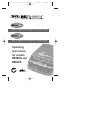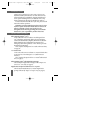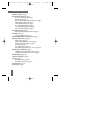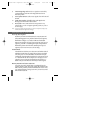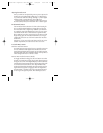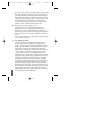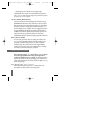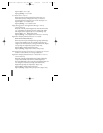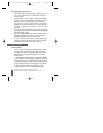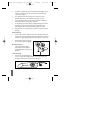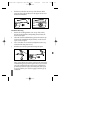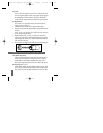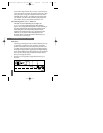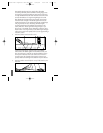Adjusting the Audio Level
Once your unit has completed the power-up test sequence,the
audio level can be adjusted by holding the ⁄ button down.
As you hear the audio level change, the digits ‒ in the Digital
Display provide a visual reference of the audio level.
To reverse the direction in which the audio level increases/
decreases,briefly release,then hold down the ⁄ button again.
(Dim/Dark) Button
The button allows selection of a dim or dark setting for
all leds and the Digital Display.To engage dim mode,press
the drk button once.A single “beep”confirms your selection.
To completely cancel the illumination of all leds,press drk a
second time.You’ll notice a horizontal bar segment remains
dim to indicate your unit is receiving power.To return to a full
bright setting,press the drk button a third time; two “beeps”
confirm this selection.Use of the drk button does not affect
audio alerts.
Important—if you press the the button and do not receive
audible confirmation,the audio level has been set too low.
(Audio Mute) Button
Continuous Audio Alert Pattern
Your unit has been preset at the factory to provide an X, K,Ka
or Laser audio alert and Digital Voice announcement of the
signal detected.Digital Voice prompts are provided once after
the initial audio alert.This standard setting is often preferred
when background noise in a vehicle is loud.
Automatic Mute Audio Alert Pattern (Radar)
To engage automatic muting,press the button once when
the unit is not alarming.A single “beep”and a decimal point in
the upper left corner of the Digital Display confirm automatic
mute mode has been engaged.The alert pattern when this mode
is activated consists of a short X,K or Super Wideband Ka
audio alert followed by the Digital Voice announcement of the
signal detected (if feature is engaged).After the Digital Voice
announcement,a “clicking”tone keeps you quietly informed
for as long as the signal is present. This “clicking”becomes
12892 Bel Express 926/916 Man 4/26/01 2:44 PM Page 6