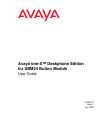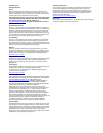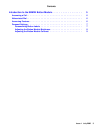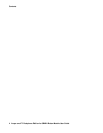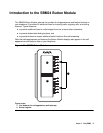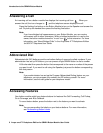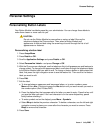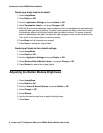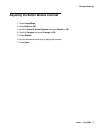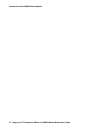Introduction to the SBM24 Button Module
8 Avaya one-X™ Deskphone Edition for SBM24 Button Module User Guide
Restoring a single label to its default
1. Press Avaya Menu.
2. Press Details or OK.
3. Scroll to Application Settings and press Details or OK.
4. Select Personalize Labels... and press Change or OK.
5. With the Phone screen displayed, use the telephone list of call appearances and features to
select the label you want to restore. To select a call appearance label, scroll down through
the telephone labels to the Button Module label you want to restore. To restore a feature
button or abbreviated dial label, first press the right navigation arrow to see the feature list.
Then scroll to the feature label you want to restore.
6. Press Bksp until all characters are erased.
7. Press Save to restore the original label.
Restoring all labels to their default settings
1. Press Avaya Menu.
2. Press Details or OK.
3. Scroll to Application Settings and press Details or OK.
4. Select Restore Default Button Labels... and press Change or OK.
5. Press Default to restore the original labels.
Adjusting the Button Module Brightness
1. Press Avaya Menu.
2. Press Details or OK.
3. Scroll to Screen & Sound Options and press Details or OK.
4. Press Change or OK.
5. Select Module.
6. Use the horizontal arrow keys to adjust the brightness.
7. Press Save.