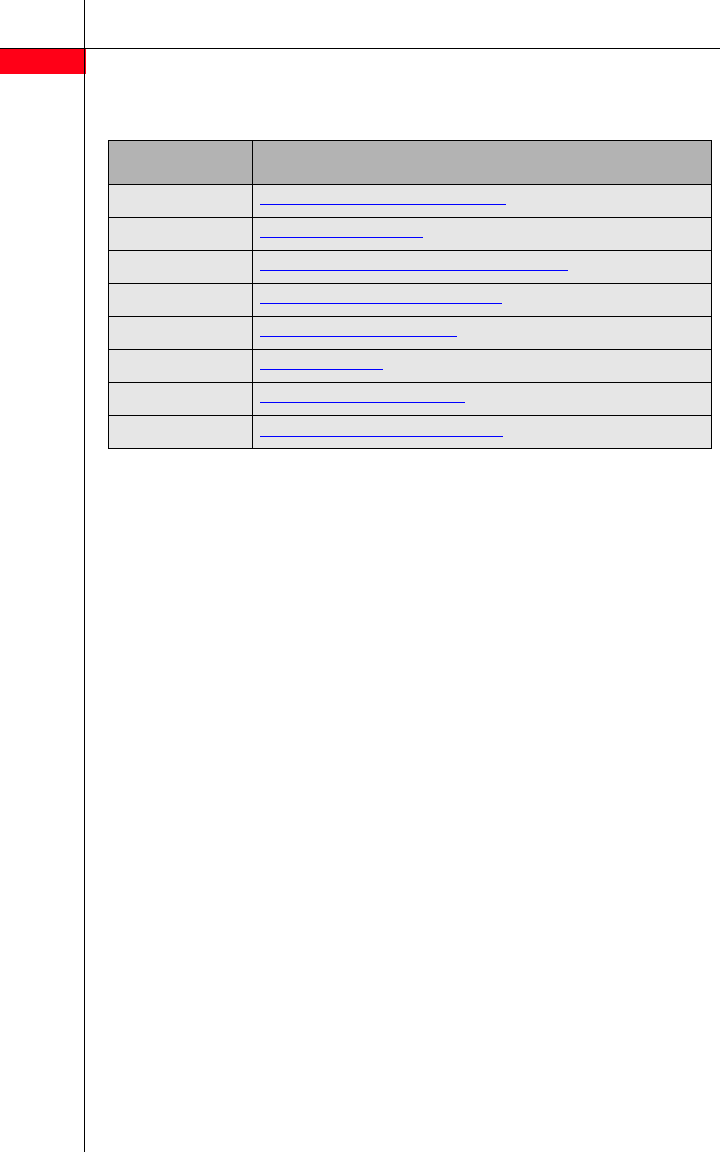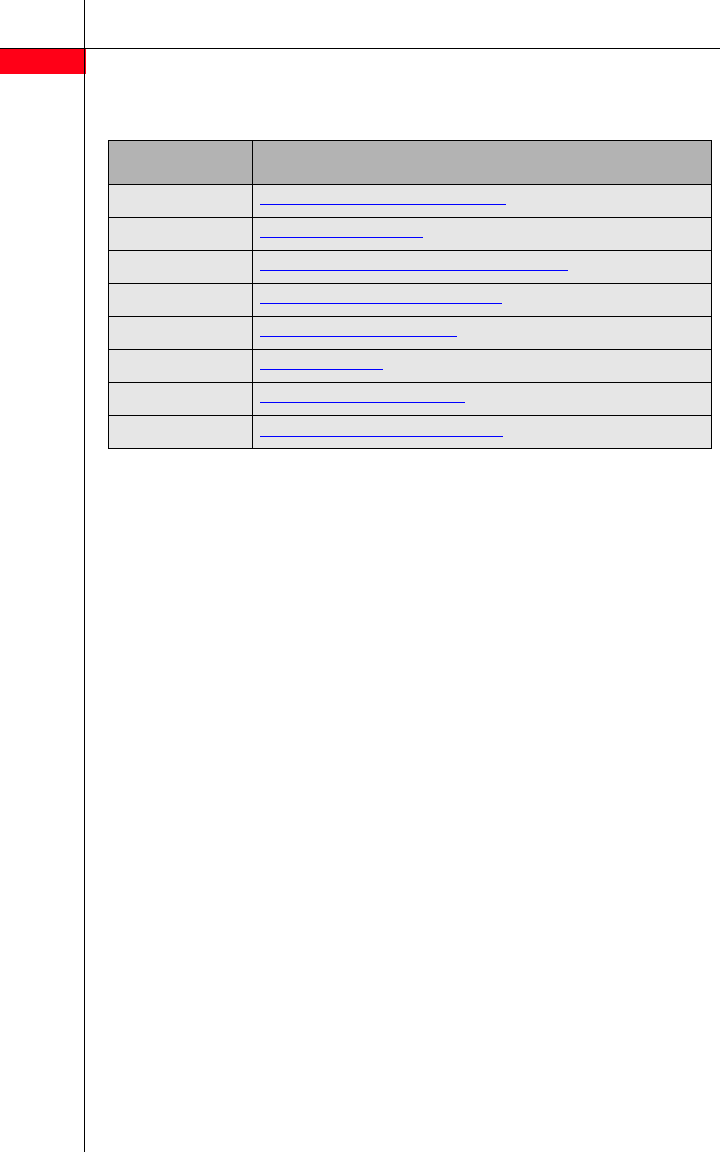
2
avaya.com
Options
After you log in, choose an option:
Your messages
About message categories
You can assign Priority, Private, and
Return Receipt categories to messages
you send.
• Priority messages are heard first
when listening to new messages.
• You cannot forward Private
messages.
• Return Receipt messages notify you
when the message is listened to by
the recipient.
You can assign one, two, or all cate-
gories to a message.
Listening to messages
1. Log in to voice mail.
2. Press 2 to get messages. The
system plays the message header.
3. Choose an option:
- To listen to the message,
press 0. If the message is a fax it
will be transferred to your email
(if configured).
- To skip the message, press #.
The message will remain as “new”
until you listen to the body.
- To replay the header only,
press 23.
- To delete the message,
press *3.
- To play or replay the message,
press 0.
- To change the message status
back to new, press *6, then
press # to go to the next
message. The next time you log in
for messages, you hear this
message again as a new message.
- To return to the previous message,
press *5. To backup to the
desired message, press *5
repeatedly.
- To respond to the message,
press 1.
Note: Delete faxes which you have
transferred in order to free space in your
voice mail.
Press For
1 Recording and sending messages.
2 Listening to messages
3 Recording or deleting a Personal Greeting
4 Changing your Personal Operator
5 Personalizing your mailbox.
6 Using Outcalling
8 Choosing Call Answer Mode
*8 Transferring to another extension