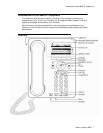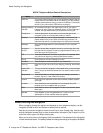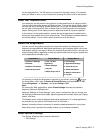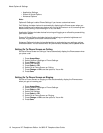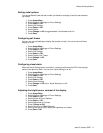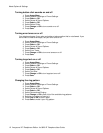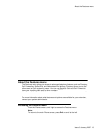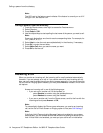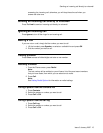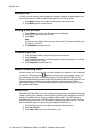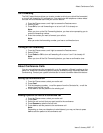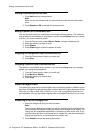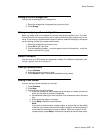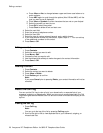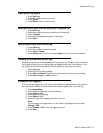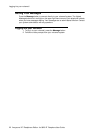e.
Press More > Abc to change between upper and lower case letters or to
enter numbers.
f. Press ABC again to cycle through the options (Abc/123/abc/ABC) until the
type you want to use is displayed.
g.
Press More > Symbols to enter characters that are not on your dialpad.
h. Select the symbol you want to use.
i. Press OK to select the symbol.
j. Press Clear to delete all text and start over.
4. Select the next field.
5. Enter the (primary) telephone number.
6. Select the next field.
7. Select the type of number entered (general, work, mobile, home).
8. If you have another number for this contact, repeat Steps 5 - 7. You can add up
to two additional numbers for this ontact.
9. Press Save or OK.
Editing a contact
1. Press Contacts.
2. Select the contact you want to edit.
3.
Press More > Edit .
4. Choose the field you want to edit.
5. Use the dialpad and softkeys to make changes to the contact information.
6. Press Save or OK.
Deleting a contact
1. Press Contacts.
2. Select the contact you want to delete.
3.
Press More > Delete .
4. Press Delete again to confirm.
Note:
If you press Cancel prior to pressing Delete, your contact information will not be
removed.
About the Call Log
You can use the Call Log to view a list of your missed calls, or separate lists of your
answered, outgoing, or missed calls. When you have one or more missed calls, the Call
Log button lights and the Missed Calls icon and the number of missed calls display on the
top line.
Viewing the call log
1. Press Call Log.
Note:
You can go to the top of the list by pressing Call Log again.
2. Scroll to the right or left to view separate lists of your answered, outgoing, or
missed calls lists.
Editing a contact
20 Avaya one-X™ Deskphone Edition for 9620 IP Telephone User Guide