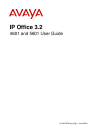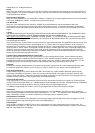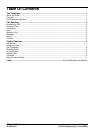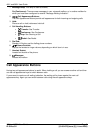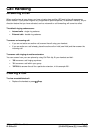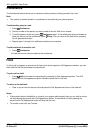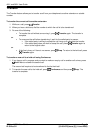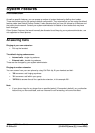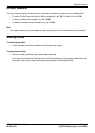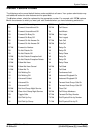4601 and 5601 User Guide
4601 and 5601 User Guide Page 4
IP Office 3.2 [15-601078] Issue [3] (1 June 2006)
Conference
The Conference feature allows you to conference other parties (including yourself) into a call.
Note
The number of parties allowed in a conference is controlled by your phone system.
To add another party to a call:
1. Press Conference.
2. Dial the number of the person you want to add to the call. Wait for an answer.
3. To add the person to the call, press Conference again. If the called party does not answer or
does not want to join the conference, press Drop. You can return to the held call by pressing
its call appearance button.
4. Repeat steps 1 through 4 for additional conference connections.
To add a held call to an active call:
Press Conference.
All calls that are on hold are added to the conference.
Hold
If, with a call in progress, a second call arrives and is shown against a Call Appearance button, you can
then Hold the first call and answer the second call.
To put a call on hold:
Press Hold and answer the second call by pressing its Call Appearance button. The LED
beside the first call appearance button flashes to show that it is on hold.
To return to the held call:
Clear or put on hold the second call and press the Call Appearance button of the held call.
Notes
If the system feature AutoHold is on (consult your system administrator) then you can hold an active
call by pressing the second call’s Call Appearance button. If AutoHold is off, then pressing the
second call’s Call Appearance button will drop the first call.
To transfer a held call, see Transfer.