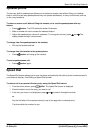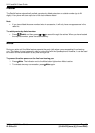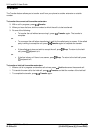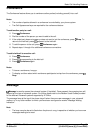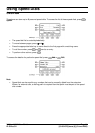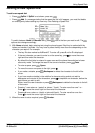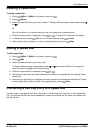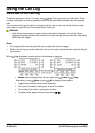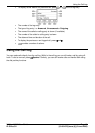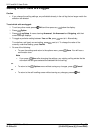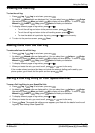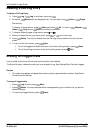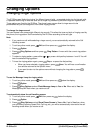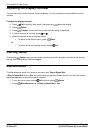Using Speed Dials
2410 and 5410 User Guide Page 17
IP Office 3.2 [15-601076] Issue [4] (5 June 2006)
Deleting a Speed Dial
To delete a speed dial:
3. Press SpDial. If SpDial is not shown, press any .
3. Press Delete.
3. Select the speed dial entry you want to delete. To display different pages of speed dials, press
and .
or
Key the first letter of the required name to jump to the page with a matching entry.
3. When the required entry is displayed, press or . A request for confirmation will appear.
3. To delete the entry, press Yes or to exit without deleting, press Cancel.
3. Select another entry to delete or, to return to the speed dial list, press Done.
Editing a Speed Dial
To edit a speed dial:
6. Press SpDial. If SpDial is not shown, press any .
6. Press Edit.
6. Select the speed dial entry you want to edit.
To display different pages of speed dials, press and or key the first letter of the required
name to jump to the page with a matching entry.
6. When the required entry is displayed, press or .
6. Edit the speed dial using the same methods as for adding a new speed dial. See Adding a New
Speed Dial.
6. After saving or canceling any changes you will be returned to the speed dial selection list. Select
another speed dial to edit or to return to the speed dial list, press Done.
Converting a Call Log Entry to a Speed Dial
You can create a new speed dial from a call log entry. See Saving a Call Log Entry to Your Speed Dial
List. This process will start the normal speed entry screen but pre-filled with the name and number from
the call log entry.