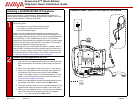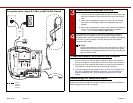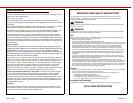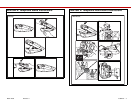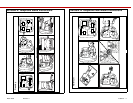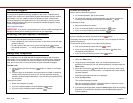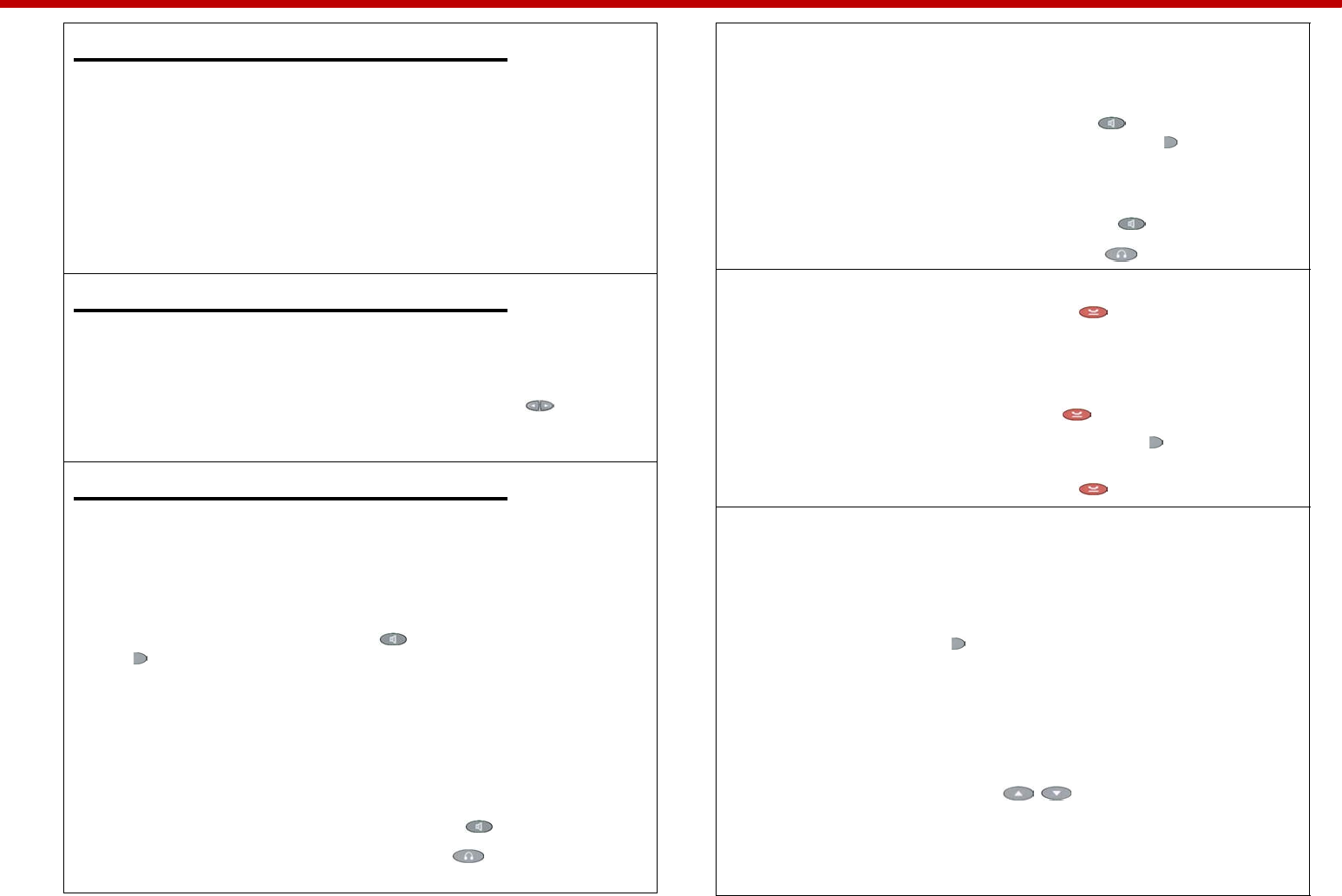
March 2006 Revision: 1 16-600797 6
Technical Support
If you experience problems with your telephone, refer to the “Troubleshooting”
chapter of the Avaya one-X Quick Edition System Administrator Guide to resolve
the problem. If you are unable to resolve the problem yourself, contact Avaya
Technical Support by calling 800-242-2121. As an alternative, you may contact
Avaya Technical Support using one of the methods available through the Avaya
Technical Support web site:
http://avaya.com/support
IMPORTANT: If you have an Avaya support plan, call the number associated with
that plan to obtain service according to the terms of your agreement.
Entering Text and Special Characters
You can enter text and special characters as follows:
• Press a dialpad key once, twice, three times, or four times to enter the letter
printed on the key.
• To add a space to the end of a line, press the Page Right ( ) button.
• The special characters . , ’ & - and @ are entered by pressing the 1 dialpad
key.
Using Your Telephone
For a complete list of 4610SW/4621SW IP telephone features and information
about how to use your telephone, see the Avaya one-X Quick Edition Telephone
User Guide. For convenience, here are summaries of how to place and answer
calls, put an active call on hold, and retrieve and play Voicemail messages.
To make a call
1. Lift the handset, press the Speaker ( ) button, or select a Line/Feature
( ) button.
2. Press the keys on the dialpad to enter the extension number or telephone
number of the party that you want to call. You may optionally select an
extension number using the Dir softkey. If you are calling an outside (PSTN)
line, dial 9 first.
To disconnect, either:
a. Return the handset to its cradle.
b. If you are using the speaker, press the Speaker ( ) button.
c. If you are using a headset, press the Headset ( ) button.
To answer an incoming call
Perform either of the following actions:
a. For handset operation, pick up the handset.
b. For hands-free operation, press the Speaker ( ) button or select the
incoming call by selecting the associated Line/Feature ( ) button.
To disconnect, either:
a. Return the handset to its cradle.
b. If you are using the speaker, press the Speaker ( ) button.
c. If you are using a headset, press the Headset ( ) button.
To put the active call on hold
If you are handling one active call, press the Hold ( ) button.
The display area shows the HELD status of the call. You can replace the handset
without losing the call.
To take the call off hold, perform one of the following actions:
a. Pick up the handset and press the Hold ( ) button.
b. If you are using the speaker, select the Line/Feature ( ) button that
corresponds to the held line.
c. If you are using a headset, press the Hold ( ) button.
To retrieve and play a Voicemail message
1. Select the VMail softkey.
2. Using the keys on the dialpad, enter your Voicemail password (this
password is the same as your user options password), and then select the
Done softkey.
3. Select the Line/Feature ( ) button beside the entry that you want to play.
The entry at the top of the list (number 1) corresponds to the most recently
received message.
Information associated with the call is displayed.
4. Select the Play softkey.
The recorded message is played.
Tip: You can press the Volume ( ) buttons to adjust the volume
while the recording plays back.
5. If you want to pause play back, select the Pause softkey while the recording
plays back. If you pause the recording, select the Play softkey again to
resume playback.