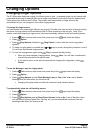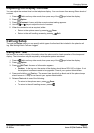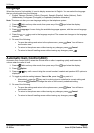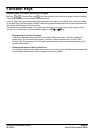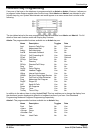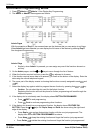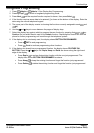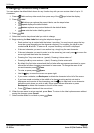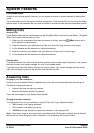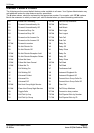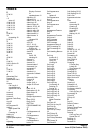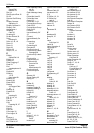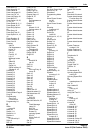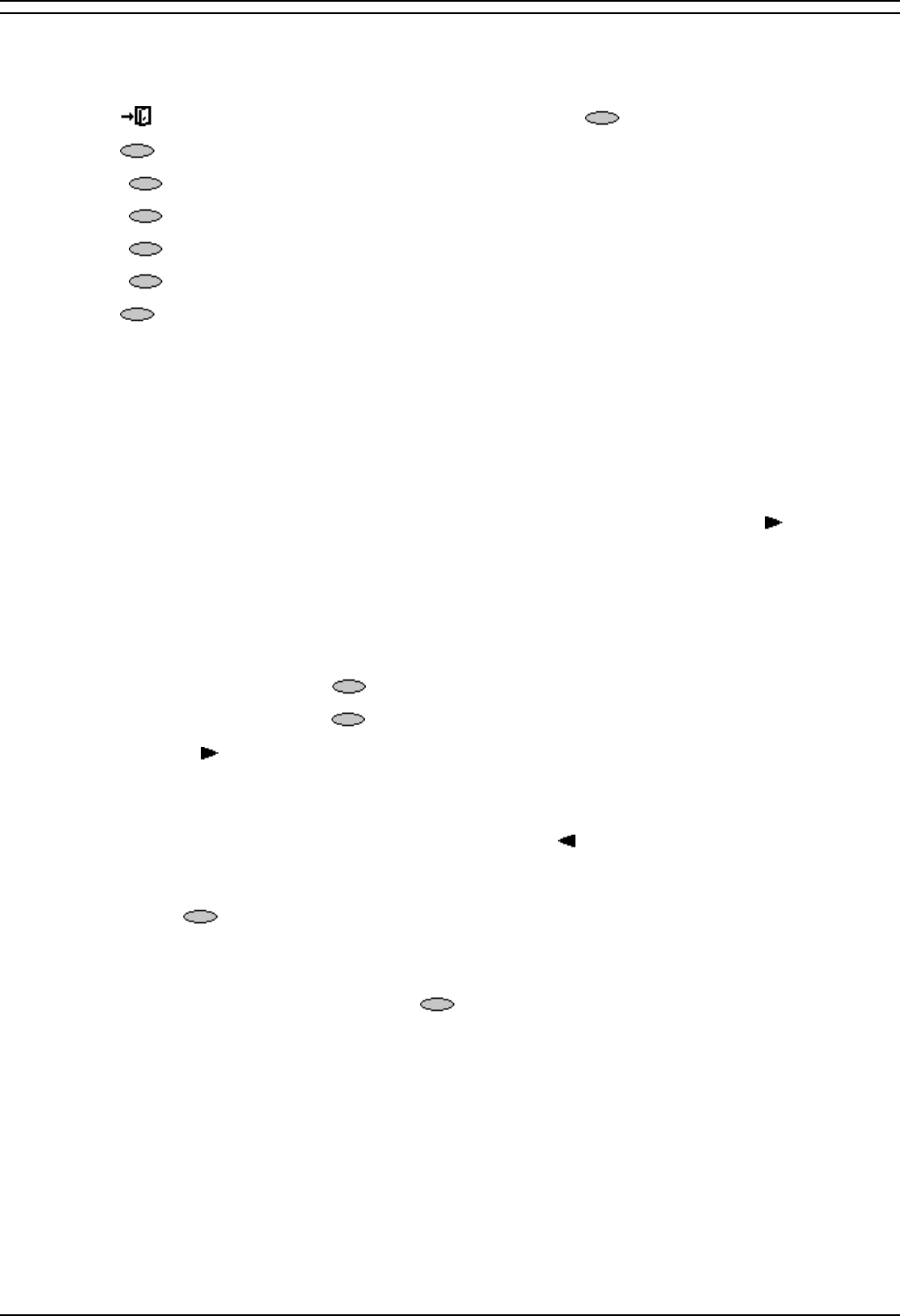
2410user
5410/2410 Phone User Guide Page 28
IP Office Issue 3f (7th October 2005)
Changing Function Key Labels
You can replace the default label shown for any function key with you own custom label of up to 13
characters.
1. Press
Exit to exit any other mode, then press any of the keys below the display.
2. Press
Label.
• Edit allows you replace the current labels, see the steps below.
• Inspect displays the default labels.
• Restore replaces any custom labels with the default labels.
• Done exits the button labelling options.
3. Press
Edit.
4. Select the function key whose label you wish to change.
5. Begin entering the New Label text using the telephone keypad.
• Each number key is marked with the letters it provides. You may have to press the key
more than once depending on the character required. For example, the key 6 is also
marked as M, N and O. To enter an O, re-press the 6 key until an O is displayed.
• If the next character you want is on another key, simply key the next character.
• If the next character you want to enter is on the same key just used, press to move the
cursor right and then enter the character.
• Pressing the * key once enters a . (period). Pressing it twice enters a *.
• Pressing the # key once enters a - (dash). Pressing it twice enters a #.
• By default the first letter entered and the first letter after any space are entered in upper-
case whilst all other character are entered in lower-case. To change the case of the
current character press
Case.
• To enter a space press Space.
• Use the key to move the cursor one space right.
• If you make a mistake, use Backspace to delete the character to the left of the cursor.
• If you have made a mistake in the middle of a character string and do not wish to
backspace and re-enter all the characters use the
key to step back to one character
before the point where you wish to edit. Either insert the new character or press
Backspace to delete the character to the left of the cursor.
• Press Clear to delete all the current text.
6. When the new name is set as required, press Save. To return to the label options screen without
saving the changes, press Cancel.
7. Select another button to re-label or press
Done.